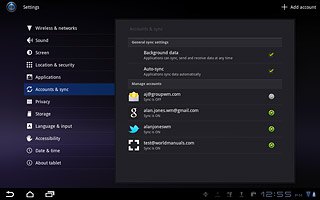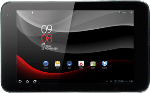Find "Google Accounts"
Press Apps.

Press Settings.
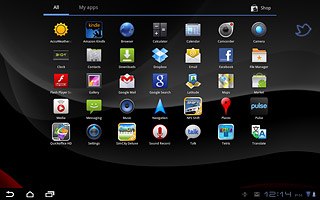
Press Accounts & sync.
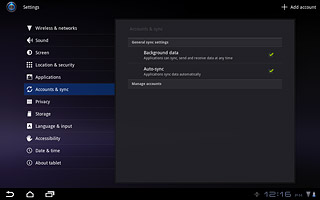
Press Add account.
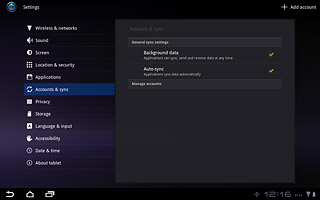
Press Google Accounts.
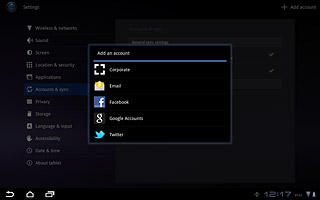
Activate Google account
Press the field next to Email and key in the username for your Google account.
To create a new account: press Create account. Follow the instructions on the display to create a new account.
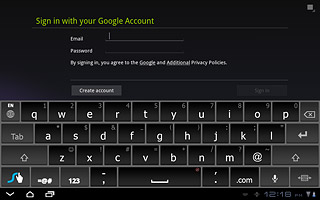
Press the field next to Password and key in the password for your Google account.
To create a new account: press Create account. Follow the instructions on the display to create a new account.
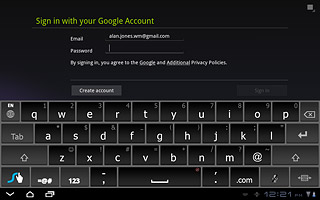
Press Sign in.
To create a new account: press Create account. Follow the instructions on the display to create a new account.
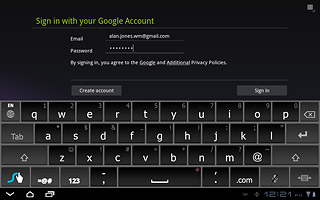
Turn backup on or off
Press the box next to Keep this device backed up with my Google Account to turn the function on or off.
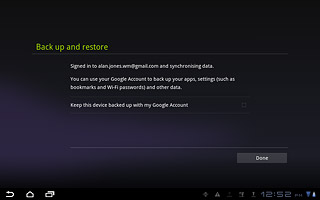
When the box is ticked (V), the function is turned on.
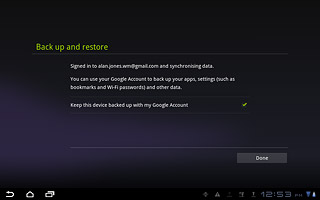
Exit
Press Done.
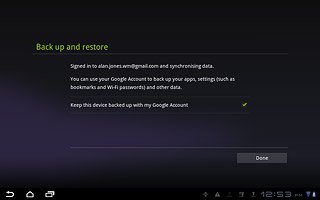
Press the home icon to return to standby mode.