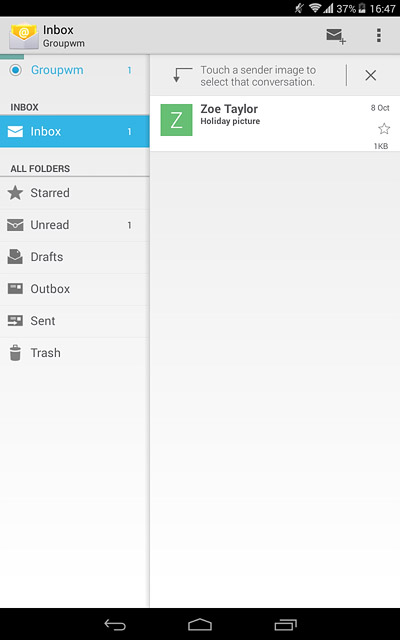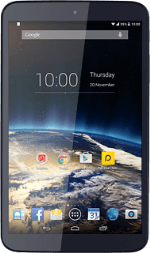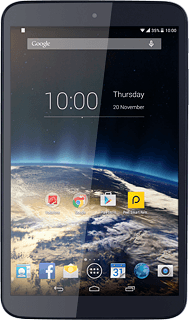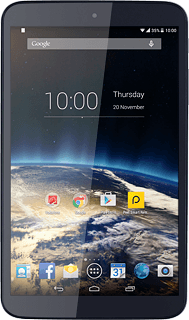Find "the email icon"
Press the email icon.
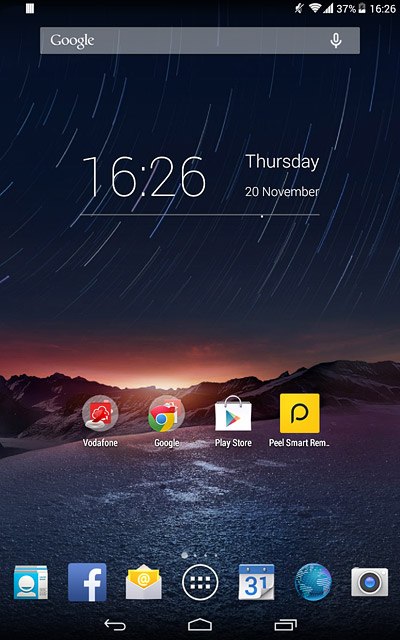
Create new email account
Press Next.
If an email account has been created already, do the following instead:
Press the menu icon.
Press Settings.
Press ADD ACCOUNT.
Press Other.
Press Next.
Press the menu icon.
Press Settings.
Press ADD ACCOUNT.
Press Other.
Press Next.
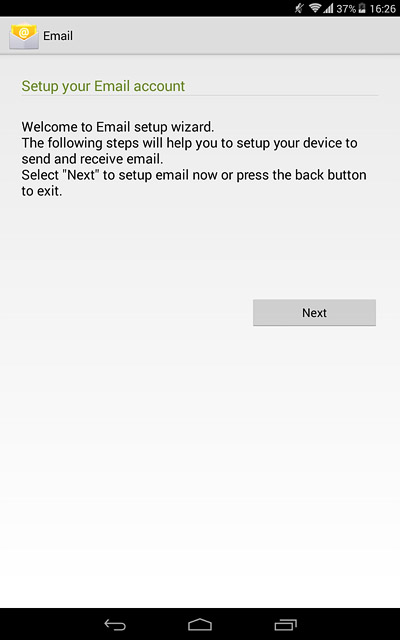
Press Other.
If an email account has been created already, do the following instead:
Press the menu icon.
Press Settings.
Press ADD ACCOUNT.
Press Other.
Press Next.
Press the menu icon.
Press Settings.
Press ADD ACCOUNT.
Press Other.
Press Next.
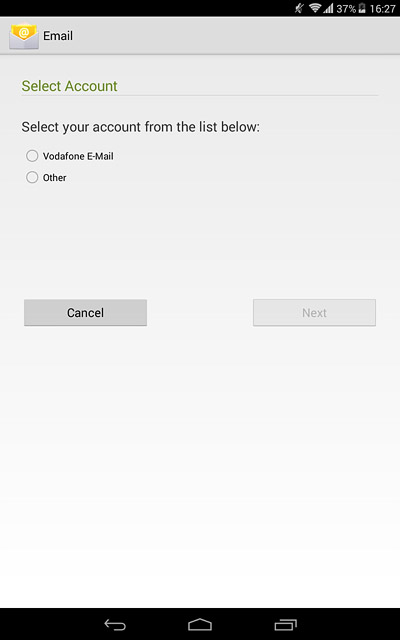
Press Next.
If an email account has been created already, do the following instead:
Press the menu icon.
Press Settings.
Press ADD ACCOUNT.
Press Other.
Press Next.
Press the menu icon.
Press Settings.
Press ADD ACCOUNT.
Press Other.
Press Next.
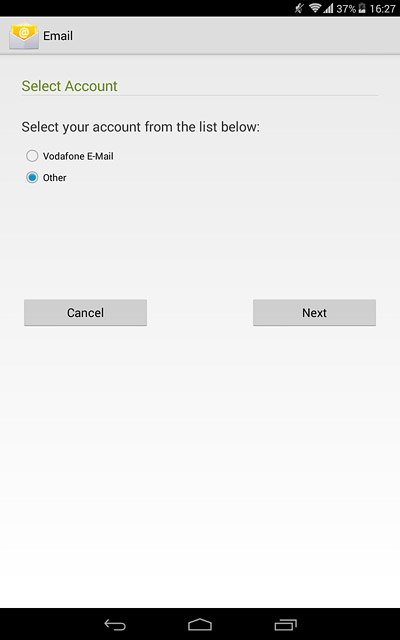
Enter email address
Key in your email address.
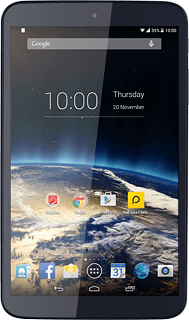
Enter password
Press the field next to "Password" and key in the password for your email account.
If the display tells you that your email account has been set up, follow the instructions on the display to select more settings and finish the setup.
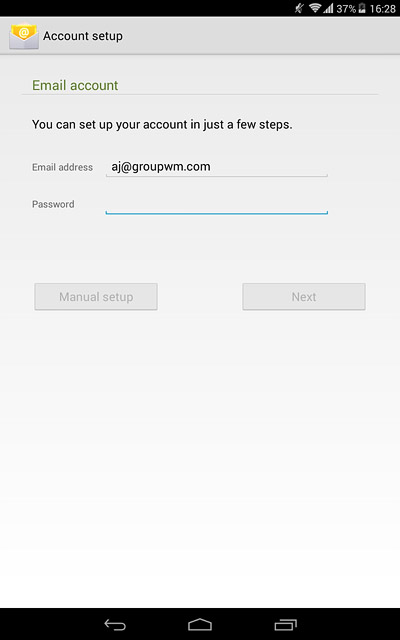
Press Next.
If the display tells you that your email account has been set up, follow the instructions on the display to select more settings and finish the setup.
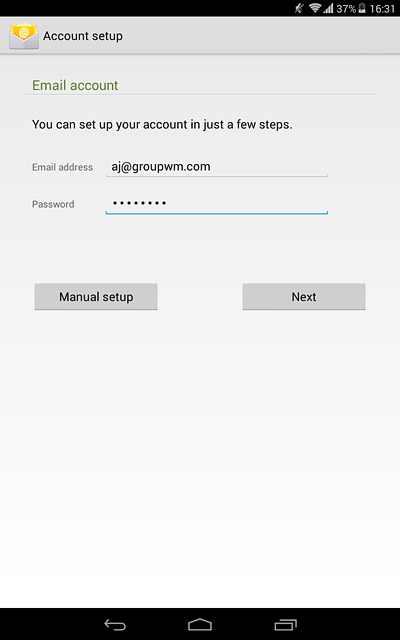
Select server type
Press POP3.
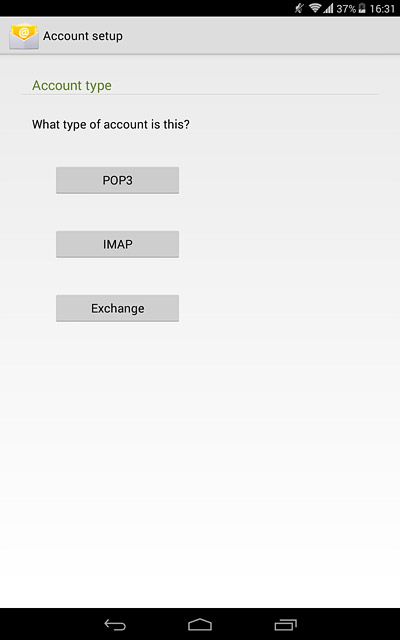
Enter username
Press the field next to "Username" and key in the username for your email account.
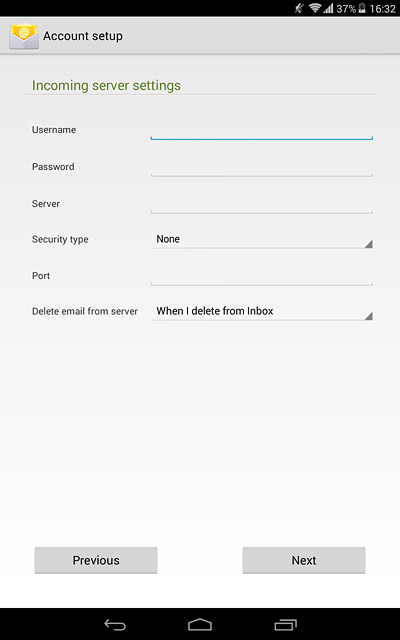
Enter incoming server
Press the field next to "Server" and key in the name of your email provider's incoming server.
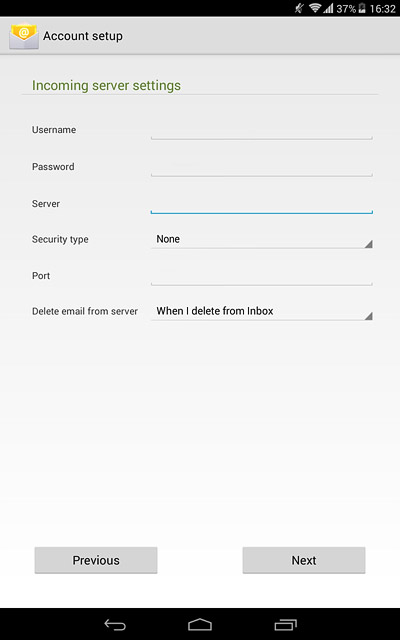
Turn off encryption of incoming email messages
Press the field next to "Security type".
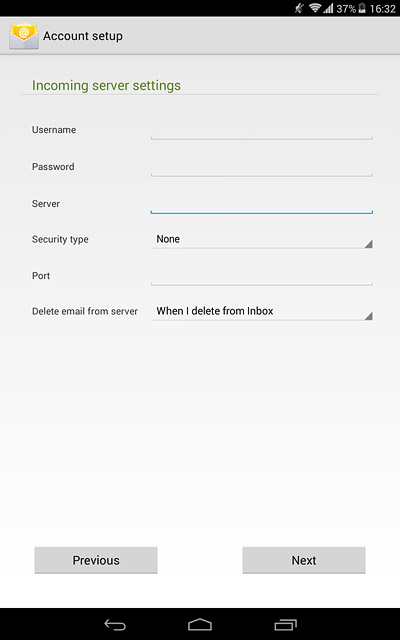
Press None.
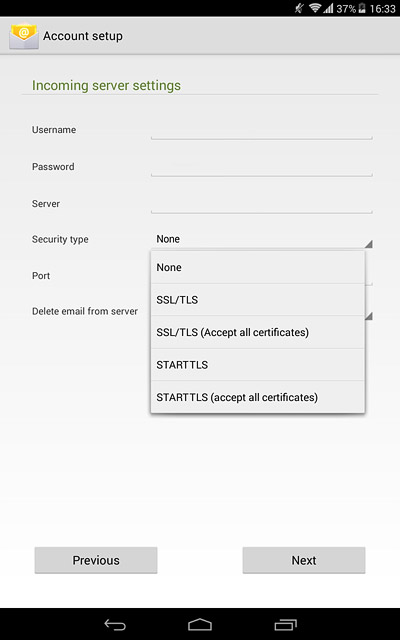
Enter incoming port
Press the field next to "Port" and key in 110
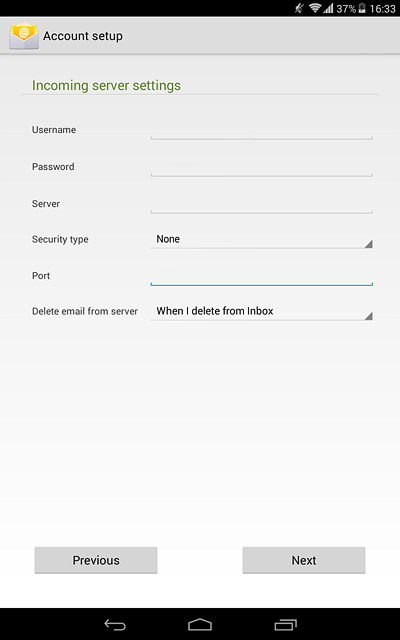
Turn deletion of email messages on server on or off
Press the field next to "Delete email from server".
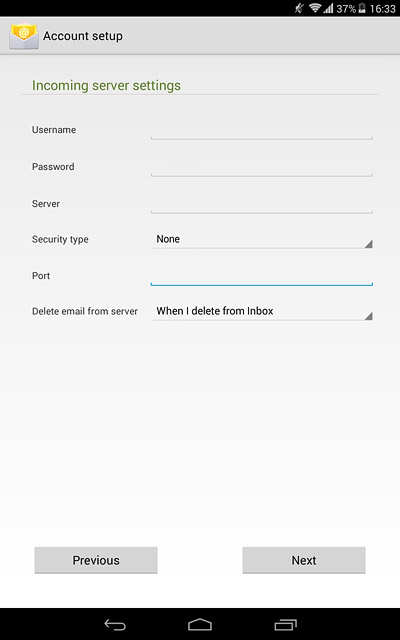
Press Never or When I delete from Inbox.
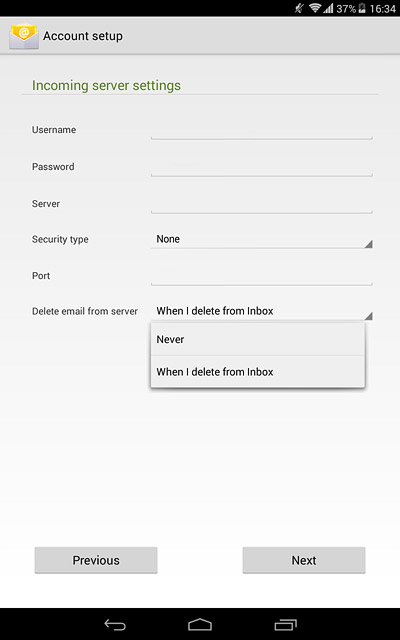
Press Next.
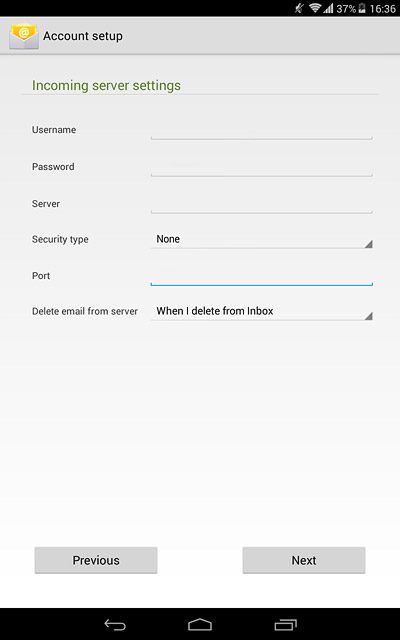
Enter outgoing server
Key in mail.vodafone.ie
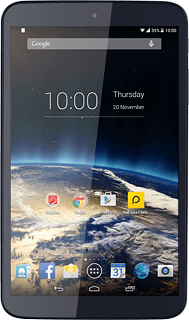
Turn off encryption of outgoing email messages
Press the drop down list next to "Security type".
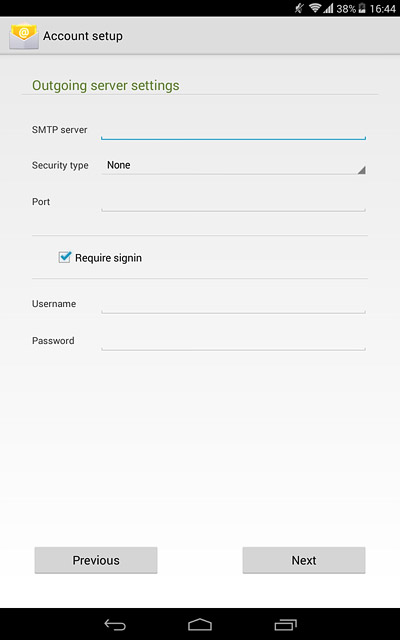
Press None.
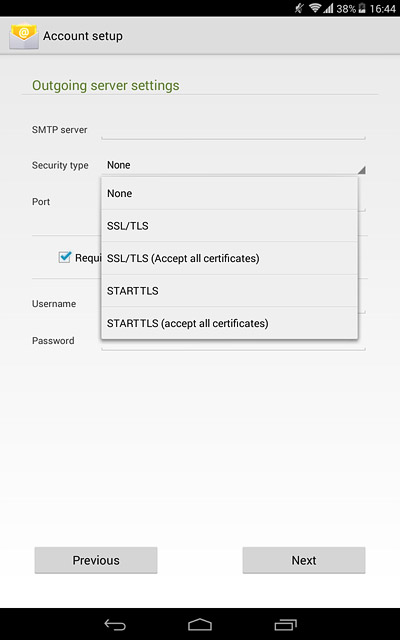
Enter outgoing port
Press the field next to "Port" and key in 25

Turn off SMTP authentication
Press Require signin until the display tells you that the function is turned off.
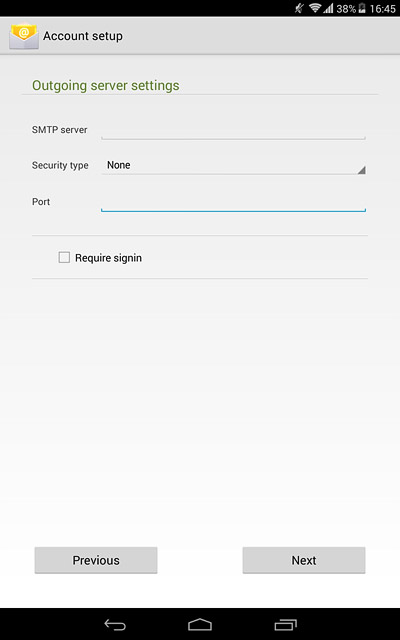
Press Next.
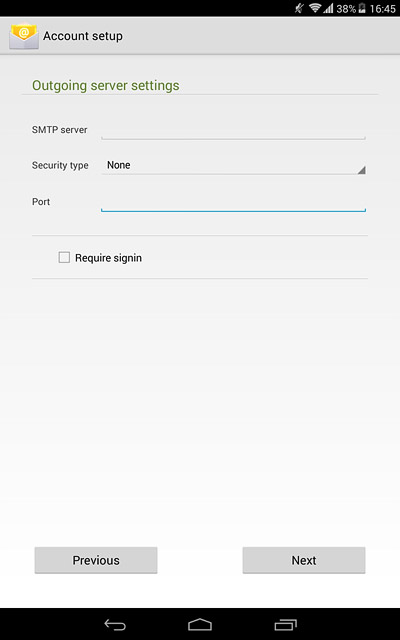
Select setting for retrieval of new email messages
Press the drop down list next to "Inbox checking frequency".
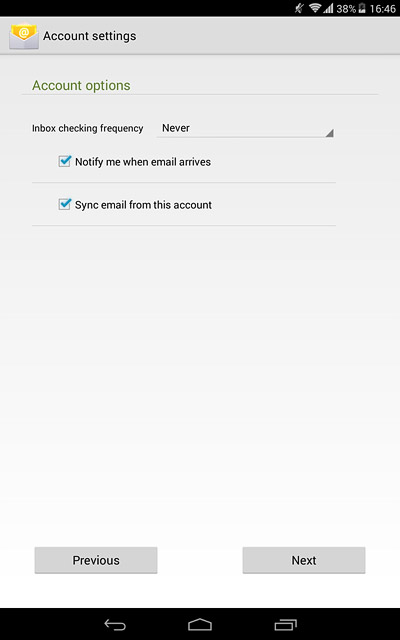
Press Never or the required period.
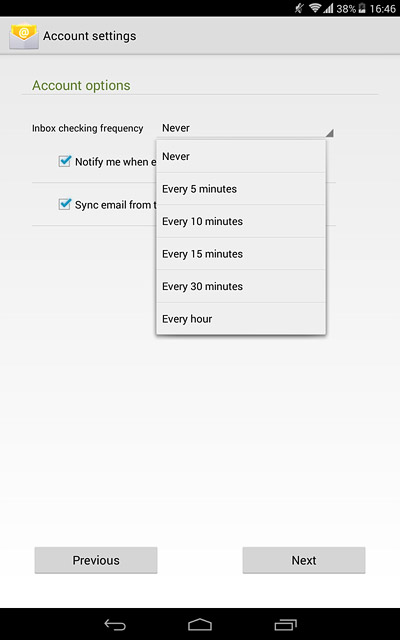
Press Next.
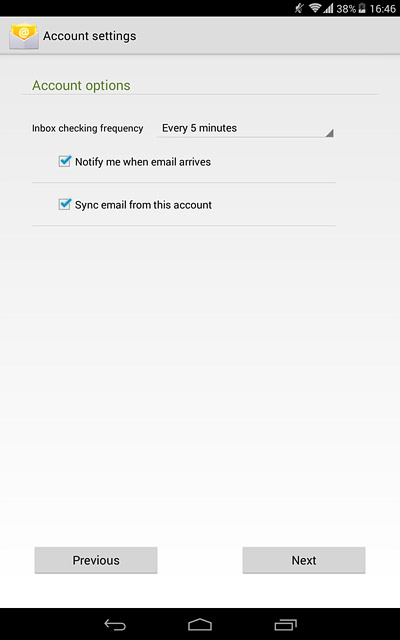
Enter email account name
Key in a name for your email account
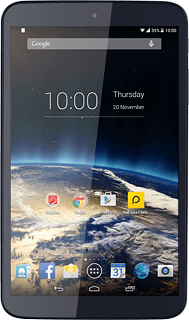
Enter sender name
Press the field below "Your name (displayed on outgoing messages)" and key in the required sender name.
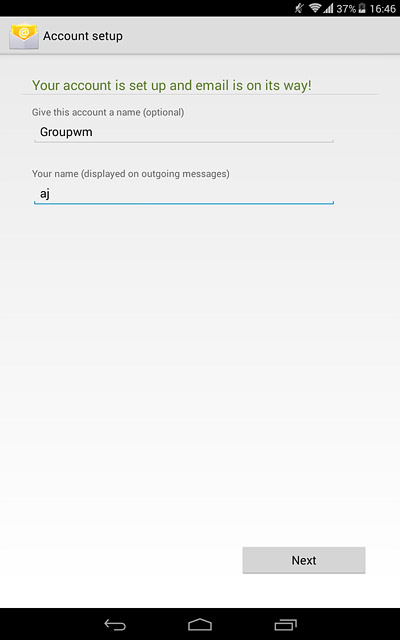
Finish setup
Press Next.
Wait while your tablet retrieves new email messages.
Wait while your tablet retrieves new email messages.
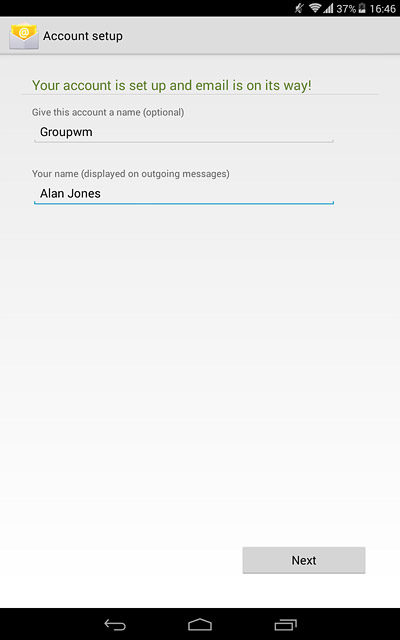
Return to the home screen
Press the home icon to return to the home screen.