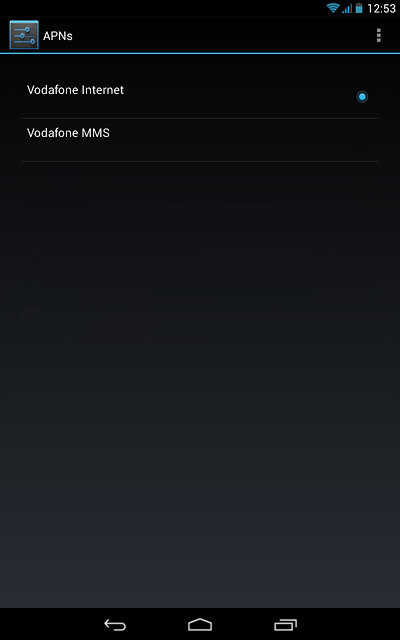1 Find "Access Point Names"
Slide your finger downwards starting from the top right side of the display.
Press SETTINGS.
Press SETTINGS.
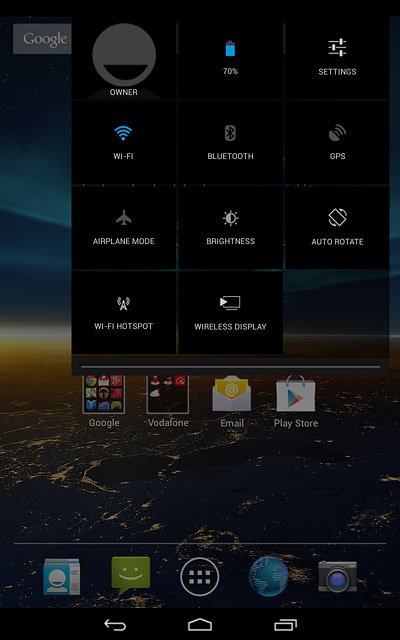
Press More....
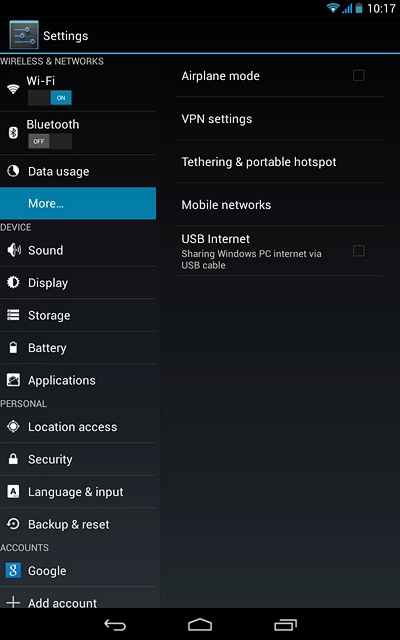
Press Mobile networks.
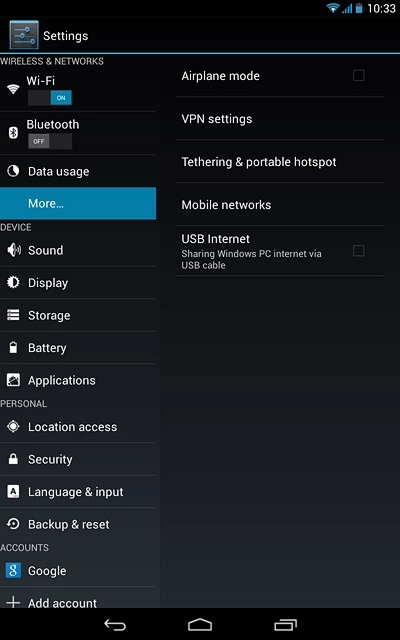
Press Access Point Names.
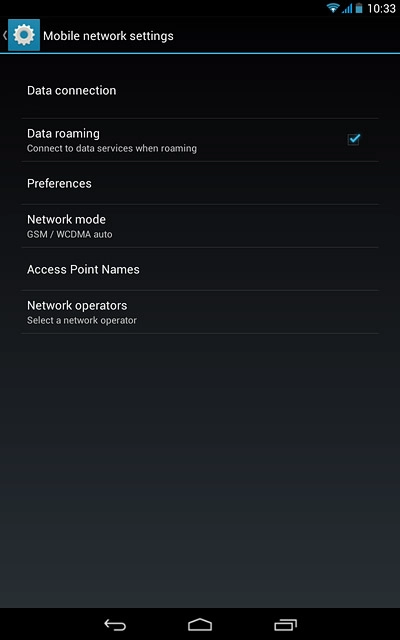
2 Create new data connection
Press the menu icon.
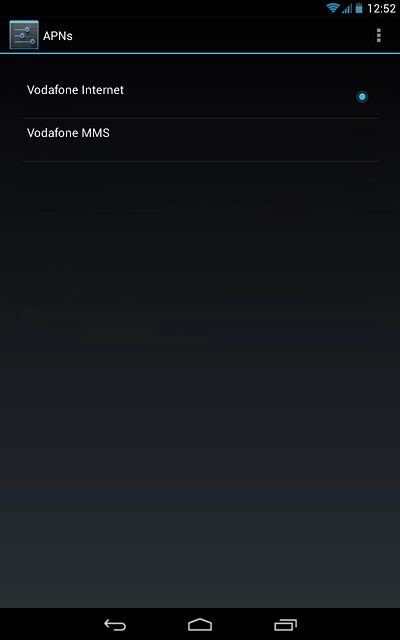
Press New APN.
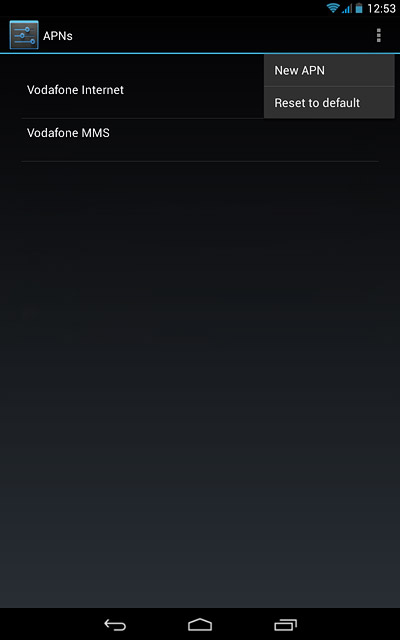
3 Enter data connection name
Press Name.
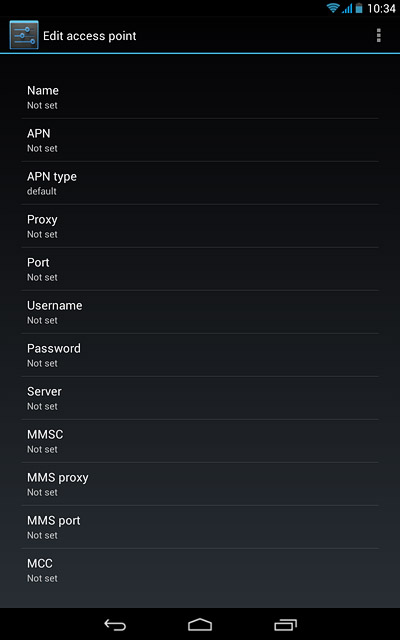
Key in Vodafone MMS and press OK.
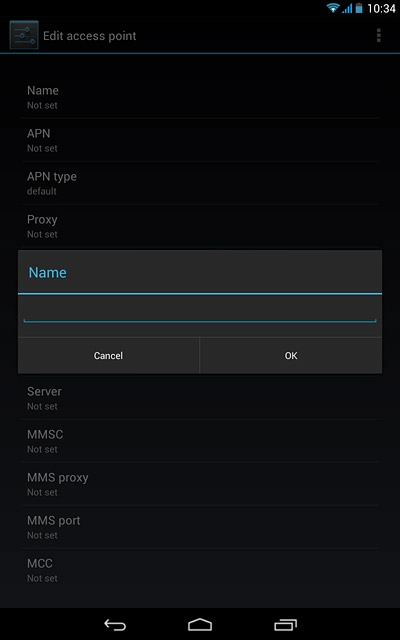
4 Enter APN
Press APN.
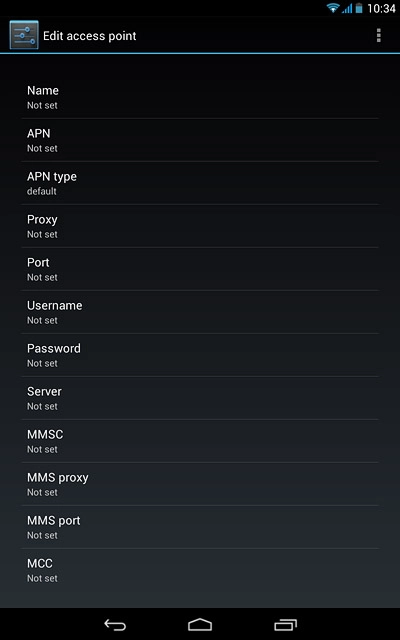
Key in mms.vodafone.net and press OK.
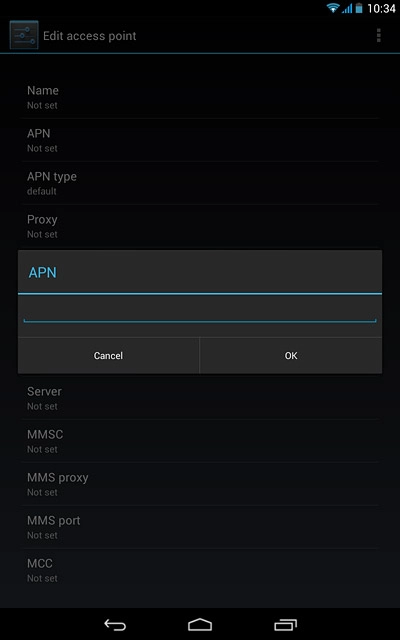
5 Select APN type
Press APN type.
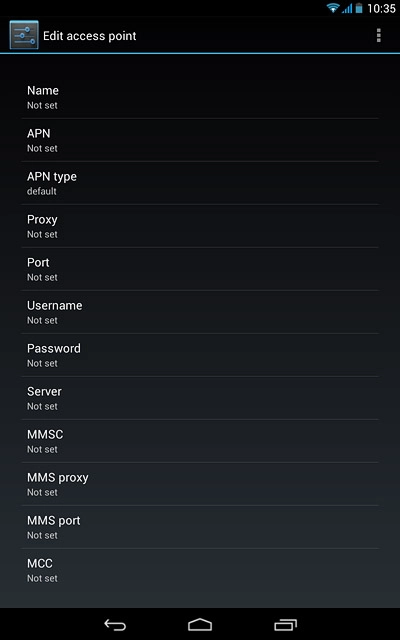
Press mms until the APN type has been selected.
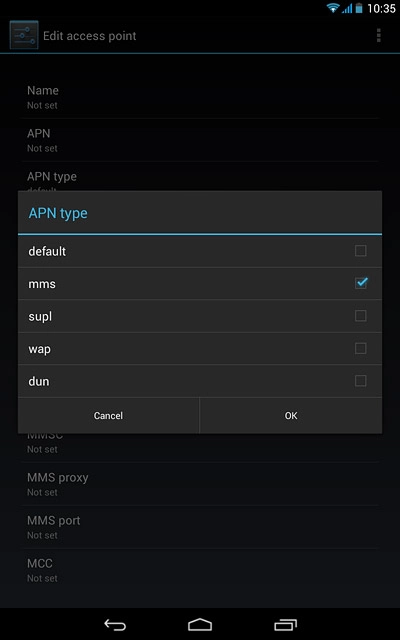
Press OK.
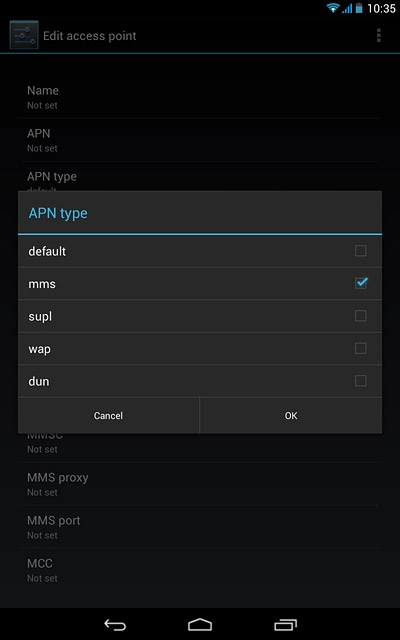
6 Enter picture messaging server
Press MMSC.
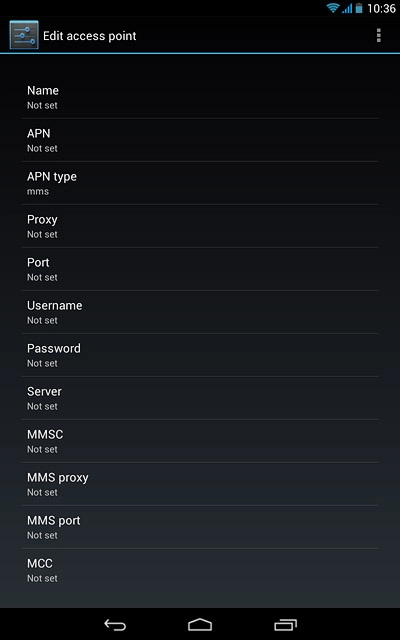
Key in http://www.vodafone.ie/mms and press OK.
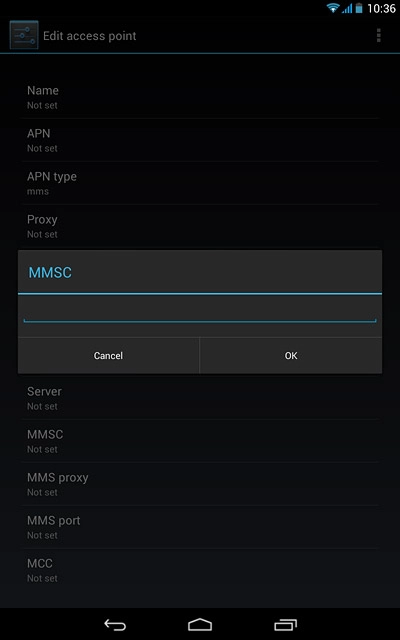
7 Enter IP address
Press MMS proxy.
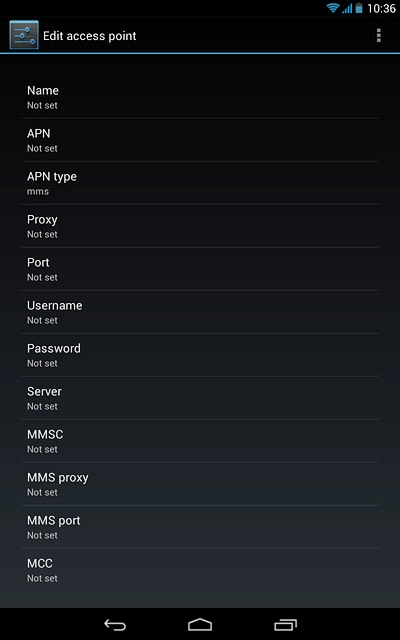
Key in 10.24.59.200 and press OK.
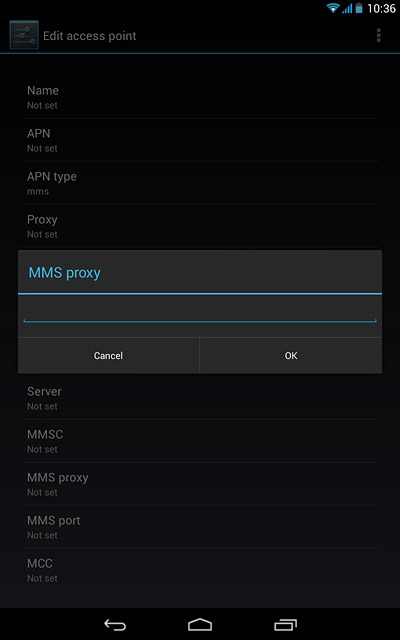
8 Enter port number
Press MMS port.
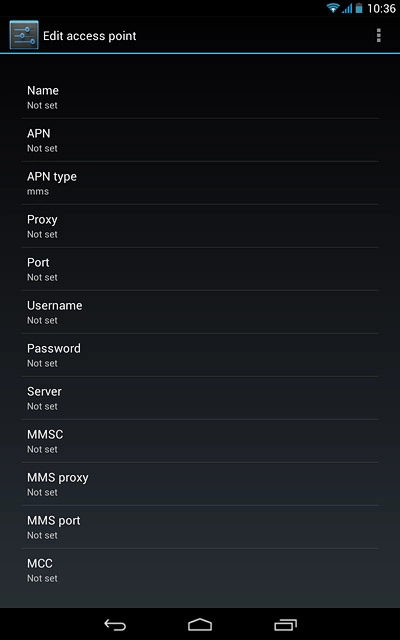
Key in 80 and press OK.
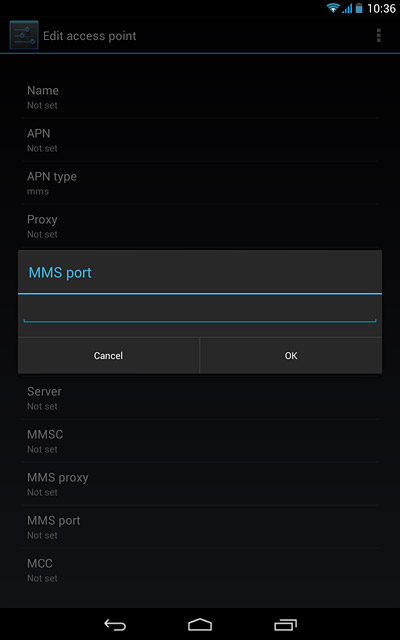
9 Enter country code
Press MCC.
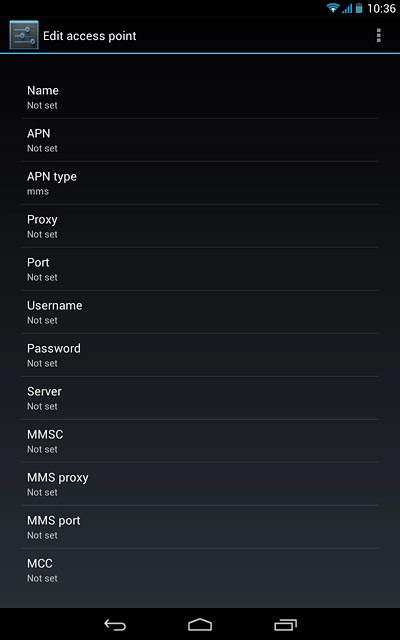
Key in 272 and press OK.
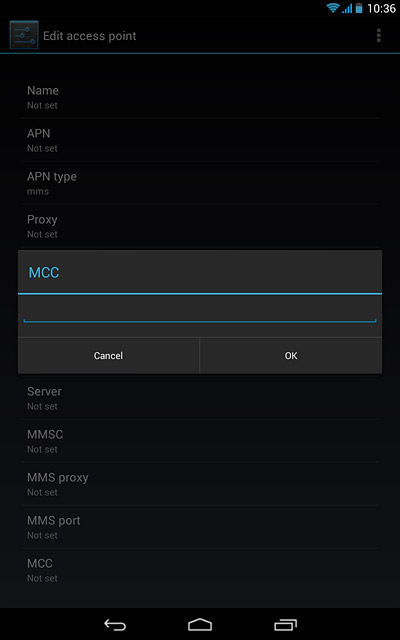
10 Enter network code
Press MNC.
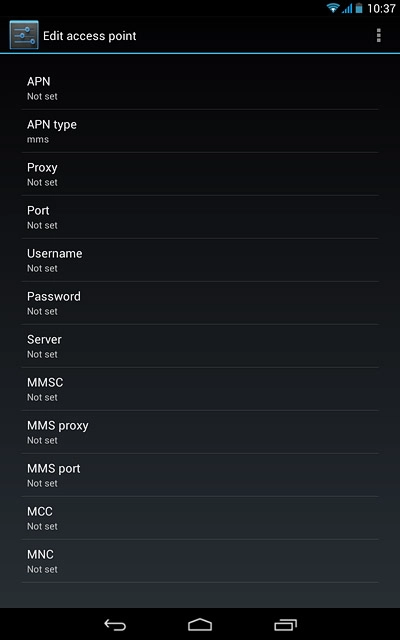
Key in 01 and press OK.
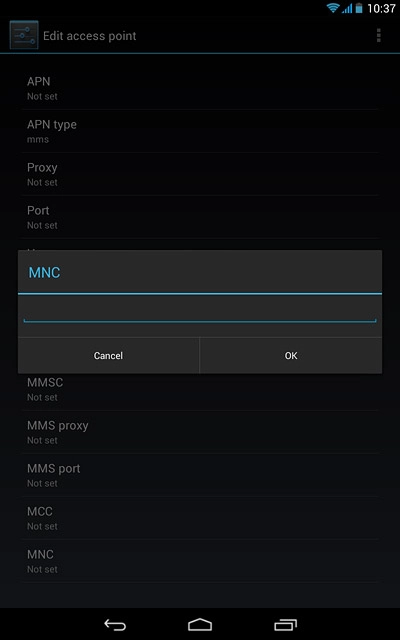
11 Select authentication type
Press Authentication type.
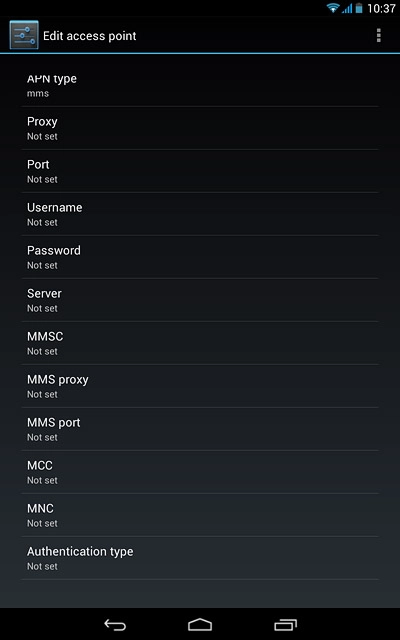
Press PAP.
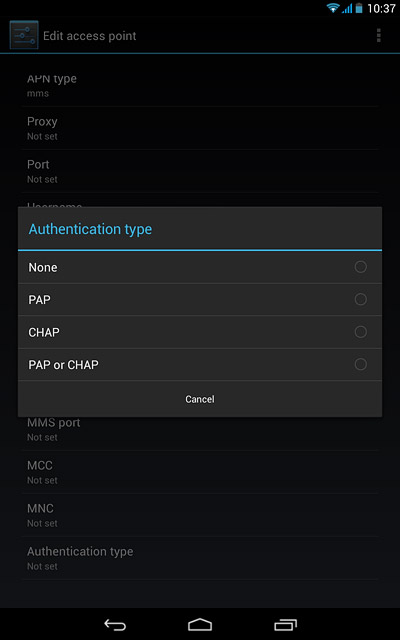
12 Select data bearer
Press Bearer.
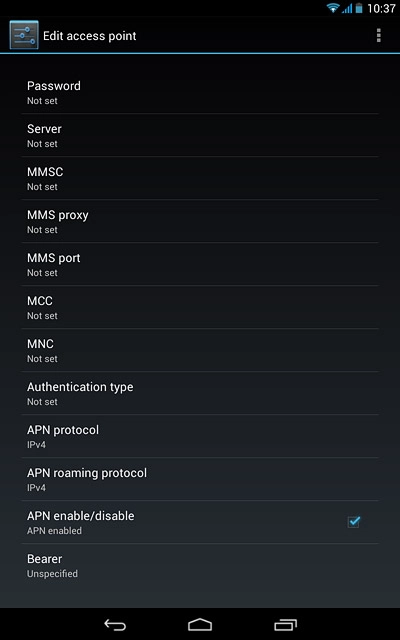
Press Unspecified.

13 Save data connection
Press the menu icon.
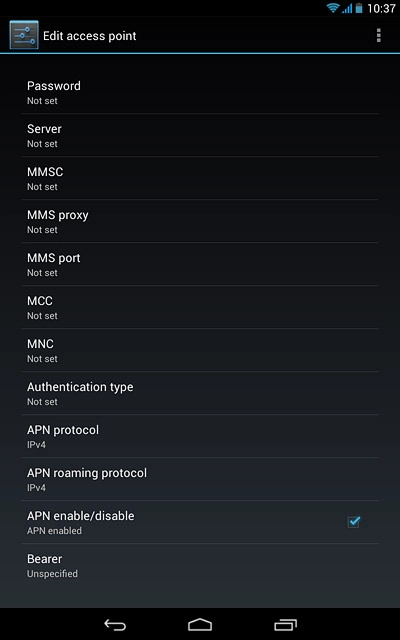
Press Save.
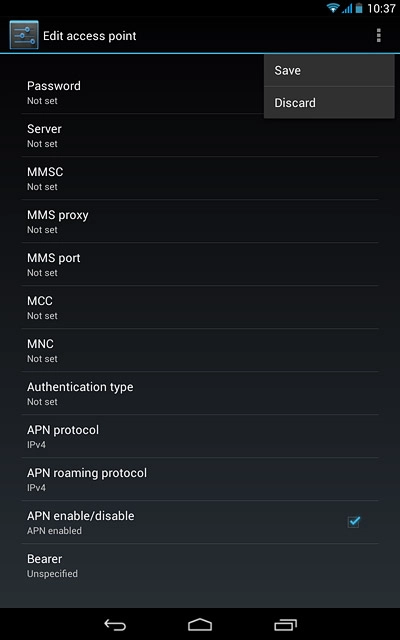
14 Return to the home screen
Press the home icon to return to the home screen.