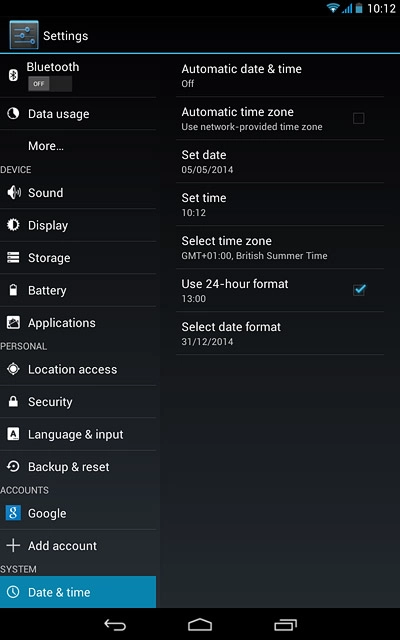Find "Date & time"
Slide your finger downwards starting from the top right side of the display.
Press SETTINGS.
Press SETTINGS.
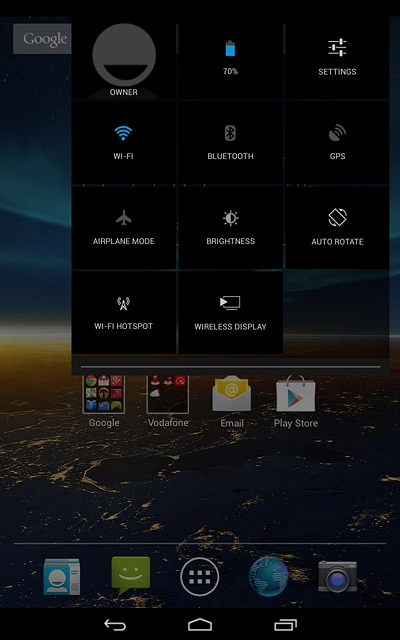
Press Date & time.
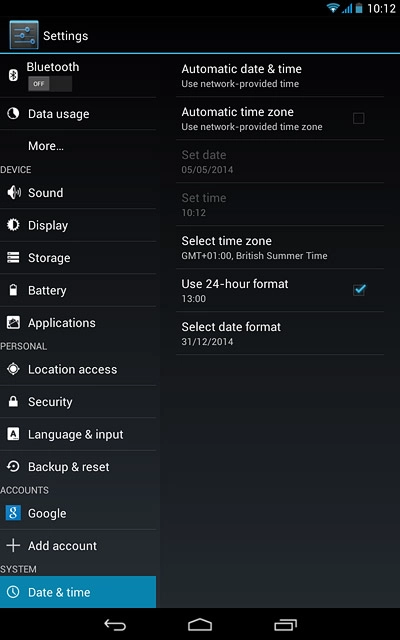
Turn on automatic date and time update
Press Automatic date & time.
If you want to set the date time manually, you need turn off automatic date and time update and press Set date and Set time. Follow the instructions on the display to set the date and time manually.
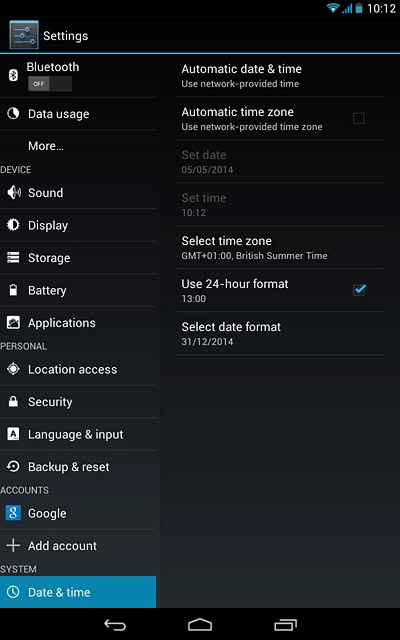
Press Use network-provided time until the function is turned on.
If you want to set the date time manually, you need turn off automatic date and time update and press Set date and Set time. Follow the instructions on the display to set the date and time manually.
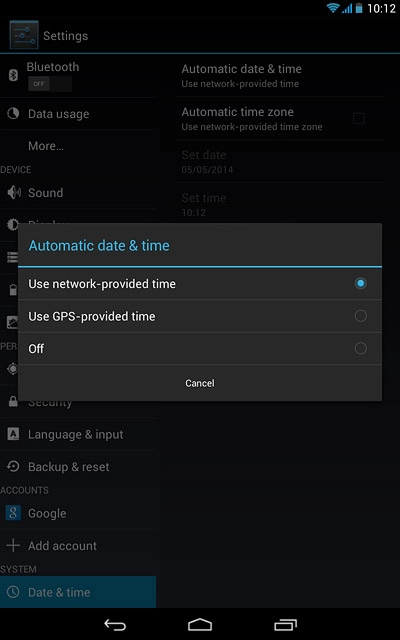
Turn on automatic time zone update
Press Automatic time zone until the function is turned on.
If you want to set the time zone manually, you need to turn off automatic time zone update and press Select time zone. Follow the instructions on the display to set the time zone manually.
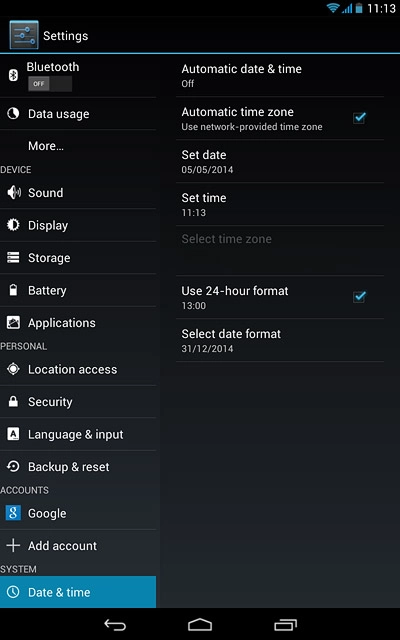
Return to the home screen
Press the home icon to return to the home screen.