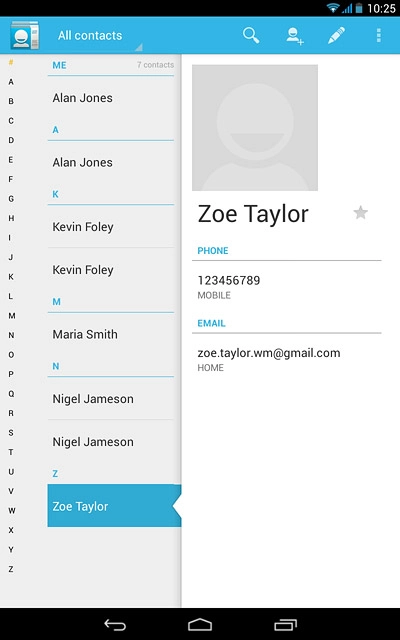Find "the contacts icon"
Press the contacts icon.
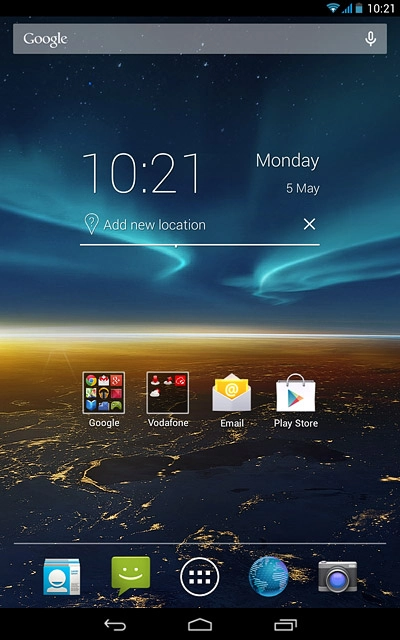
Create contact
Press the new contact icon.
If you select Tablet, the contact is created in your tablet's address book.
If you select USIM, the contact is created on your SIM.
If you select an account, the contact is attached to this account but is also displayed on your tablet.
If you select USIM, the contact is created on your SIM.
If you select an account, the contact is attached to this account but is also displayed on your tablet.
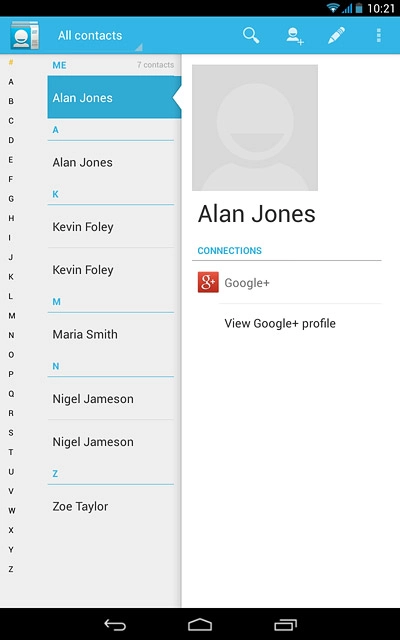
Press Tablet.
If you select Tablet, the contact is created in your tablet's address book.
If you select USIM, the contact is created on your SIM.
If you select an account, the contact is attached to this account but is also displayed on your tablet.
If you select USIM, the contact is created on your SIM.
If you select an account, the contact is attached to this account but is also displayed on your tablet.
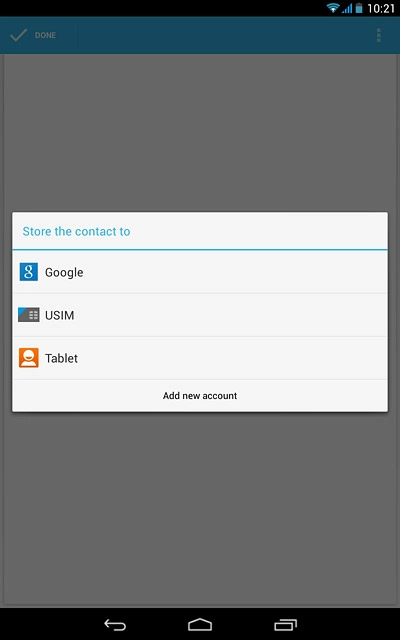
Enter name
Key in the required name.

Enter phone number
Press Phone and key in the required phone number.
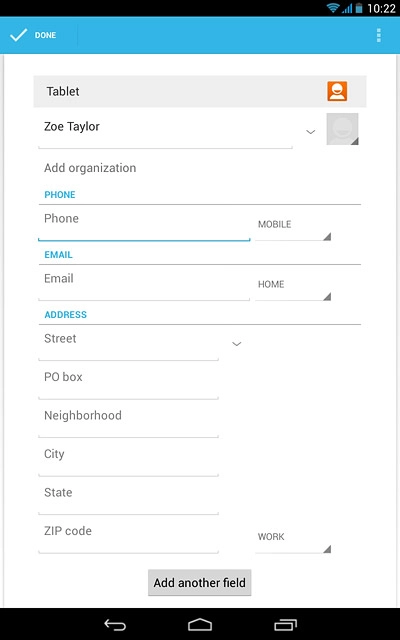
Press the drop down list next to the phone number.
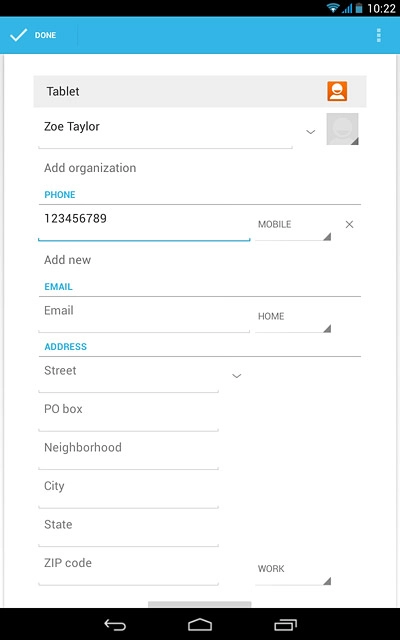
Press the required number type.
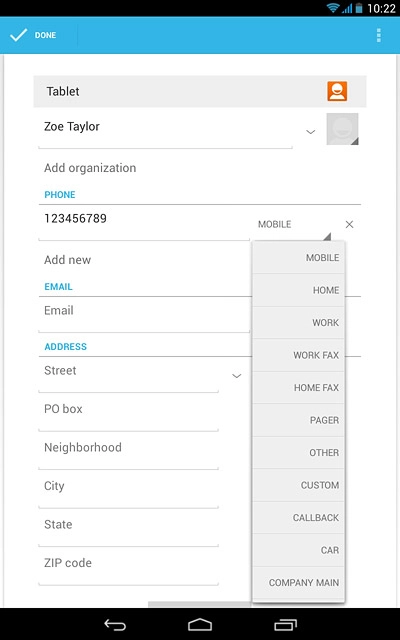
Enter email address
Press Email and key in the required email address.
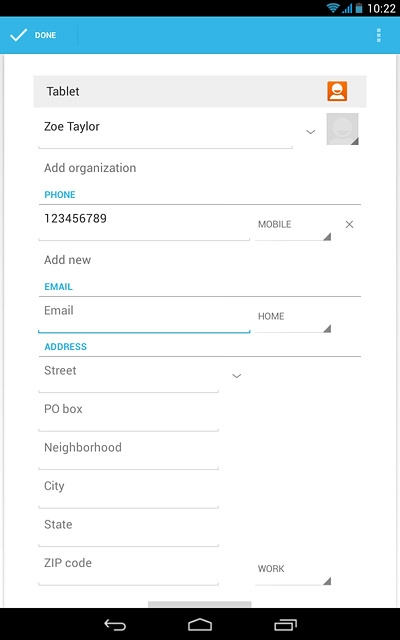
Press the drop down list next to the email address.
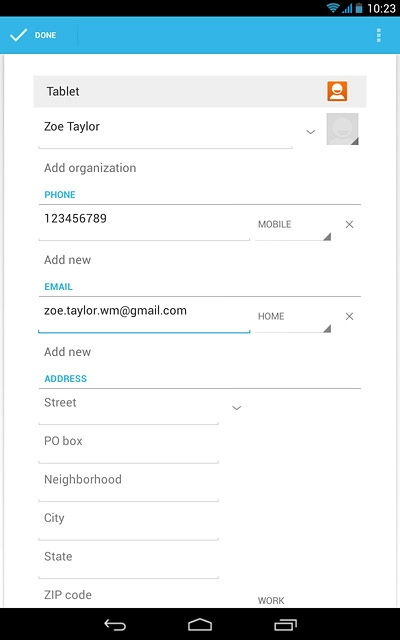
Press the required email type.
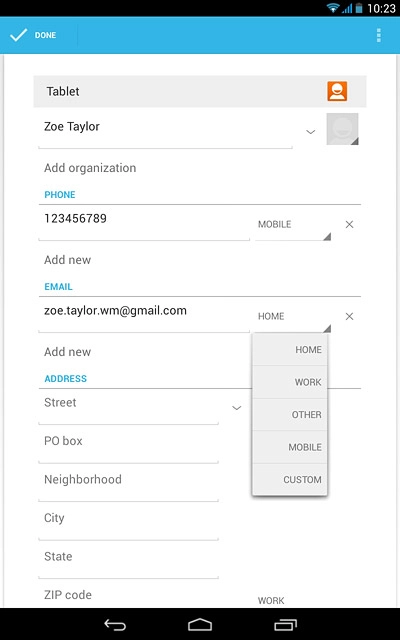
Assign picture
Press the picture icon.
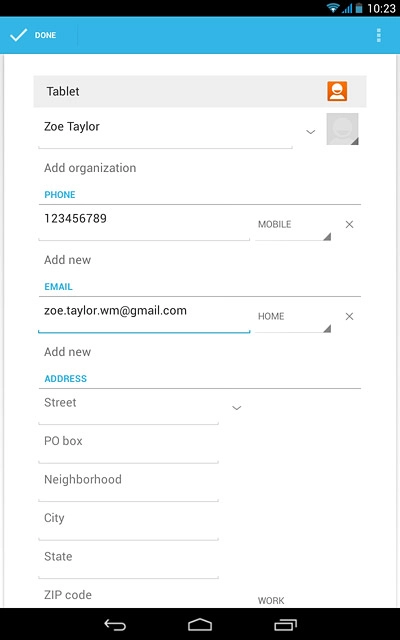
To take a new picture:
Press Take photo.
Press Take photo.
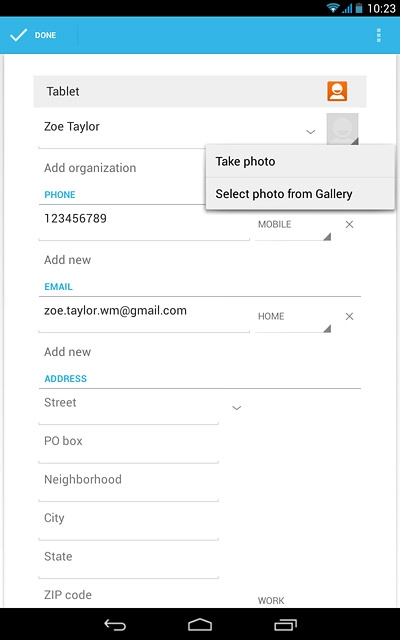
Point the camera lens at the required object and press the camera icon to take the picture.

Press the confirm icon.
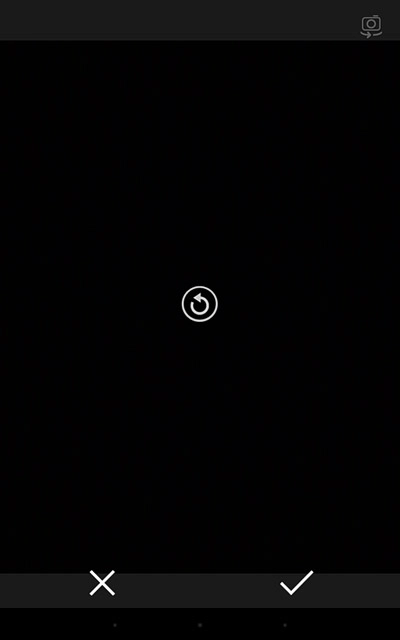
To assign an existing picture:
Press Select photo from Gallery.
Press Select photo from Gallery.
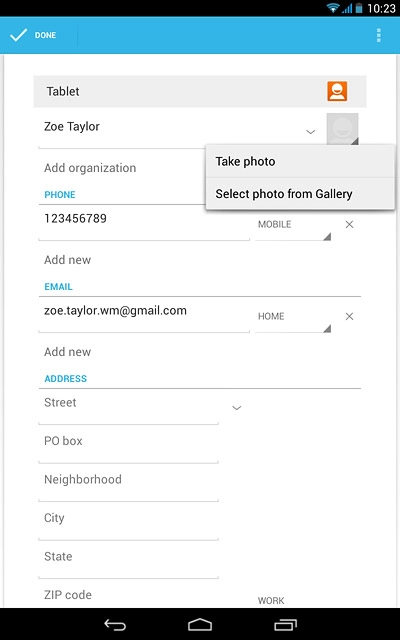
Go to the required folder.
Press the required picture.
Press the required picture.
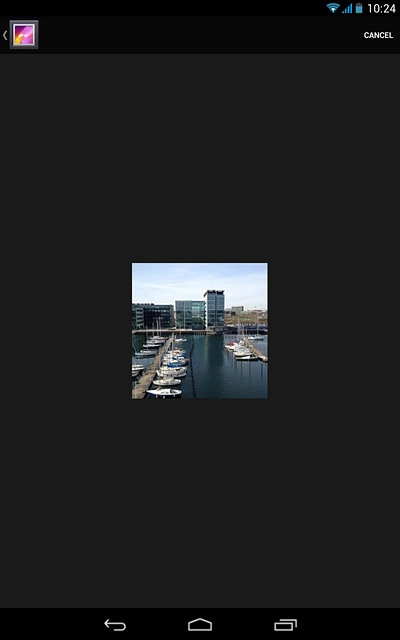
Drag the frame to the required position to select the required detail.
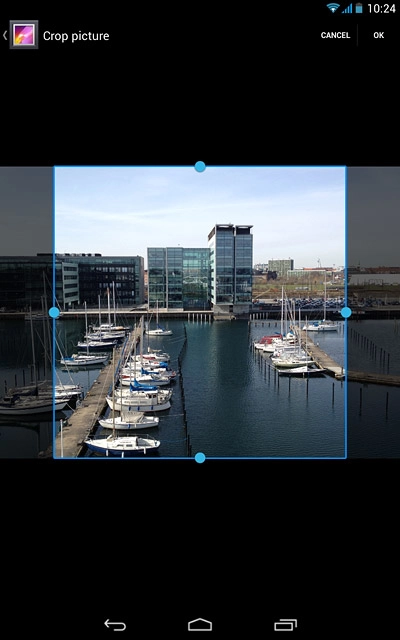
Press OK.
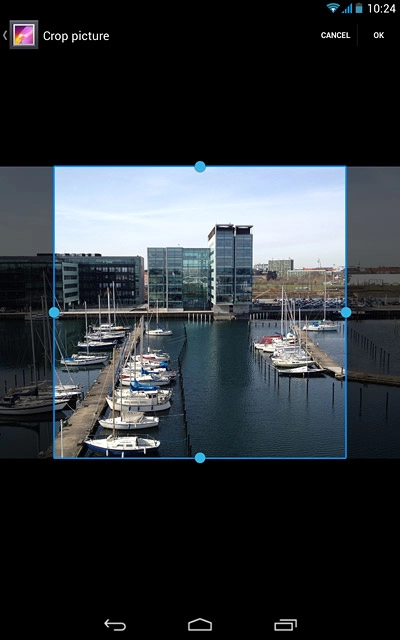
Save contact
Press DONE.
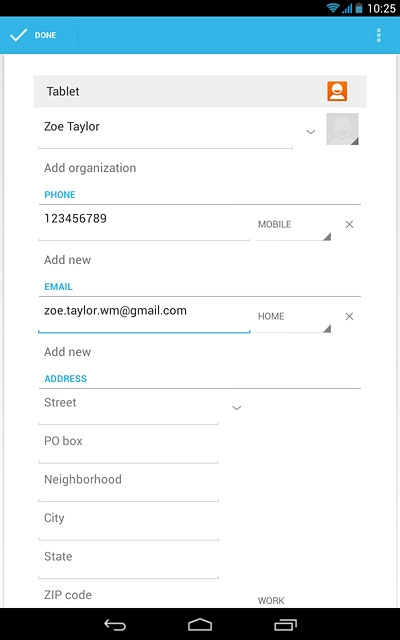
Return to the home screen
Press the home icon to return to the home screen.