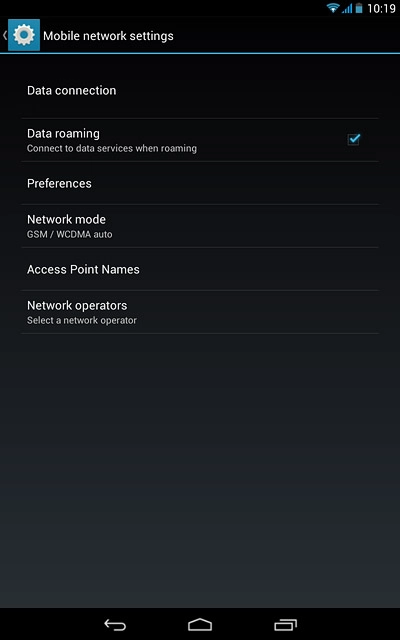Find "Network operators"
Slide your finger downwards starting from the top right side of the display.
Press SETTINGS.
Press SETTINGS.
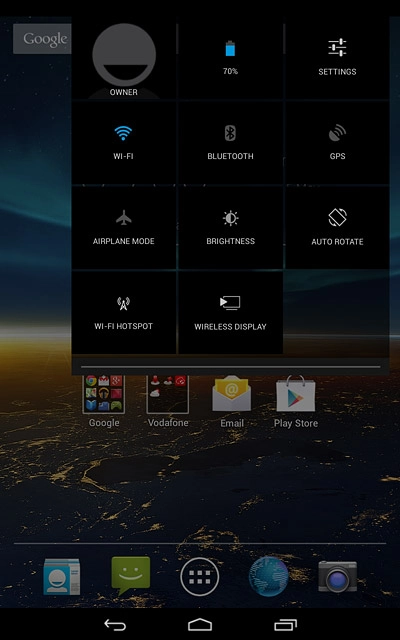
Press More....
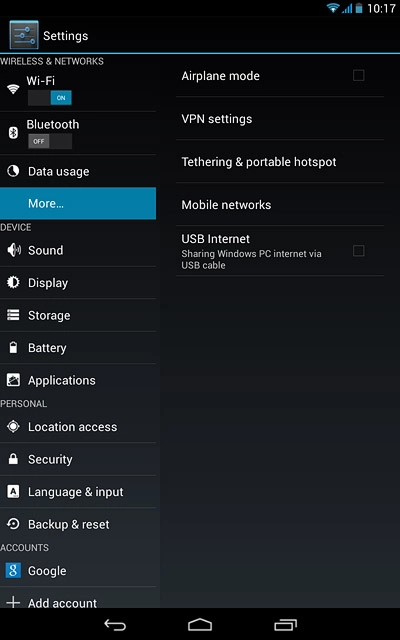
Press Mobile networks.
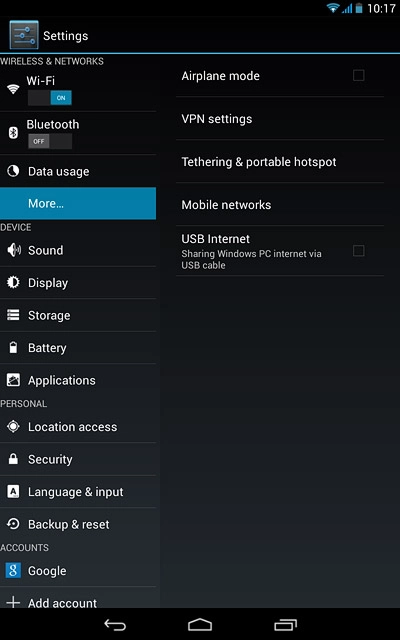
Press Network operators.
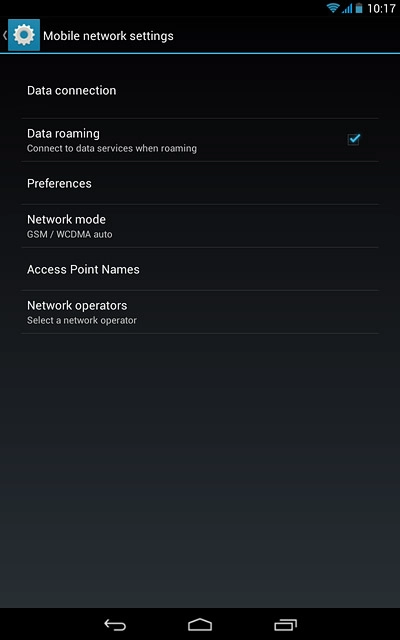
Select option
Select one of the following options:
Select network manually, go to 2a.
Select network automatically, go to 2b.
Select network manually, go to 2a.
Select network automatically, go to 2b.

2a - Select network manually
Press Select manually.
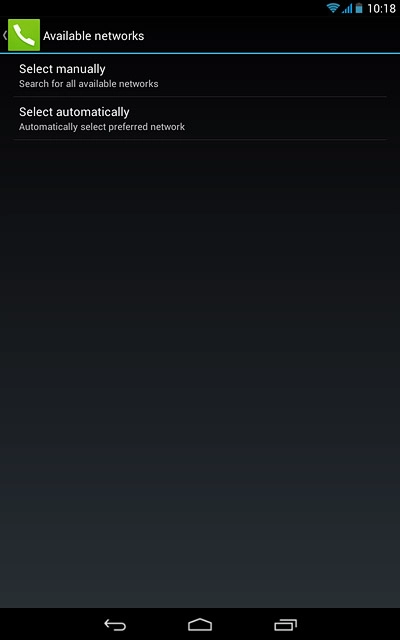
Press OK.
Your tablet searches for networks within range.
Your tablet searches for networks within range.
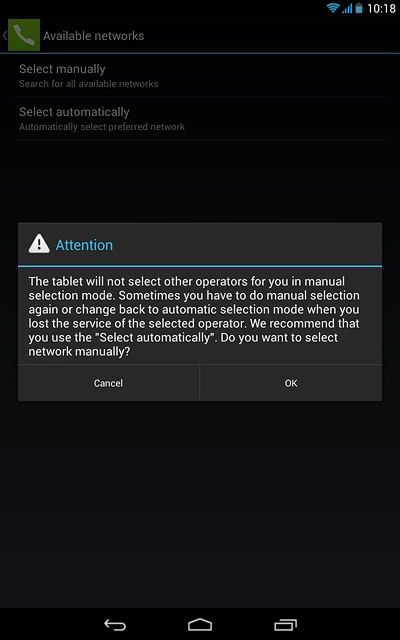
Press the required network.
Your display will tell you if you have access to the network you've chosen.
Your display will tell you if you have access to the network you've chosen.
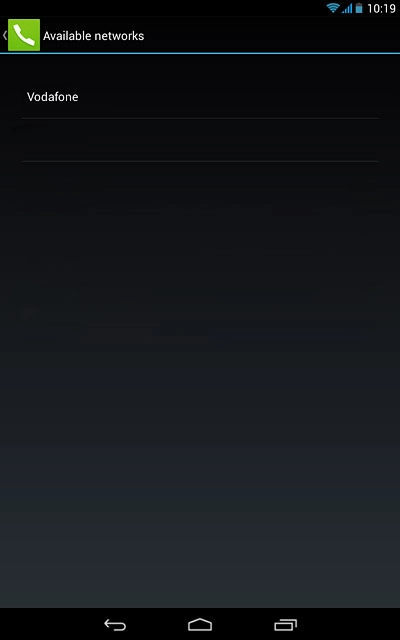
2b - Select network automatically
Press Select automatically.
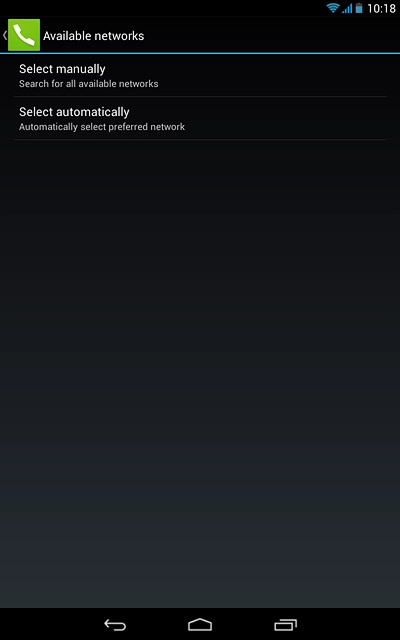
Return to the home screen
Press the home icon to return to the home screen.