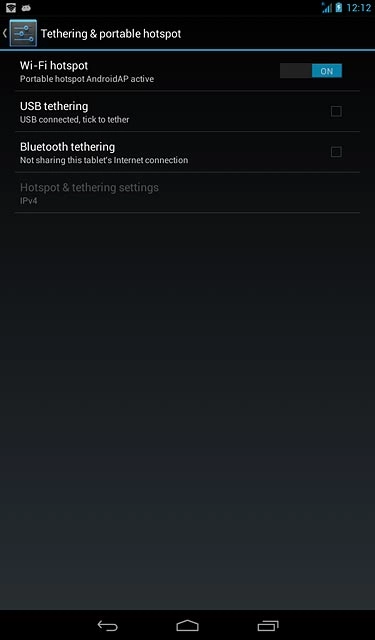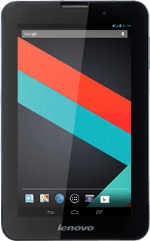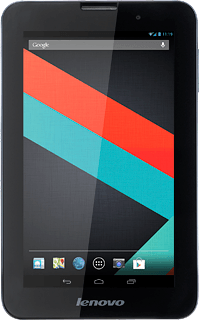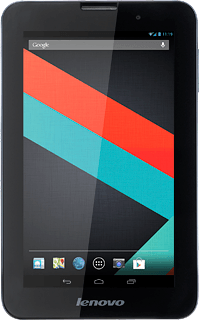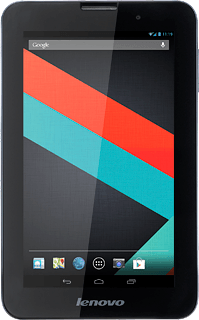Find "Set up Wi-Fi hotspot"
Slide your finger downwards starting from the top right side of the display.
Press SETTINGS.
Press SETTINGS.
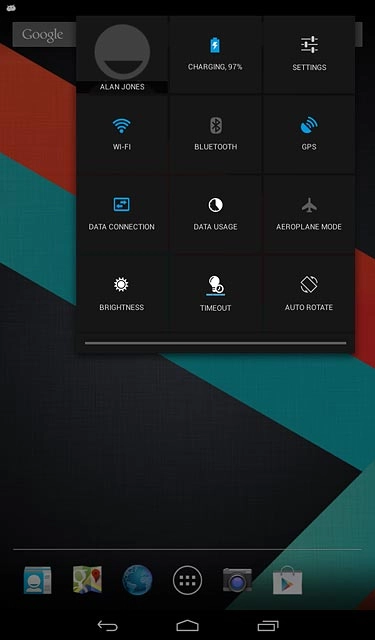
Press More....
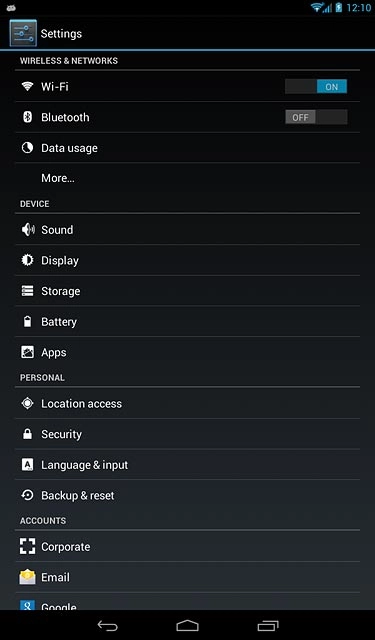
Press Tethering & portable hotspot.
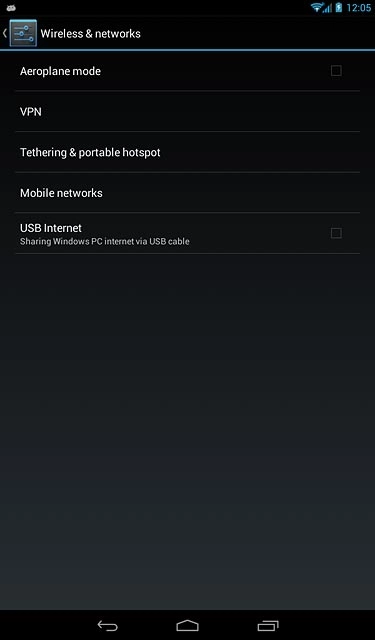
Press Wi-Fi hotspot.
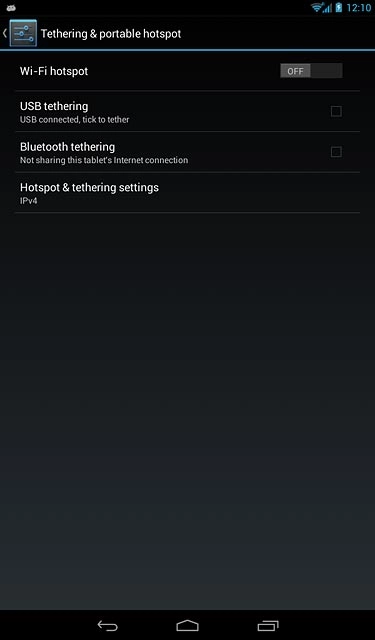
Press Set up Wi-Fi hotspot.
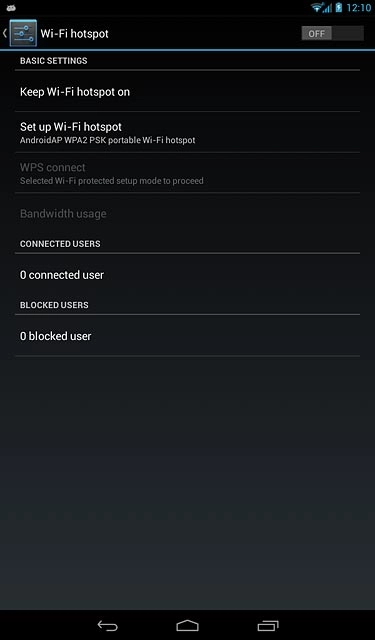
Select settings for Wi-Fi hotspot
Key in the required name for the Wi-Fi hotspot.
Press the drop down list below "Security".
Press the drop down list below "Security".
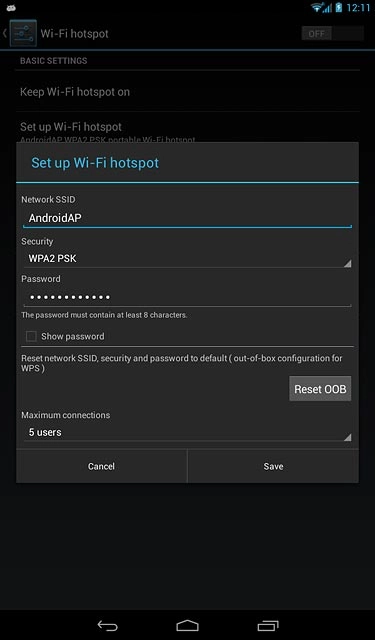
If you don't want to password protect your hotspot:
Press None.
Press None.
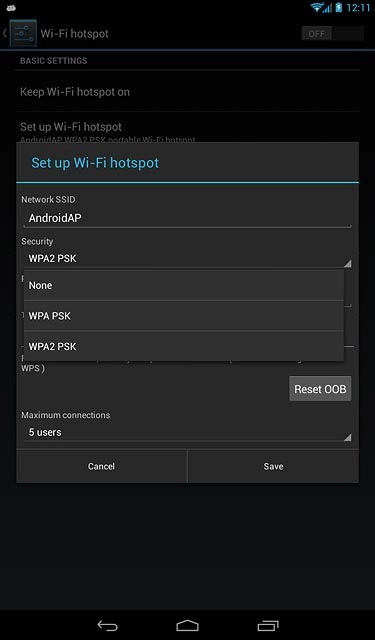
If you want to password protect your hotspot:
Press WPA PSK or WPA2 PSK.
Press WPA PSK or WPA2 PSK.
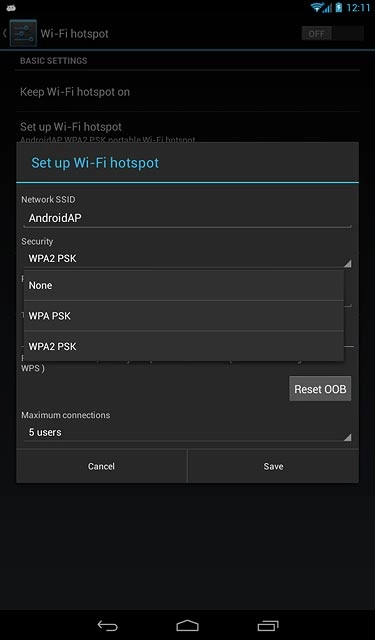
Press the field below "Password" and key in the required password.
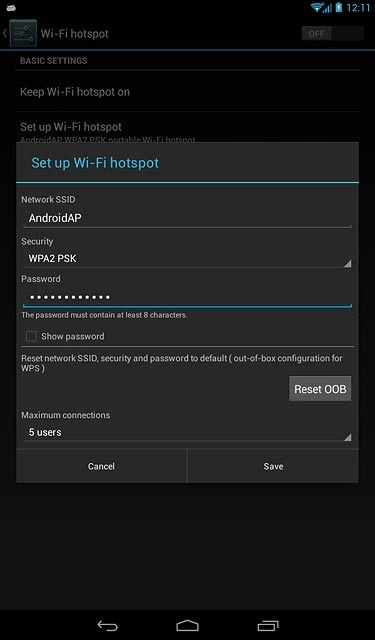
Press Save.
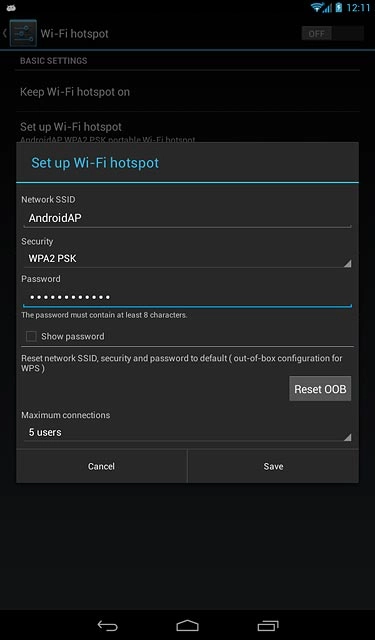
Press the return icon.
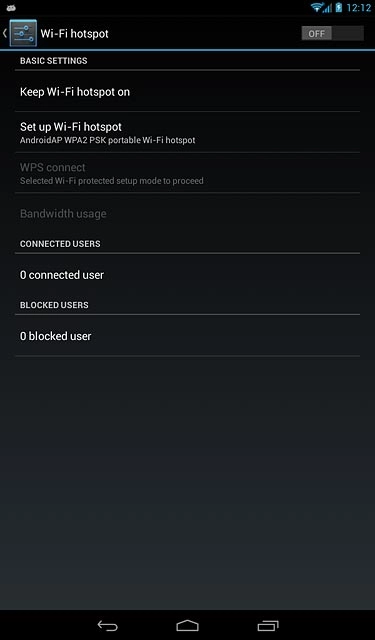
Turn on Wi-Fi hotspot
Press the indicator next to "Wi-Fi hotspot" until the function is turned on.
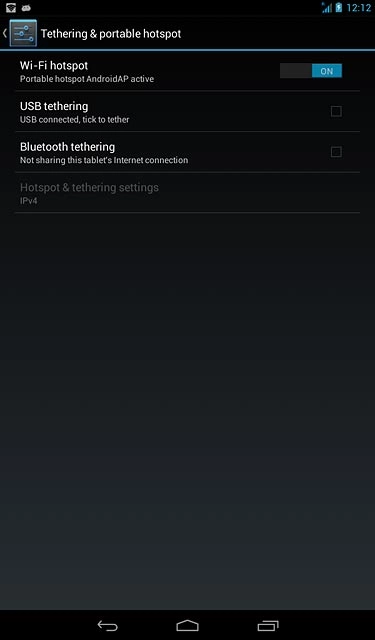
Press OK.
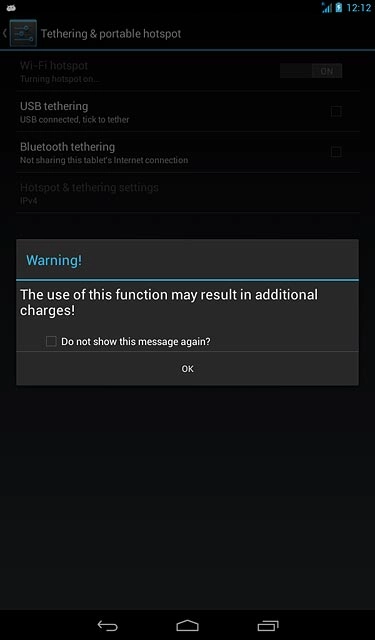
Establish connection
Do the following on the device which is to connect to your Wi-Fi hotspot:
Turn on Wi-Fi.
Find the list of available Wi-Fi networks.
Select the network name you keyed in in step 2.
Key in the password you selected in step 2 and establish a connection to the Wi-Fi hotspot.
When the connection is established, you can access the internet from the other device.
Turn on Wi-Fi.
Find the list of available Wi-Fi networks.
Select the network name you keyed in in step 2.
Key in the password you selected in step 2 and establish a connection to the Wi-Fi hotspot.
When the connection is established, you can access the internet from the other device.
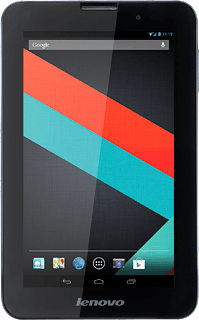
Return to the home screen
Press the home icon to return to the home screen.