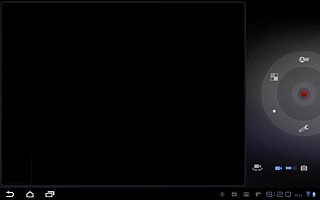Turn on the video recorder
Press Apps.

Press Camera.
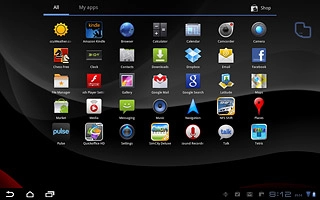
If the camera is turned on:
Press the video recorder icon.
Press the video recorder icon.
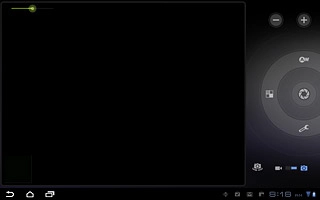
Record the video clip
Point the camera lens at the required object.

Press the record icon to start the video recorder.
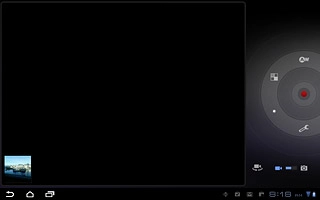
Press the stop icon to stop the video recorder.
The video clip is automatically saved.
The video clip is automatically saved.
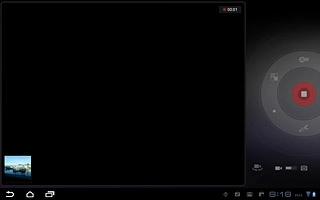
Choose option
You have a number of other options when recording video clips using your device's video recorder.
Press the settings icon.
Choose one of the following options:
Select video quality, go to 3a.
Select video clip length, go to 3b.
Press the settings icon.
Choose one of the following options:
Select video quality, go to 3a.
Select video clip length, go to 3b.
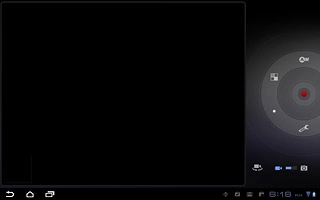
3a - Select video quality
Press arrow left or arrow right next to Video quality to select the required video quality.
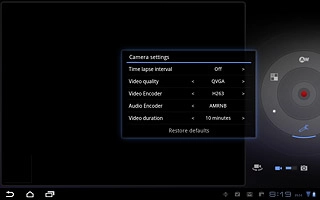
Press the return icon.
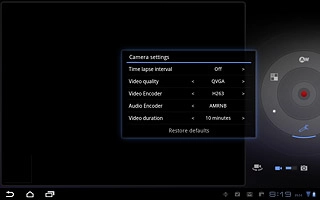
3b - Select video length
Press arrow left or arrow right next to Video duration to select the required video length.
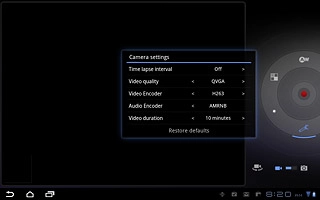
Press the return icon to return to the video recorder.
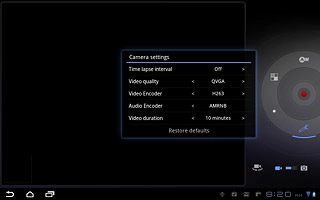
Exit
Press the home icon to return to standby mode.