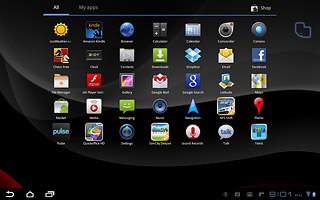Find "Market"
Press Apps.

Press Market.
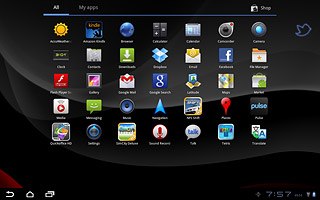
Find application
To search by category:
Press the required category below CATEGORIES.
Press the required category below CATEGORIES.
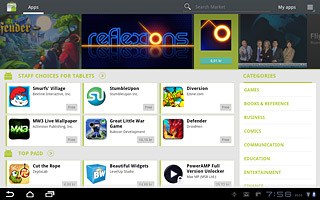
To search by application name:
Press Search Market.
Press Search Market.
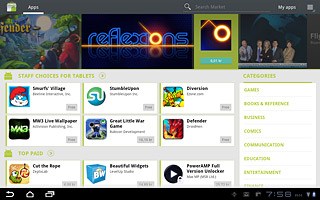
Key in the name of the required application and press arrow right.
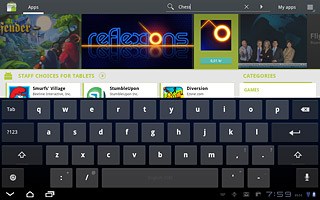
Download and install application
Press the required application.
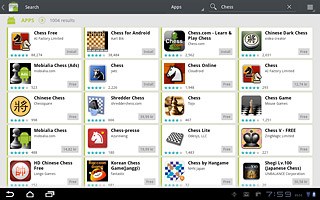
To download a free application:
Press INSTALL.
Press INSTALL.
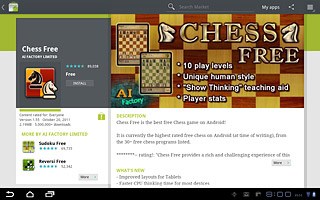
To buy an application:
Press BUY.
Press BUY.
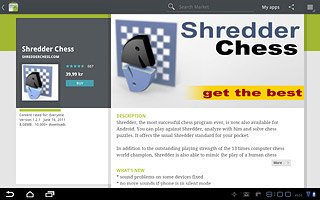
Follow the instructions on the display to download and install the application.
Press the home icon to return to standby mode.
Press the home icon to return to standby mode.
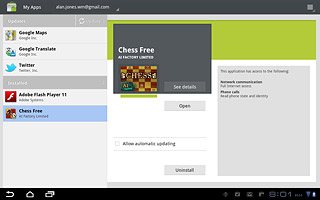
Use application
Press Apps.

Press the application you've just downloaded.
Follow the instructions on the display to use the application.
Follow the instructions on the display to use the application.