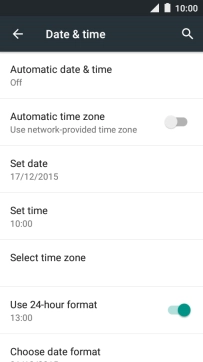1. Find "Date & time"
Slide two fingers downwards starting from the top the screen.
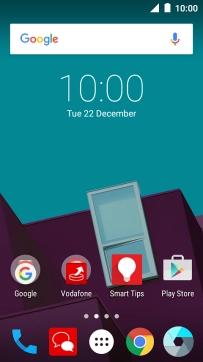
Press the settings icon.
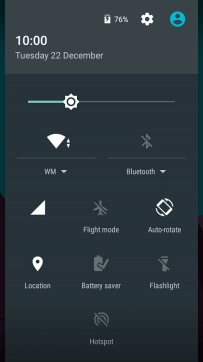
Press Date & time.
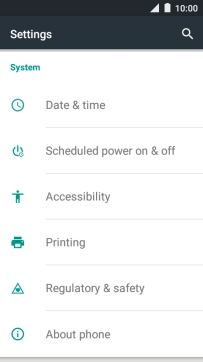
2. Turn on automatic date and time update
Press Automatic date & time.
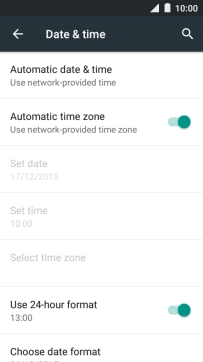
Press Use network-provided time to turn on the function.
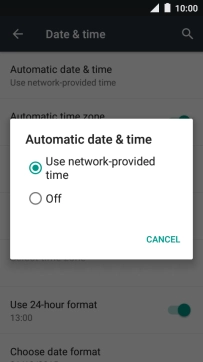
3. Turn on automatic time zone update
Press Automatic time zone to turn on the function.
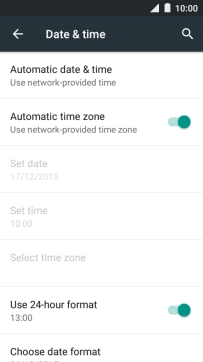
4. Set time zone manually
Press Automatic time zone to turn off the function.
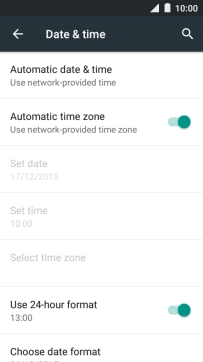
Press Select time zone.
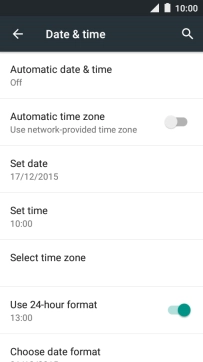
Press the required time zone.
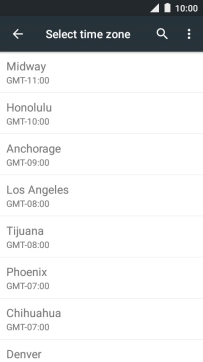
5. Return to the home screen
Press the Home key to return to the home screen.