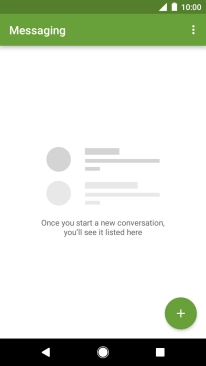1 Create new picture message
Press the main menu icon.
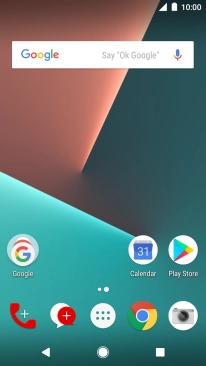
Press Messaging.
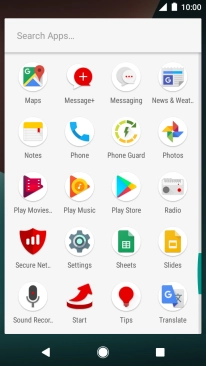
Press the new message icon.
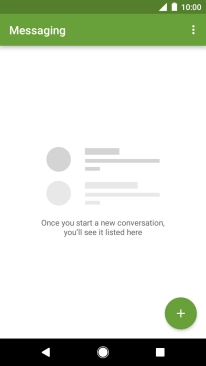
2 Select recipient
Press the search field and key in the first letters of the recipient's name.
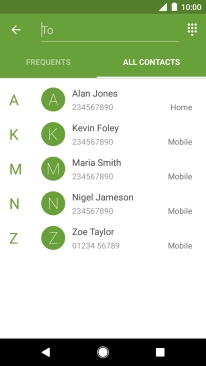
Press the required contact.
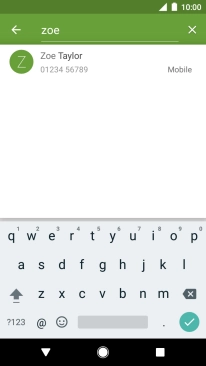
3 Write text
Press the text input field and write the text for your picture message.

4 Insert a picture
Press the attachment icon.
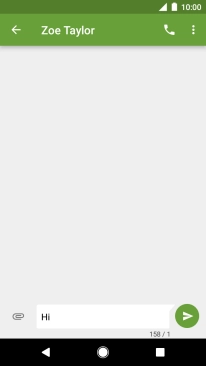
Press the picture icon.
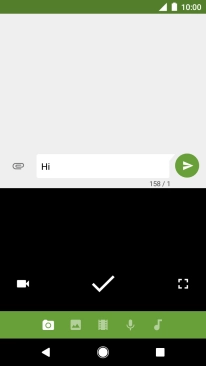
Press the gallery icon and go to the required folder.
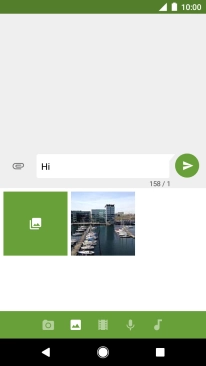
Press the required picture.
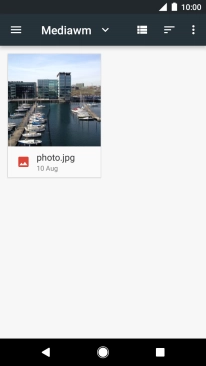
5 Send the picture message
Press the send icon when you've finished your picture message.
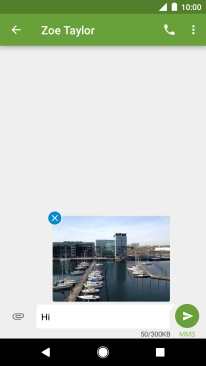
6 Return to the home screen
Press the Home key to return to the home screen.