Connect headset
Connect a headset to the headset socket.

Find "FM Radio"
Press the menu icon.
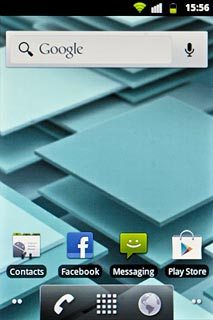
Press FM Radio.
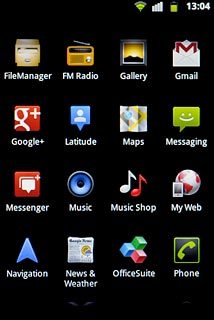
Use the radio
If required, press the on/off icon to turn on the radio.
Follow the steps below to use the radio.
Follow the steps below to use the radio.

Manual tuning
Press and drag the indicator right or left to select the required frequency.

Automatic tuning
Press and hold the search forward icon or the search backwards icon to search for channels.
The radio searches for channels in the selected direction and stops when a channel is found.
The radio searches for channels in the selected direction and stops when a channel is found.

Save channel
Press the Menu key.

Press Save channel.

Save channels automatically
Press the search icon.

Press OK to confirm.
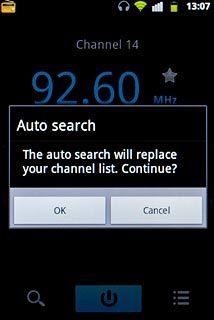
Select saved channel
Press the channel list icon.

Press the required channel.
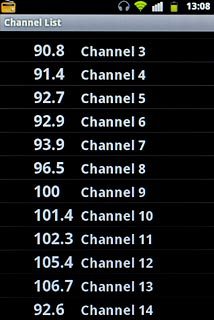
Turn speaker on or off
Press the Menu key.

Press Audio mode.

Press Speaker or Earphone.

Adjust the volume
Press the upper or lower part of the Volume key to adjust the volume.

Exit
Press the on/off icon.

Press the Home key to return to standby mode.

