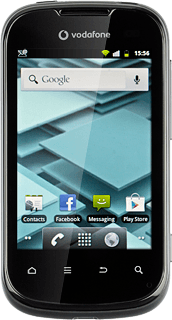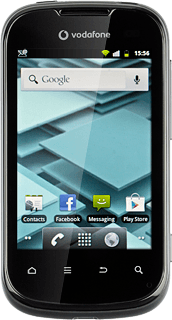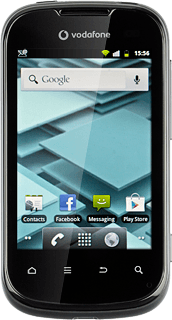Turn on the camera
Press the menu icon.
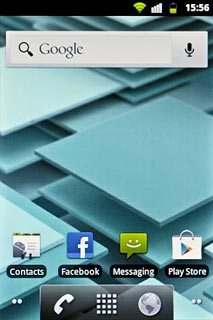
Press Camera.
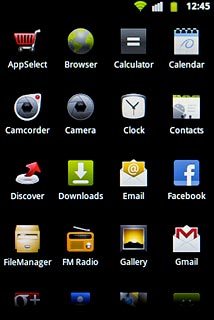
If the video recorder is turned on:
Press the camera icon.
Press the camera icon.
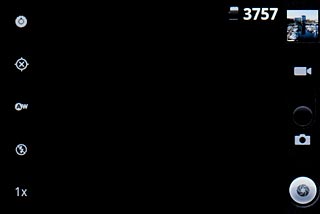
Take a picture
To zoom in or out:
Press the zoom icon.
Press the zoom icon.
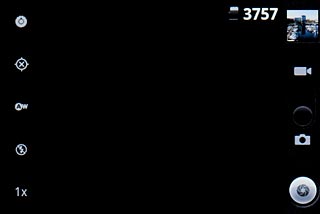
Press the indicator and drag it upwards or downwards.
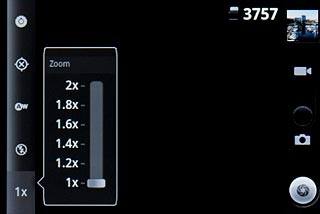
To turn the flash on or off:
Press the flash icon.
Press the flash icon.
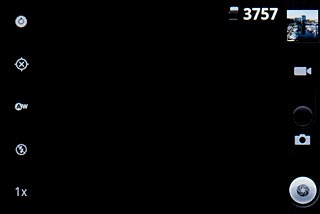
Press On or Off.
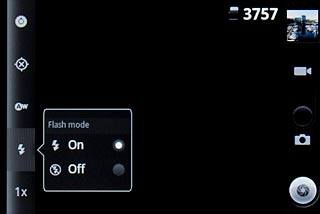
Point the camera lens at the required object and press the lens icon.
The picture is saved automatically.
The picture is saved automatically.

Choose option
You have a number of other options when taking pictures using your phone's camera.
Choose one of the following options:
Select resolution, go to 3a.
Turn geotagging on or off, go to 3b.
Choose one of the following options:
Select resolution, go to 3a.
Turn geotagging on or off, go to 3b.
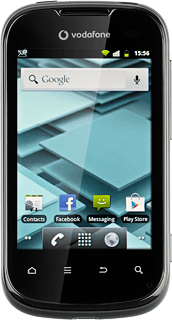
3a - Select resolution
Press the settings icon.
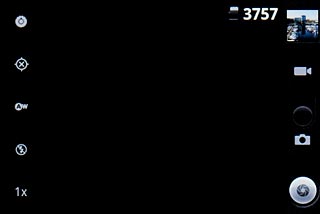
Press the required resolution below Picture size.
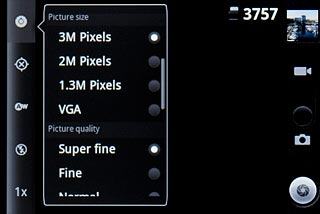
3b - Turn geotagging on or off
Press the geotagging icon.
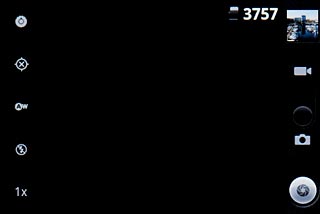
Press On or Off.
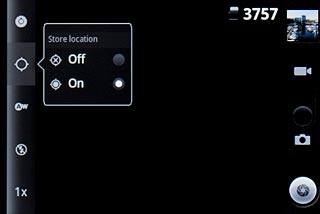
Exit
Press the Home key to return to standby mode.