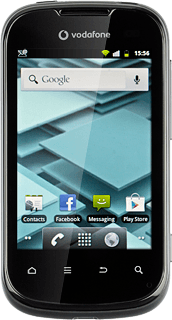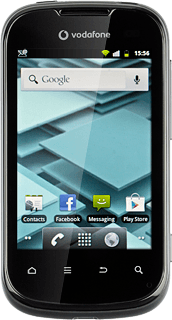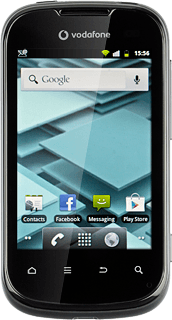Find "Calendar"
Press the menu icon.
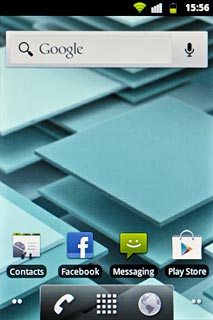
Press Calendar.
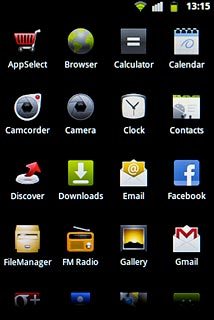
Use calendar
Follow the steps below to use the calendar.
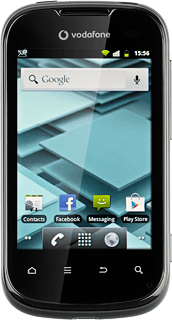
Select calendar view
Press the Menu key.

Press one of the following options:
Day
Day
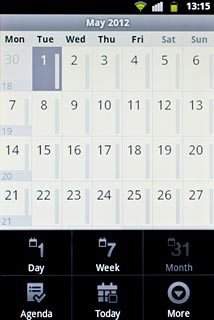
Week
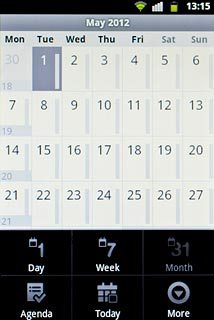
Month
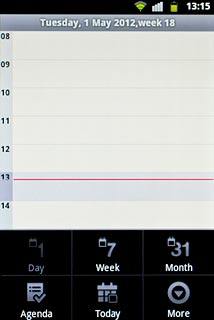
Agenda
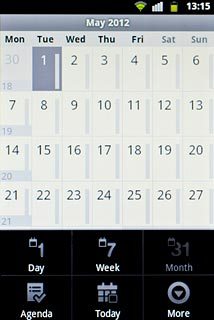
Go to date
Press the Menu key.

Press Month.
Slide your finger right or left on the display to select a different month.
Slide your finger right or left on the display to select a different month.
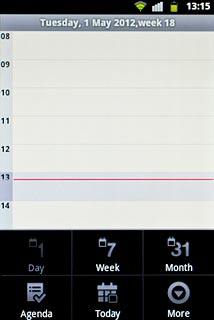
Press the required date.
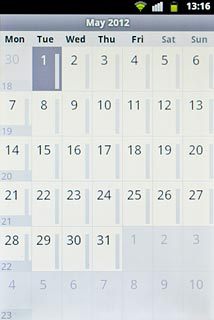
To go to the current date:
Press the Menu key.
Press the Menu key.

Press Today.
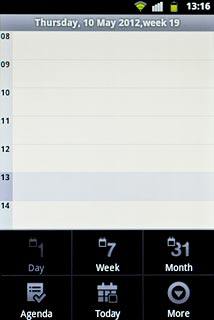
Add appointment
Press the Menu key.

Press More.
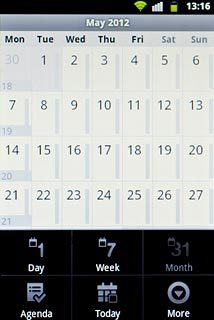
Press New event.
Key in a subject for the appointment.
Follow the instructions on the display to key in more information, such as time, location, duration and reminder.
Key in a subject for the appointment.
Follow the instructions on the display to key in more information, such as time, location, duration and reminder.
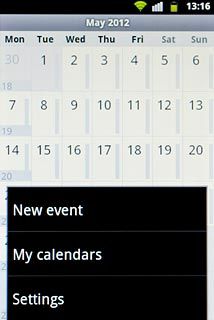
Press Done.
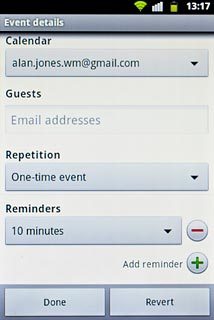
View appointment
Press the Menu key.

Press Agenda.
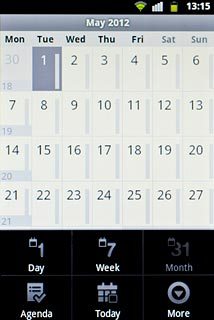
If required, press Showing events since . Tap to look for more or Showing events until . Tap to look for more to view past or future appointments.
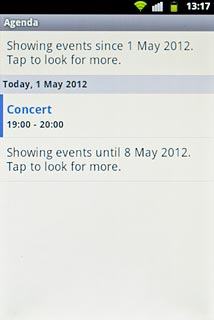
Press the required appointment to view the appointment details.
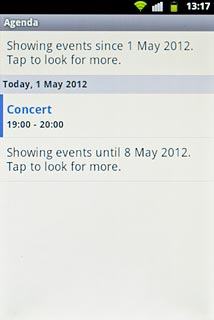
Press the Return key to return to the list of appointments.

Select settings for the calendar
Press the Menu key.

Press More.

Press Settings.
Follow the instructions on the display to select the required settings for the calendar.
Follow the instructions on the display to select the required settings for the calendar.
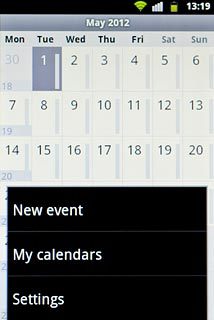
Exit
Press the Home key to return to standby mode.