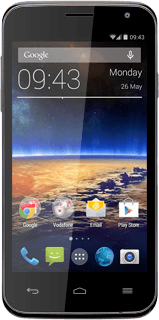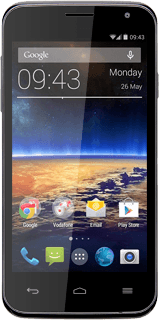Create picture message
Press the message icon.
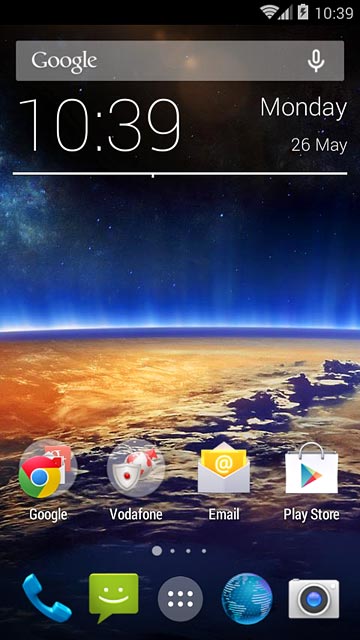
Press the new message icon.
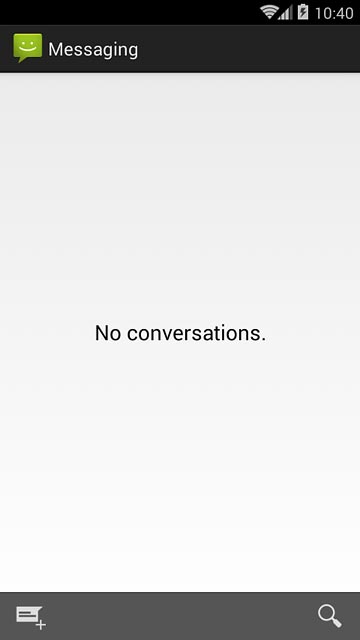
Select recipient
Key in the first letters of the required contact.
Matching contacts are displayed.
Press the required contact.
Matching contacts are displayed.
Press the required contact.
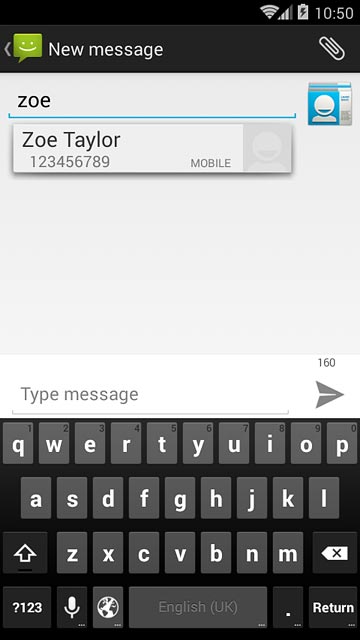
Write text
Write the picture message.
See how to write text.
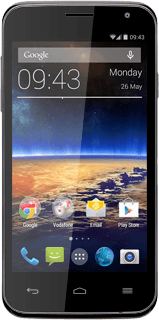
Insert pictures, video clips and audio files
Press the attachment icon.
Select one of the following options:
Insert picture, go to 4a.
Insert video clip, go to 4b.
Insert audio file, go to 4c.
Select one of the following options:
Insert picture, go to 4a.
Insert video clip, go to 4b.
Insert audio file, go to 4c.
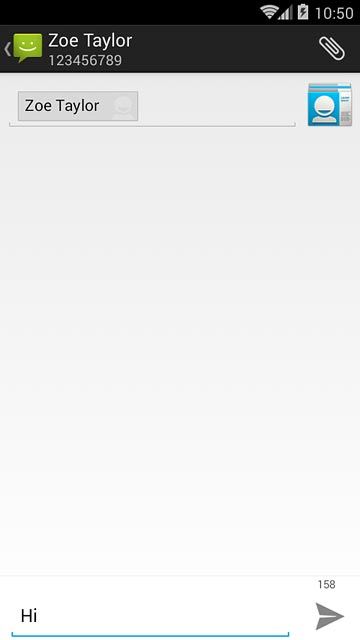
4a - Insert picture
Press Pictures.
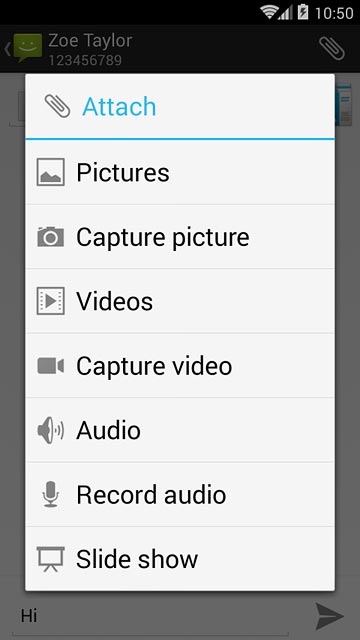
Press Gallery.
Go to the required folder.
Go to the required folder.
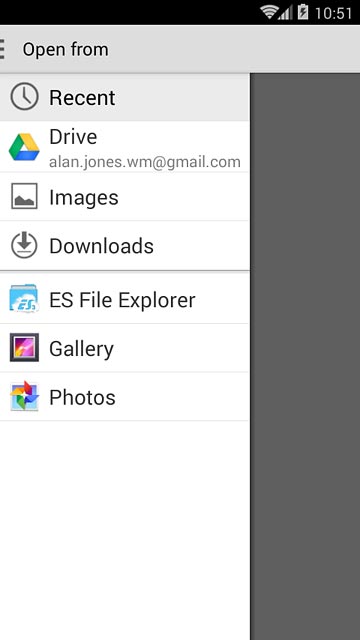
Press the required picture.
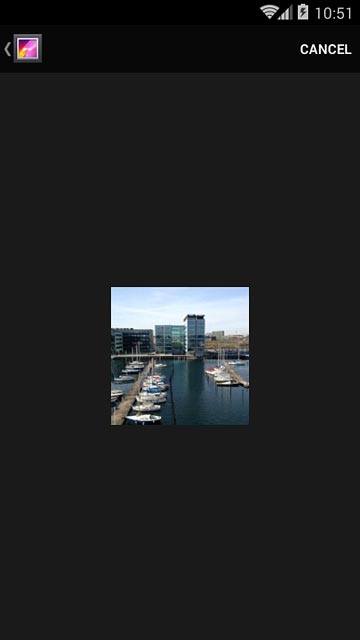
4b - Insert video clip
Press Videos.
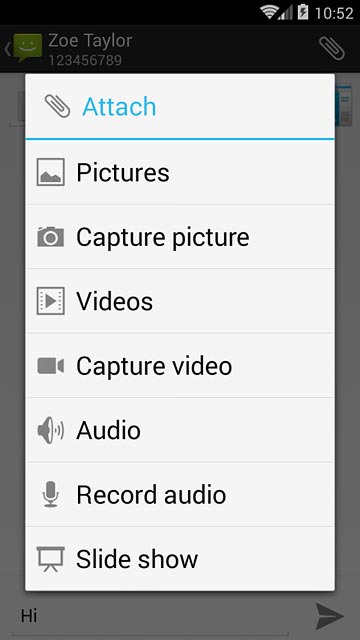
Press Gallery.
Go to the required folder.
Go to the required folder.
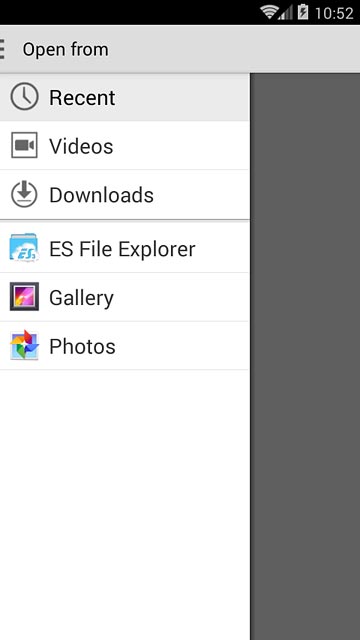
Press the required video clip.
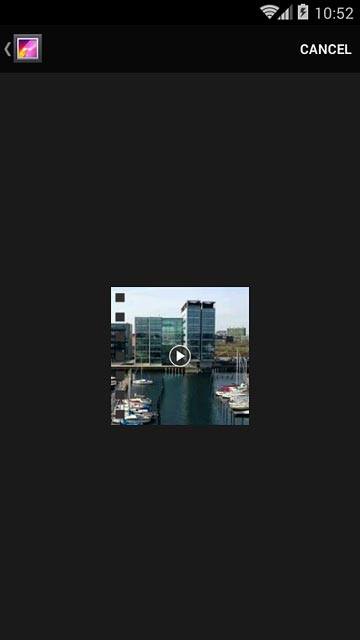
4c - Insert audio file
Press Audio.
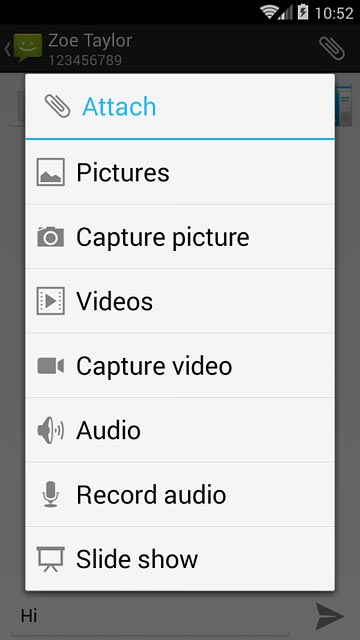
Press ES File Explorer.
Go to the required folder.
Go to the required folder.
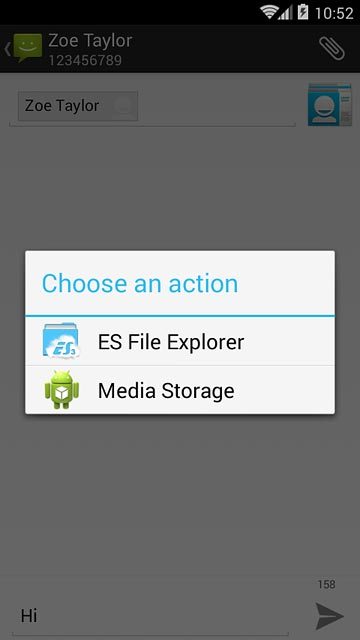
Press the required audio file.
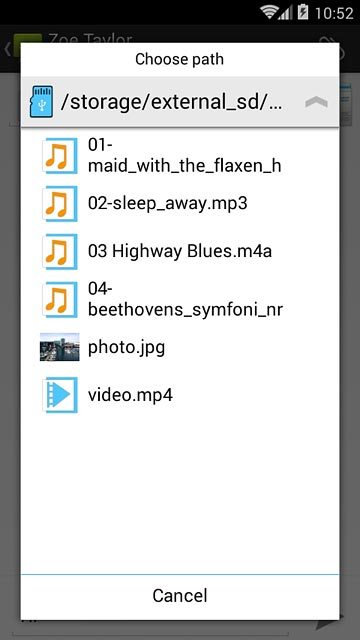
Send the picture message
Press the send icon when you've finished your picture message.

Return to the home screen
Press the Home key to return to the home screen.