Find "Location services"
Slide two fingers down the display starting from the top edge of your phone.
Press SETTINGS.
Press SETTINGS.
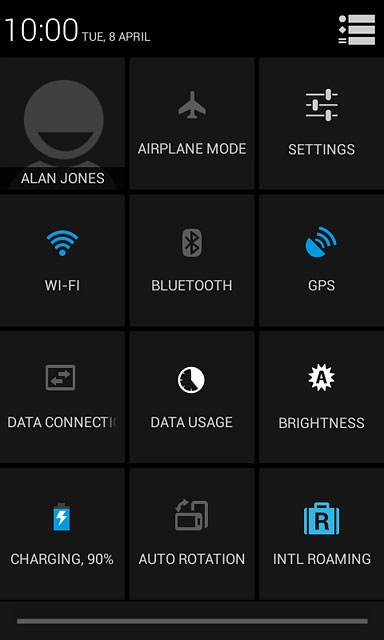
Press Location services.
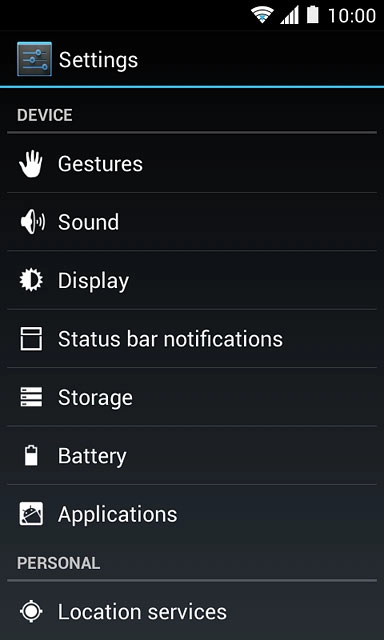
Turn use of GPS position for apps on or off
Press Access to my location to turn the function on or off.
If you turn on use of GPS position for apps, you give permission to use your GPS position.
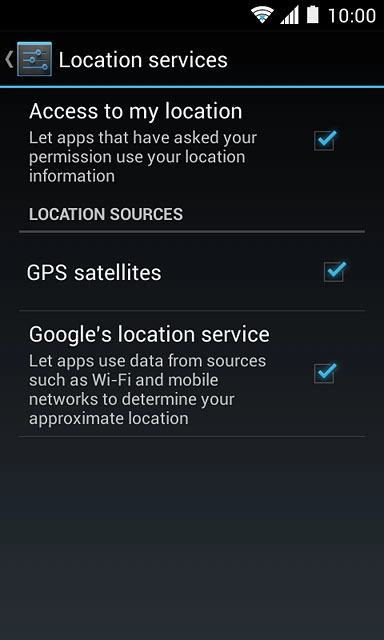
If you turn on the function:
Press Agree.
Press Agree.
If you turn on use of GPS position for apps, you give permission to use your GPS position.
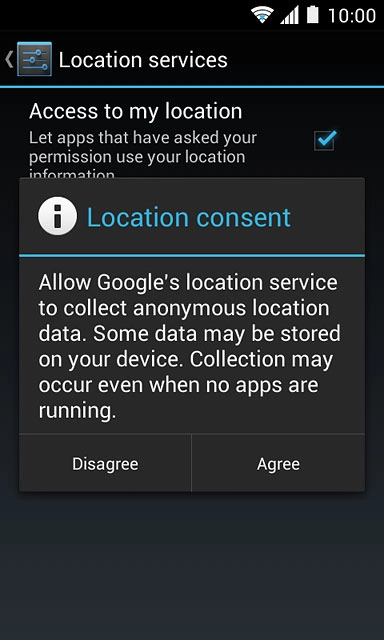
Turn satellite-based GPS on or off
Press GPS satellites.
If you turn on satellite-based GPS, your phone can find your exact position. Satellite-based GPS requires a clear view of the sky.
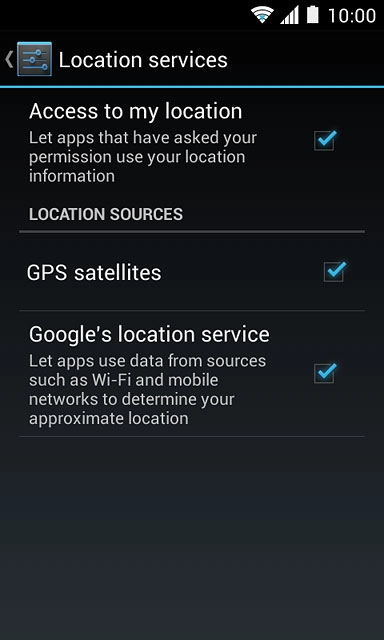
Press the indicator next to "GPS satellites" to turn the function on or off.
If you turn on satellite-based GPS, your phone can find your exact position. Satellite-based GPS requires a clear view of the sky.
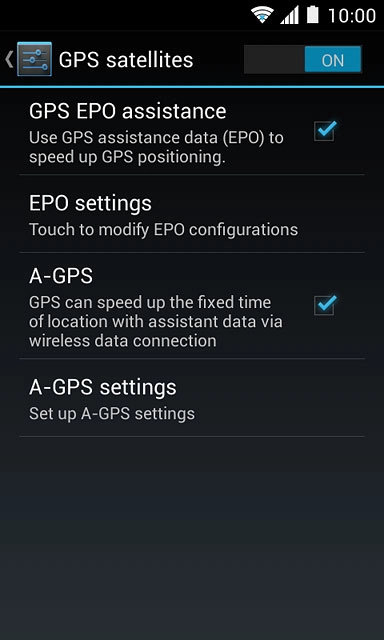
Turn retrieval of GPS data on or off
Press GPS EPO assistance to turn the function on or off.
If you turn on retrieval of GPS data, the positioning methods mentioned above are supplemented enabling your phone to determine your position faster.
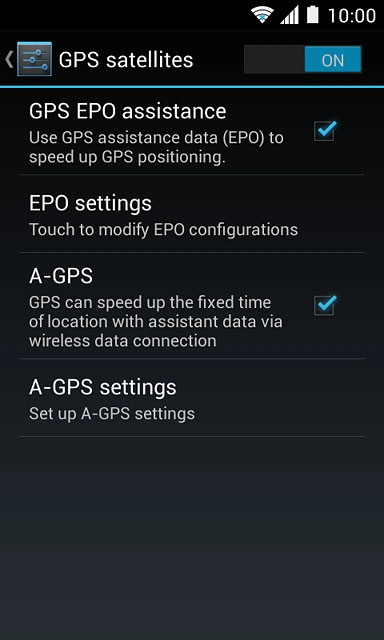
If you turn on the function:
Press Continue.
Press Continue.
If you turn on retrieval of GPS data, the positioning methods mentioned above are supplemented enabling your phone to determine your position faster.
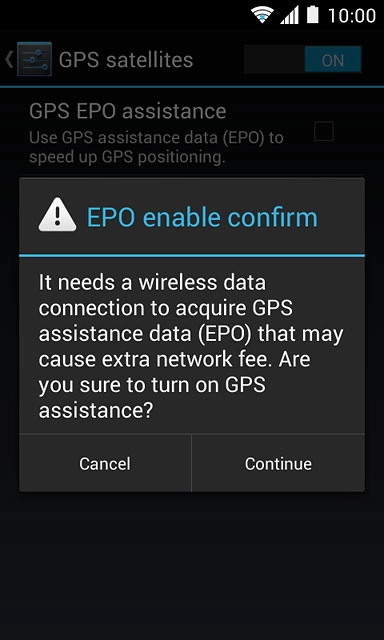
Turn A-GPS on or off
Press A-GPS to turn the function on or off.
If you turn on A-GPS, your phone can find your position faster while it establishes a connection to the satellites.
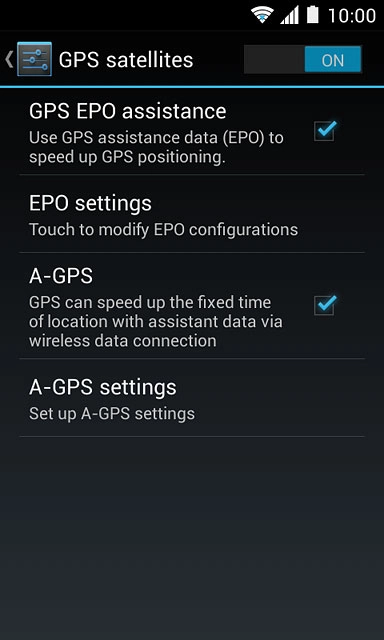
If you turn on the function:
Press Continue.
Press Continue.
If you turn on A-GPS, your phone can find your position faster while it establishes a connection to the satellites.
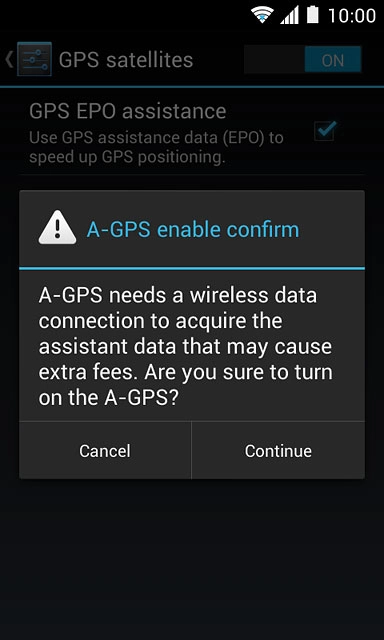
Press the Return key.
If you turn on A-GPS, your phone can find your position faster while it establishes a connection to the satellites.

Turn network-based GPS on or off
Press Google's location service to turn the function on or off.
If you turn on wireless networks, your phone can find your approximate position using the network. This is useful if you don't have a GPS satellite fix.
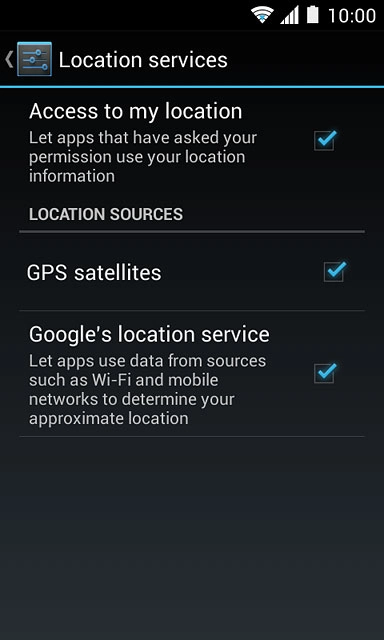
If you turn on the function:
Press Agree.
Press Agree.
If you turn on wireless networks, your phone can find your approximate position using the network. This is useful if you don't have a GPS satellite fix.
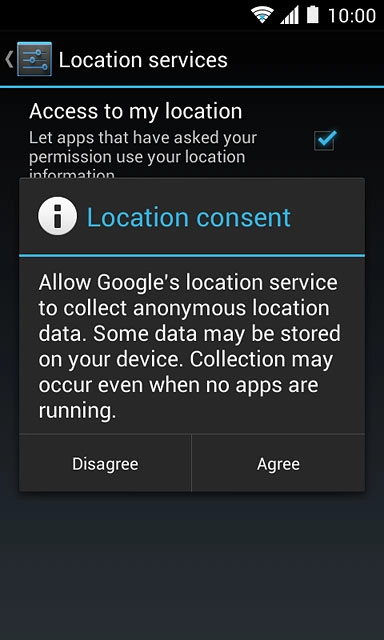
Return to the home screen
Press the Home key to return to the home screen.

Find "Location"
Press the menu icon.
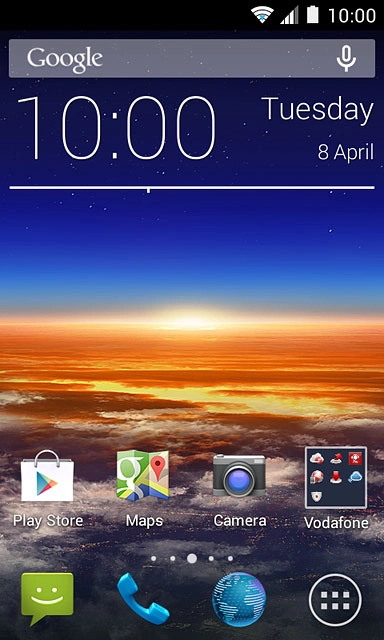
Press Google Settings.
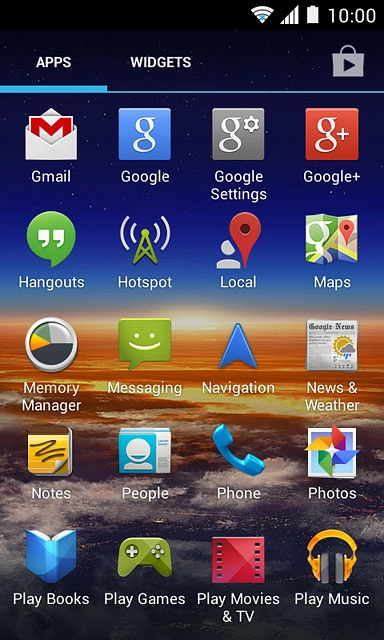
Press Location.
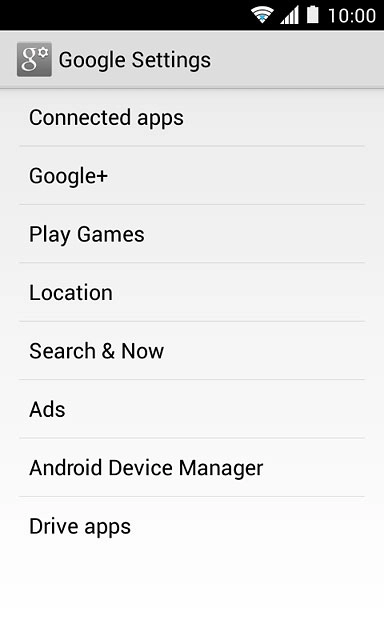
Turn use of GPS position for Google apps on or off
Press Access location to turn the function on or off.
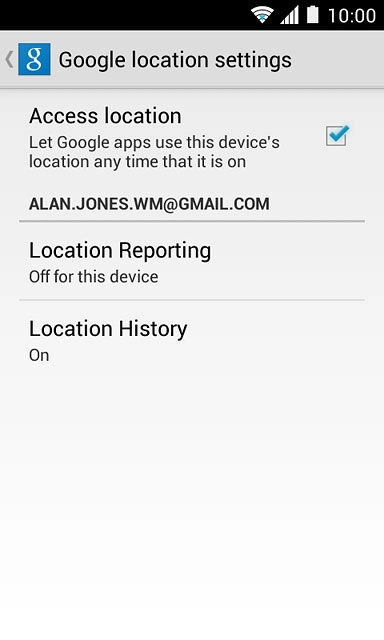
Press OK.
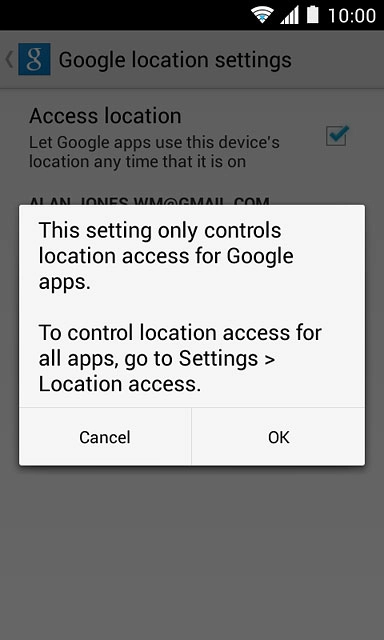
Return to the home screen
Press the Home key to return to the home screen.

