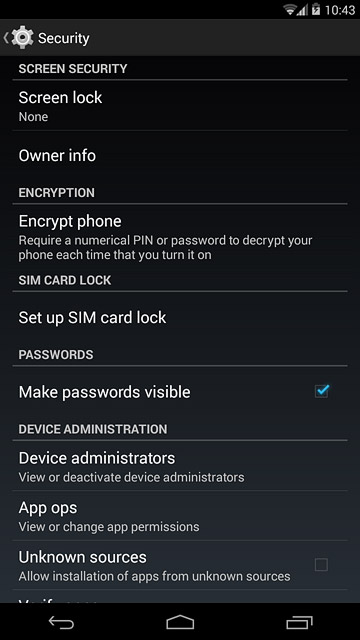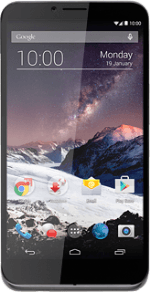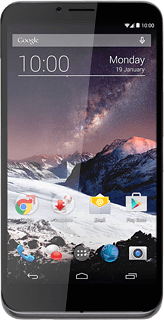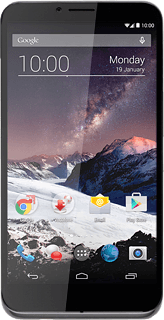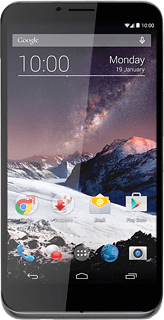1 Find "Screen lock"
Slide two fingers down the display starting from the top edge of your phone.
Press SETTINGS.
Press SETTINGS.
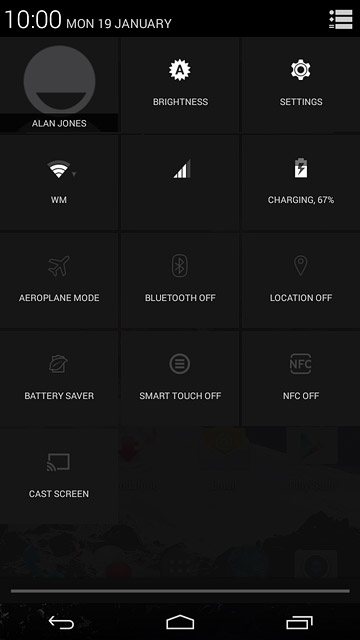
Press Security.
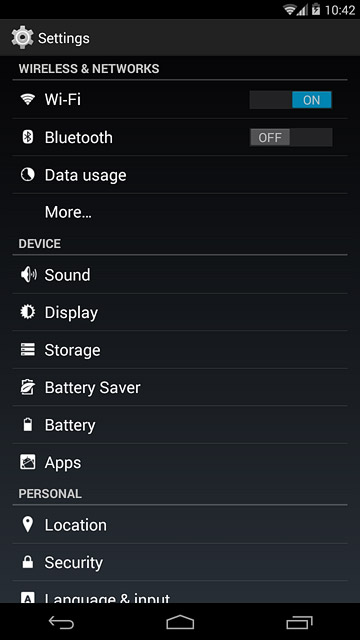
Press Screen lock.
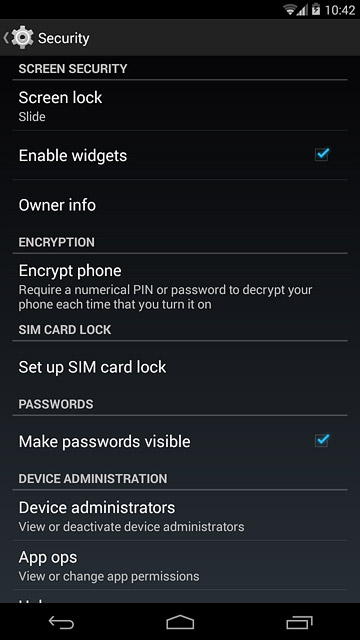
2 Select option
You can create several types of phone lock codes. The following steps show two examples:
Create phone lock code using a pattern, go to 2a.
Create phone lock code using a PIN, go to 2b.
Create phone lock code using a pattern, go to 2a.
Create phone lock code using a PIN, go to 2b.
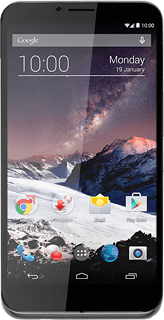
3 2a - Create phone lock code using a pattern
Press Pattern.
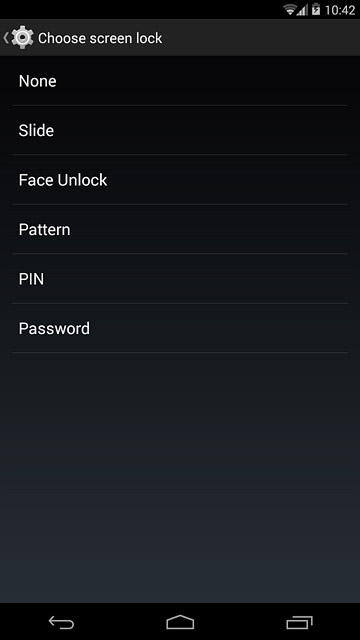
Press and drag a point to connect at least four points.
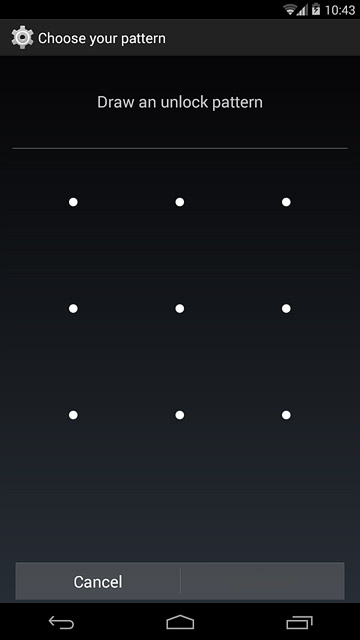
Press Continue.
Repeat the selected phone lock code to confirm.
Repeat the selected phone lock code to confirm.
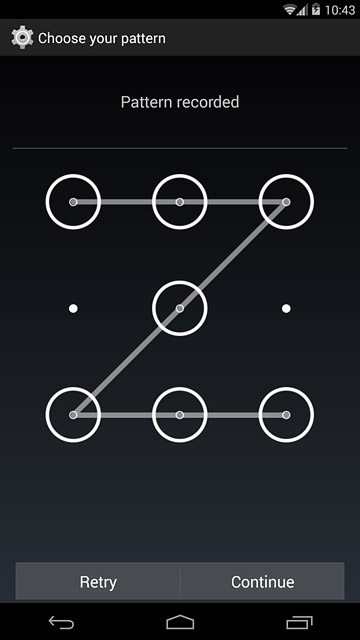
Press Confirm.
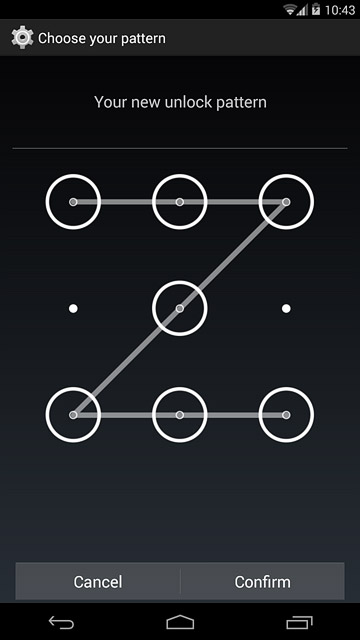
4 2b - Create phone lock code using a PIN
Press PIN.
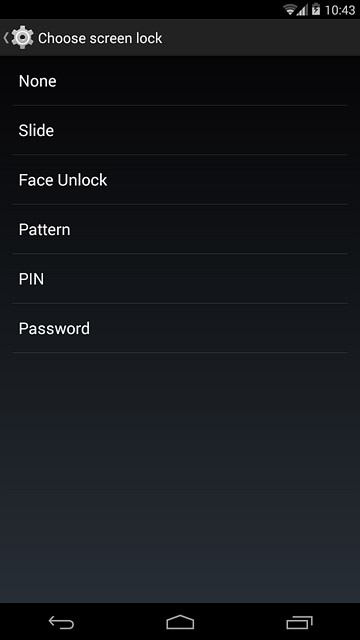
Key in the required phone lock code and press Continue.
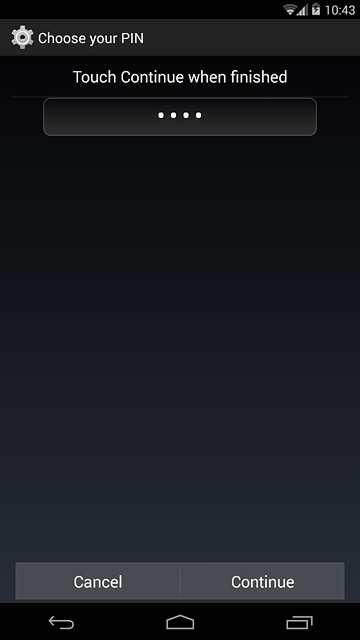
Key in the phone lock code again and press OK.
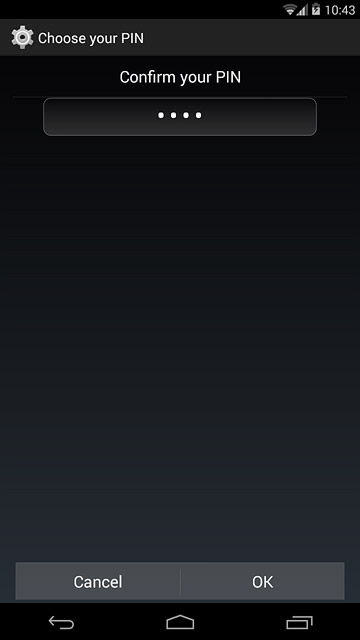
5 Turn off use of phone lock code
Press None.
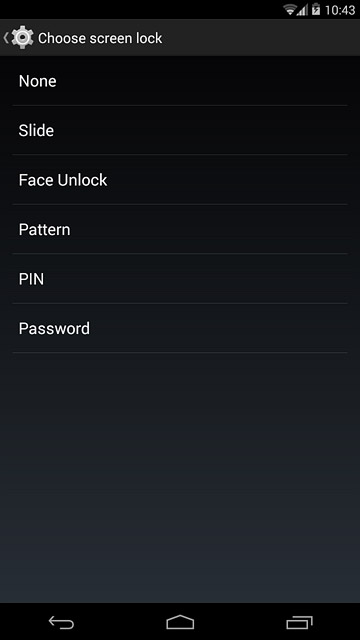
6 Return to the home screen
Press the home icon to return to the home screen.