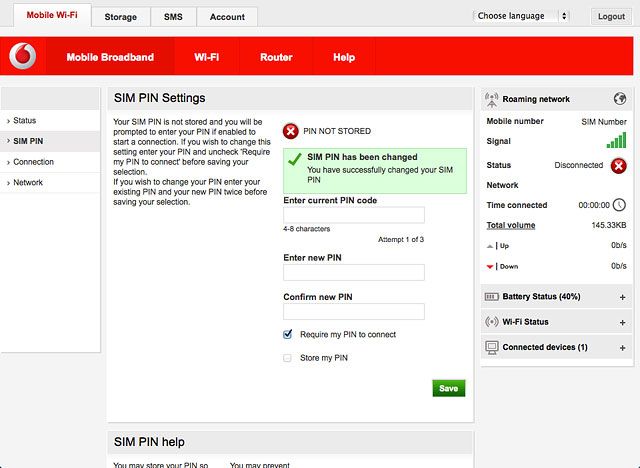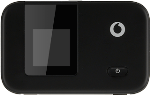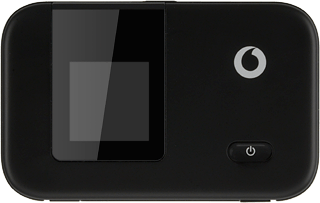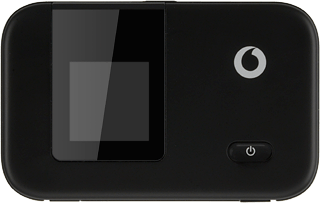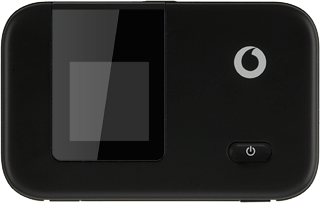Turn on your router
Press and hold On/Off.

Connect to Wi-Fi hotspot
Do the following in Mac OS X:
Click the network icon.
Click the network icon.
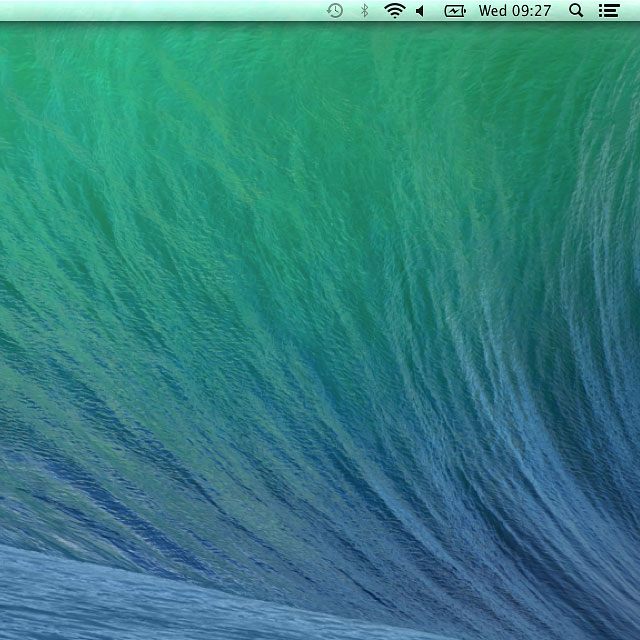
Click the name of your Wi-Fi hotspot.
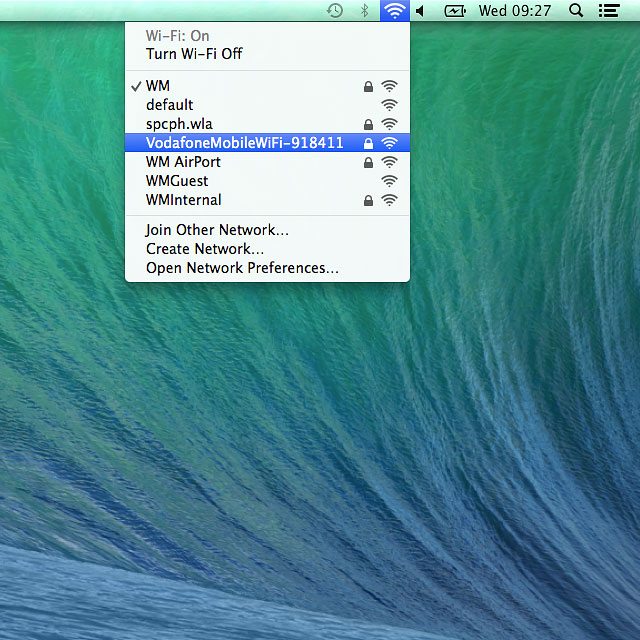
To see the name and password for your Wi-Fi hotspot:
Press MENU to highlight Info.
Press MENU to highlight Info.

Press On/Off to see the name and password for your Wi-Fi hotspot.

Key in the password for your Wi-Fi hotspot and click Join.
A connection to your Wi-Fi hotspot is established.
A connection to your Wi-Fi hotspot is established.
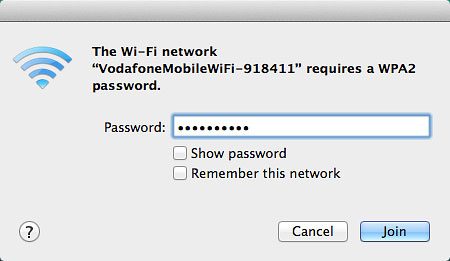
Establish a connection to your router's web interface
Open a browser.
Key in vodafonemobile.wifi in the address bar and press Enter.
Key in vodafonemobile.wifi in the address bar and press Enter.
If an incorrect PIN is entered three times in a row, your SIM will be blocked. To unblock your SIM, you'll need to key in your PUK. The PUK can be obtained by contacting customer services.
PLEASE NOTE:
If the wrong PUK is entered ten times, your SIM will be blocked permanently. In this case, you need a new SIM from Vodafone.
PLEASE NOTE:
If the wrong PUK is entered ten times, your SIM will be blocked permanently. In this case, you need a new SIM from Vodafone.
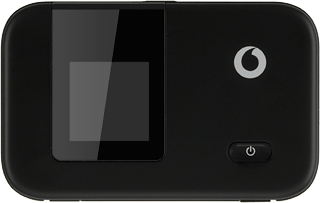
If you're asked to key in your PIN:
Highlight the field below "Enter current PIN code" and key in your PIN.
Highlight the field below "Enter current PIN code" and key in your PIN.
If an incorrect PIN is entered three times in a row, your SIM will be blocked. To unblock your SIM, you'll need to key in your PUK. The PUK can be obtained by contacting customer services.
PLEASE NOTE:
If the wrong PUK is entered ten times, your SIM will be blocked permanently. In this case, you need a new SIM from Vodafone.
PLEASE NOTE:
If the wrong PUK is entered ten times, your SIM will be blocked permanently. In this case, you need a new SIM from Vodafone.
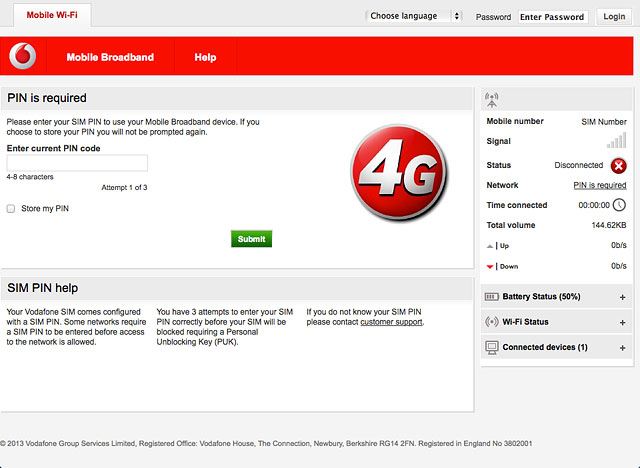
Click Submit.
If an incorrect PIN is entered three times in a row, your SIM will be blocked. To unblock your SIM, you'll need to key in your PUK. The PUK can be obtained by contacting customer services.
PLEASE NOTE:
If the wrong PUK is entered ten times, your SIM will be blocked permanently. In this case, you need a new SIM from Vodafone.
PLEASE NOTE:
If the wrong PUK is entered ten times, your SIM will be blocked permanently. In this case, you need a new SIM from Vodafone.
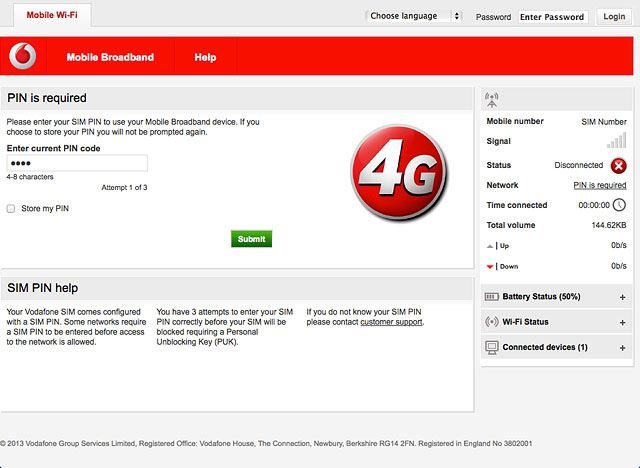
Highlight the field next to "Password" and key in admin
If an incorrect PIN is entered three times in a row, your SIM will be blocked. To unblock your SIM, you'll need to key in your PUK. The PUK can be obtained by contacting customer services.
PLEASE NOTE:
If the wrong PUK is entered ten times, your SIM will be blocked permanently. In this case, you need a new SIM from Vodafone.
PLEASE NOTE:
If the wrong PUK is entered ten times, your SIM will be blocked permanently. In this case, you need a new SIM from Vodafone.
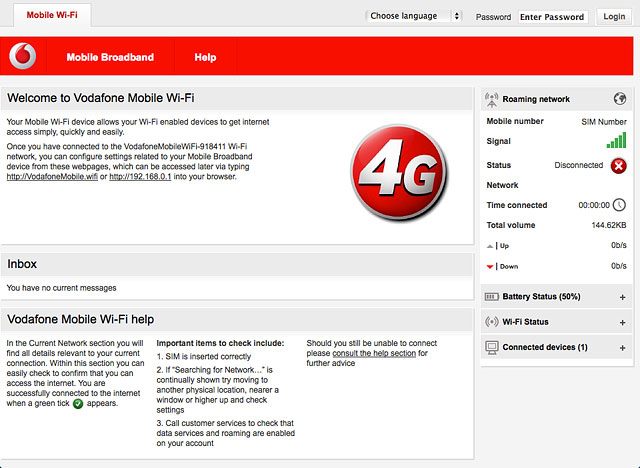
Click Login.
If an incorrect PIN is entered three times in a row, your SIM will be blocked. To unblock your SIM, you'll need to key in your PUK. The PUK can be obtained by contacting customer services.
PLEASE NOTE:
If the wrong PUK is entered ten times, your SIM will be blocked permanently. In this case, you need a new SIM from Vodafone.
PLEASE NOTE:
If the wrong PUK is entered ten times, your SIM will be blocked permanently. In this case, you need a new SIM from Vodafone.
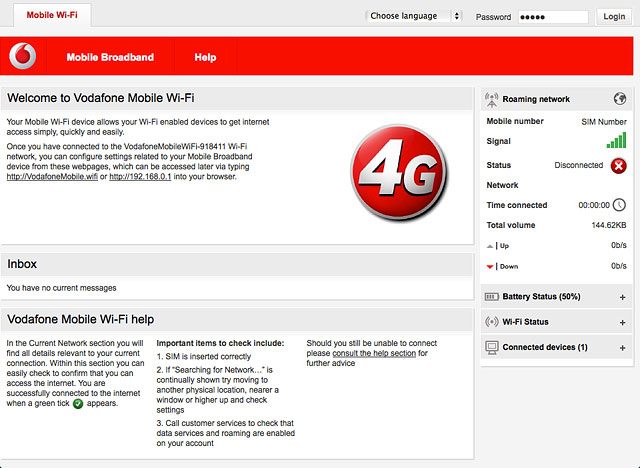
Change PIN
Click Mobile Broadband.
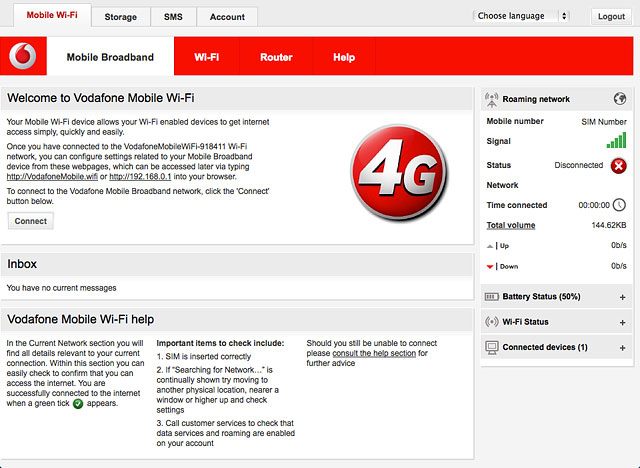
Click SIM PIN.
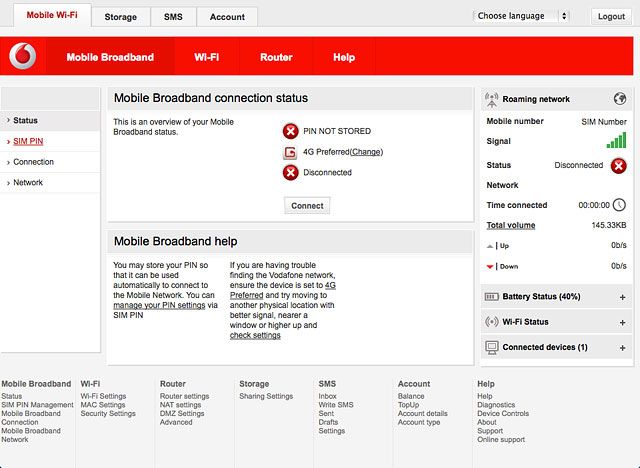
Highlight the field below "Enter current PIN code" and key in your current PIN.
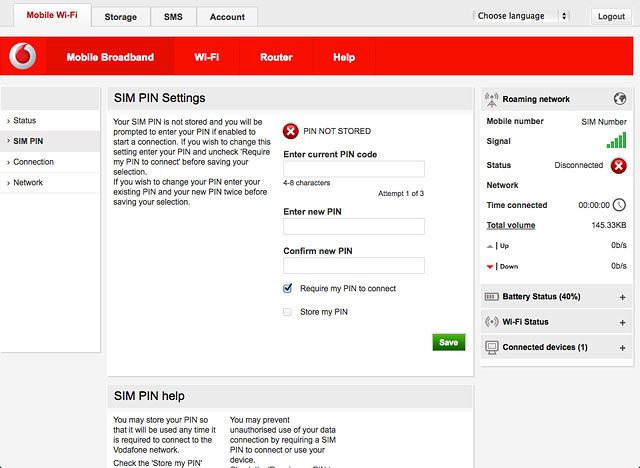
Highlight the field below "Enter new PIN" and key in a new PIN.
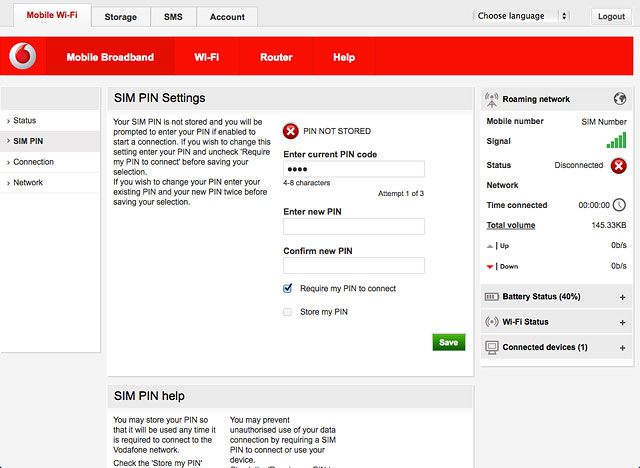
Highlight the field below "Confirm new PIN" and key in the new PIN again.
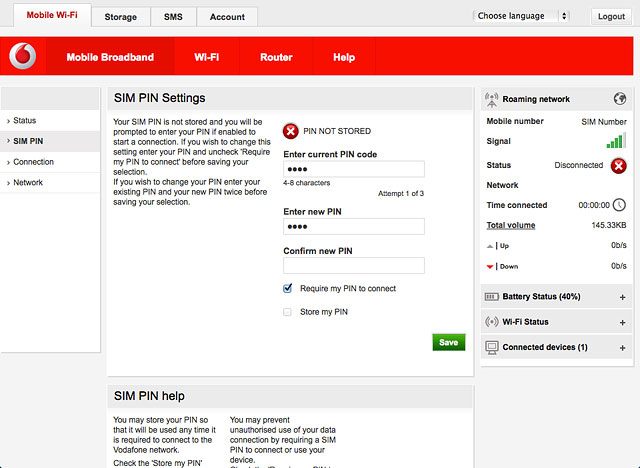
Click Save.
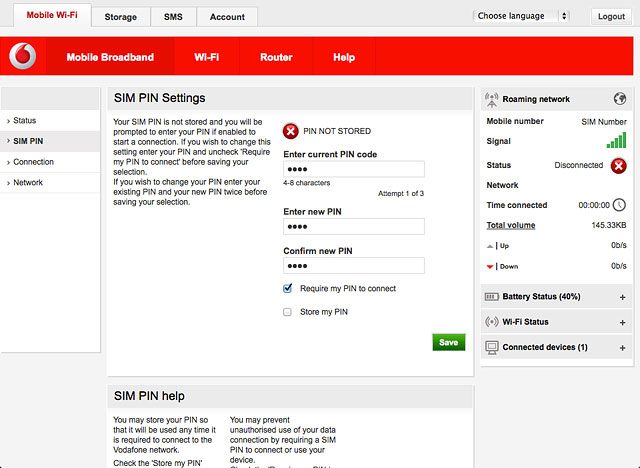
Exit
Click Logout.