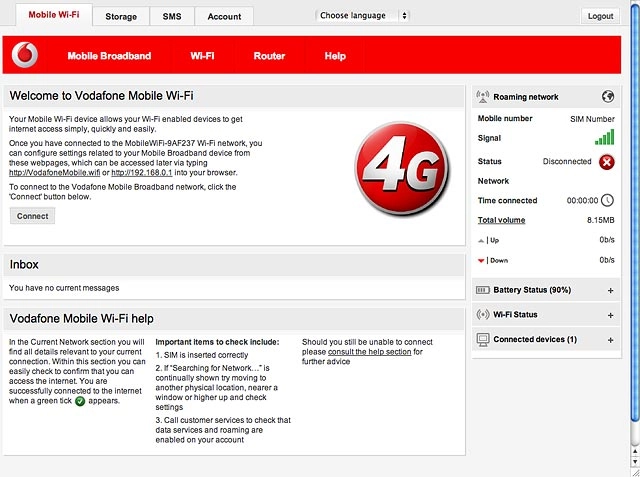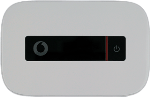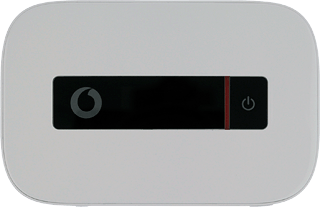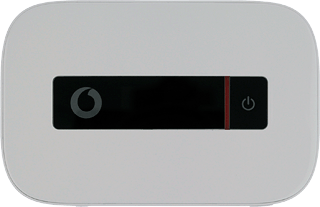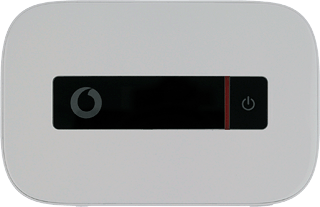Turn on your router
Press and hold On/Off.

Connect to Wi-Fi hotspot
Do the following in Mac OS X:
Click the Wi-Fi icon.
Click the Wi-Fi icon.
You can see the Wi-Fi hotspot name and password by pressing On/Off twice in quick succession.
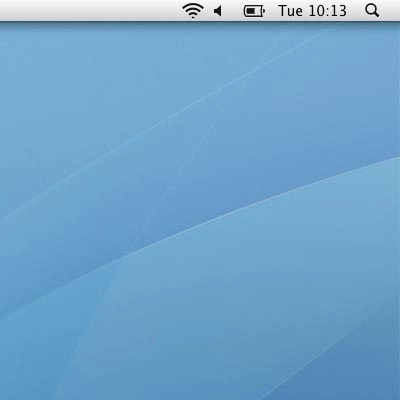
Click the name of your Wi-Fi hotspot.
You can see the Wi-Fi hotspot name and password by pressing On/Off twice in quick succession.
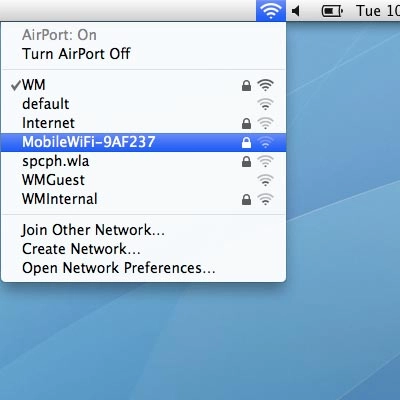
Key in the password for your Wi-Fi hotspot and click OK.
A connection to your Wi-Fi hotspot is established.
A connection to your Wi-Fi hotspot is established.
You can see the Wi-Fi hotspot name and password by pressing On/Off twice in quick succession.
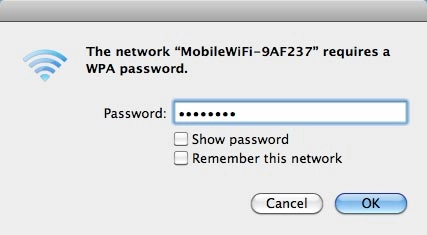
Key in your PIN
Open a browser.
Key in 192.168.0.1 in the address bar and press Enter.
Key in 192.168.0.1 in the address bar and press Enter.
If an incorrect PIN is entered three times in a row, your SIM will be blocked. To unblock your SIM, you'll need to key in your PUK. The PUK can be obtained by contacting customer services.
Please note:
If the wrong PUK is entered ten times in a row, your SIM will be blocked permanently. In this case, you need a new SIM from Vodafone.
Please note:
If the wrong PUK is entered ten times in a row, your SIM will be blocked permanently. In this case, you need a new SIM from Vodafone.
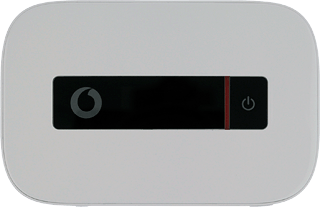
If you're asked to key in your PIN:
Highlight the field below Enter current PIN code and key in your PIN.
Highlight the field below Enter current PIN code and key in your PIN.
If an incorrect PIN is entered three times in a row, your SIM will be blocked. To unblock your SIM, you'll need to key in your PUK. The PUK can be obtained by contacting customer services.
Please note:
If the wrong PUK is entered ten times in a row, your SIM will be blocked permanently. In this case, you need a new SIM from Vodafone.
Please note:
If the wrong PUK is entered ten times in a row, your SIM will be blocked permanently. In this case, you need a new SIM from Vodafone.
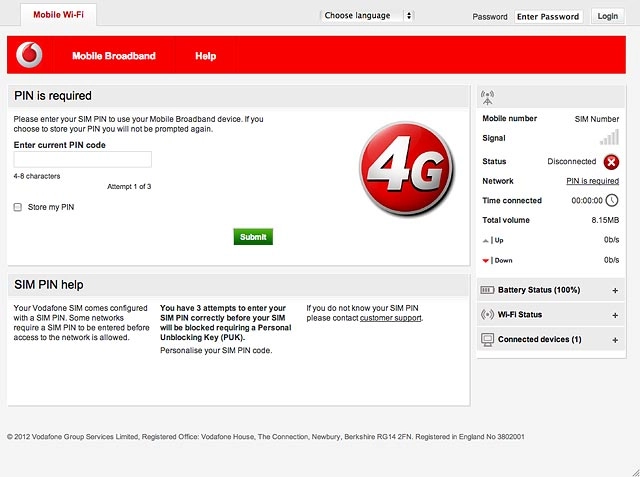
Click Submit.
If an incorrect PIN is entered three times in a row, your SIM will be blocked. To unblock your SIM, you'll need to key in your PUK. The PUK can be obtained by contacting customer services.
Please note:
If the wrong PUK is entered ten times in a row, your SIM will be blocked permanently. In this case, you need a new SIM from Vodafone.
Please note:
If the wrong PUK is entered ten times in a row, your SIM will be blocked permanently. In this case, you need a new SIM from Vodafone.
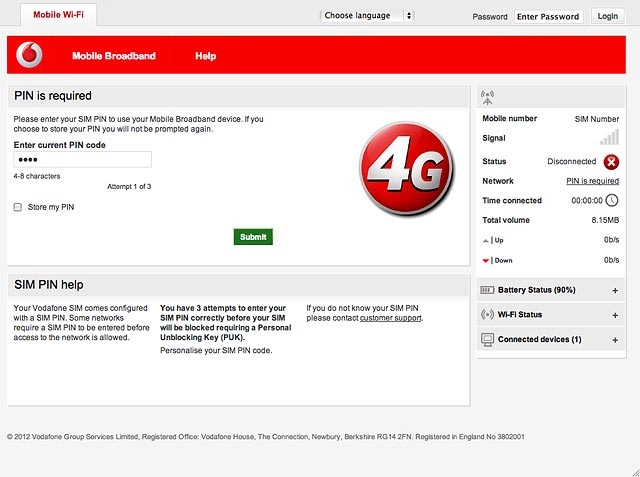
If your router's web interface shows that no connection has been established:
Highlight the field next to Password and key in admin
Highlight the field next to Password and key in admin
If an incorrect PIN is entered three times in a row, your SIM will be blocked. To unblock your SIM, you'll need to key in your PUK. The PUK can be obtained by contacting customer services.
Please note:
If the wrong PUK is entered ten times in a row, your SIM will be blocked permanently. In this case, you need a new SIM from Vodafone.
Please note:
If the wrong PUK is entered ten times in a row, your SIM will be blocked permanently. In this case, you need a new SIM from Vodafone.
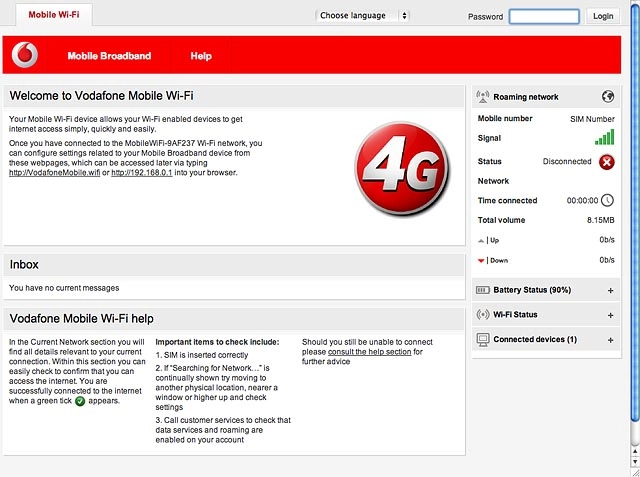
Click Login.
If an incorrect PIN is entered three times in a row, your SIM will be blocked. To unblock your SIM, you'll need to key in your PUK. The PUK can be obtained by contacting customer services.
Please note:
If the wrong PUK is entered ten times in a row, your SIM will be blocked permanently. In this case, you need a new SIM from Vodafone.
Please note:
If the wrong PUK is entered ten times in a row, your SIM will be blocked permanently. In this case, you need a new SIM from Vodafone.
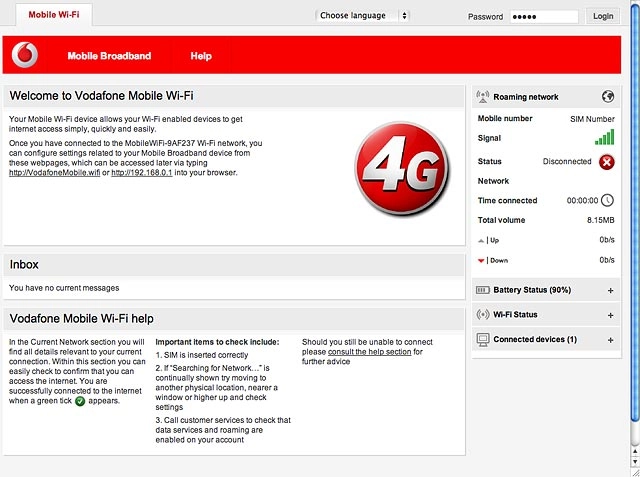
Click Connect.
If an incorrect PIN is entered three times in a row, your SIM will be blocked. To unblock your SIM, you'll need to key in your PUK. The PUK can be obtained by contacting customer services.
Please note:
If the wrong PUK is entered ten times in a row, your SIM will be blocked permanently. In this case, you need a new SIM from Vodafone.
Please note:
If the wrong PUK is entered ten times in a row, your SIM will be blocked permanently. In this case, you need a new SIM from Vodafone.