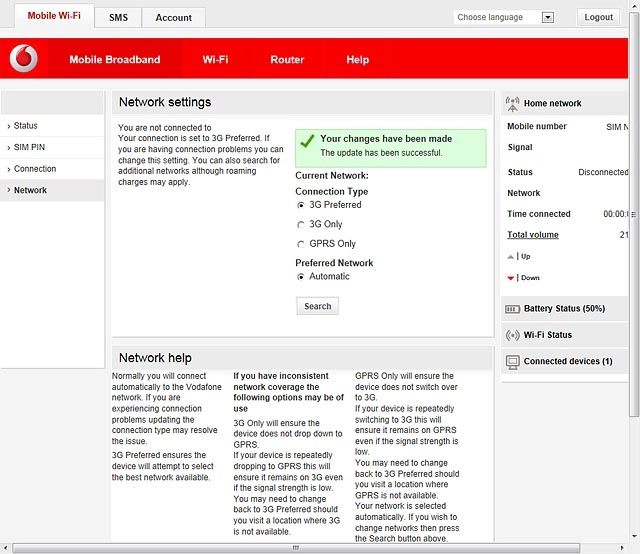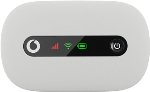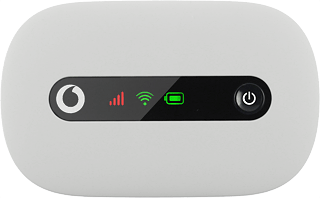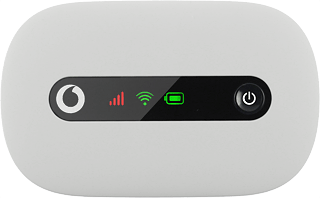Turn on your router
Press and hold On/Off.

Connect to your Wi-Fi hotspot
Do the following in Windows:
Click the Windows icon.
Click the Windows icon.
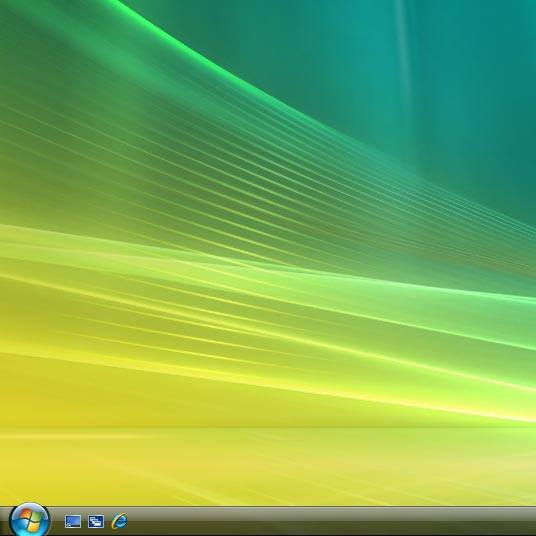
Click Connect To.
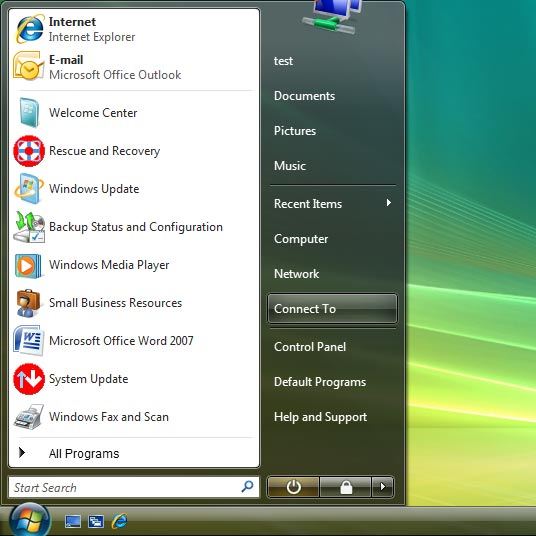
If required, click the refresh icon.
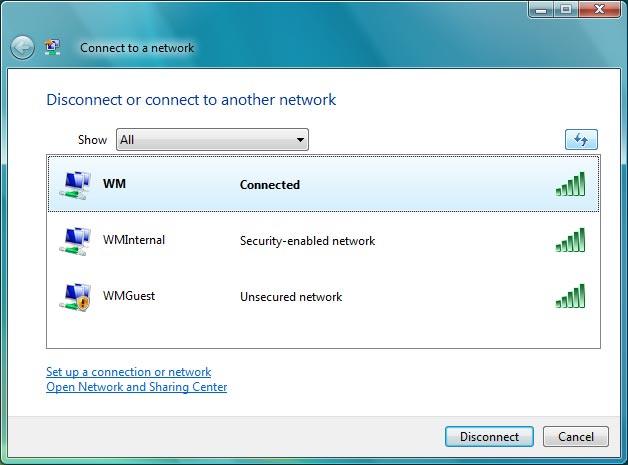
Highlight the name of your Wi-Fi hotspot and click Connect.
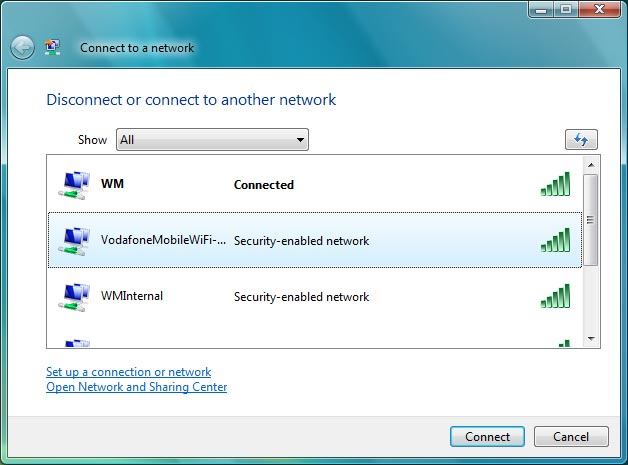
Key in the password for your Wi-Fi hotspot and click Connect.
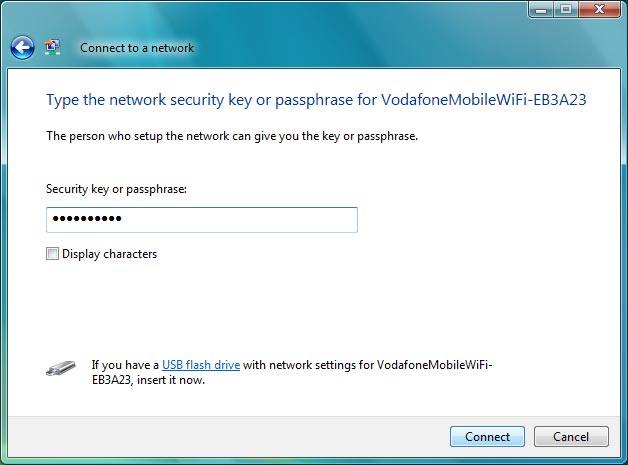
Click Close.
A connection to your Wi-Fi hotspot is established.
A connection to your Wi-Fi hotspot is established.
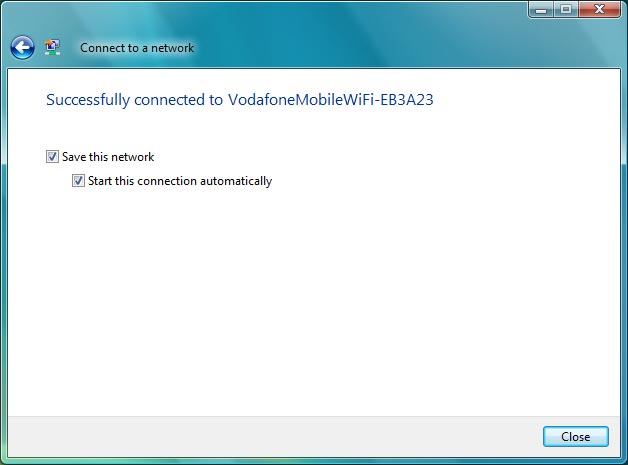
Establish a connection to your router's web interface
Open a browser.
Key in 192.168.0.1 in the address bar and press Enter.
Key in 192.168.0.1 in the address bar and press Enter.
If an incorrect PIN is entered three times in a row, your SIM will be blocked. To unblock your SIM, you'll need to key in your PUK. The PUK can be obtained by contacting customer services.
Please note:
If the wrong PUK is entered ten times in a row, your SIM will be blocked permanently. In this case, you need a new SIM from Vodafone.
Please note:
If the wrong PUK is entered ten times in a row, your SIM will be blocked permanently. In this case, you need a new SIM from Vodafone.
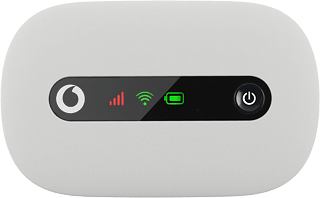
If you're asked to key in your PIN:
Highlight the field below "Enter current PIN code" and key in your PIN.
Highlight the field below "Enter current PIN code" and key in your PIN.
If an incorrect PIN is entered three times in a row, your SIM will be blocked. To unblock your SIM, you'll need to key in your PUK. The PUK can be obtained by contacting customer services.
Please note:
If the wrong PUK is entered ten times in a row, your SIM will be blocked permanently. In this case, you need a new SIM from Vodafone.
Please note:
If the wrong PUK is entered ten times in a row, your SIM will be blocked permanently. In this case, you need a new SIM from Vodafone.
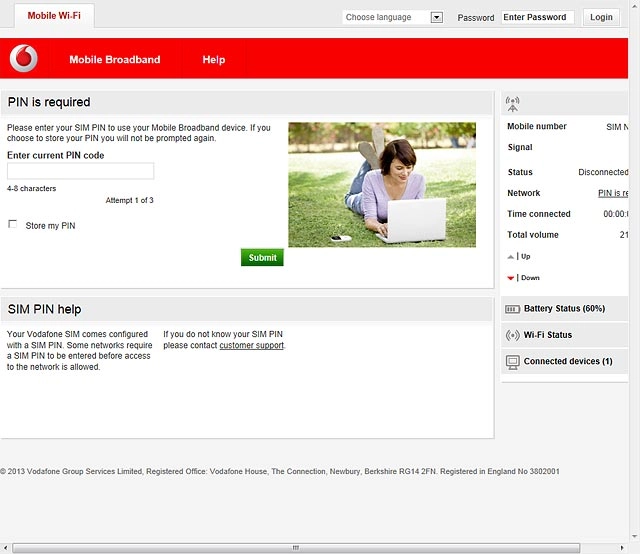
Click Submit.
If an incorrect PIN is entered three times in a row, your SIM will be blocked. To unblock your SIM, you'll need to key in your PUK. The PUK can be obtained by contacting customer services.
Please note:
If the wrong PUK is entered ten times in a row, your SIM will be blocked permanently. In this case, you need a new SIM from Vodafone.
Please note:
If the wrong PUK is entered ten times in a row, your SIM will be blocked permanently. In this case, you need a new SIM from Vodafone.
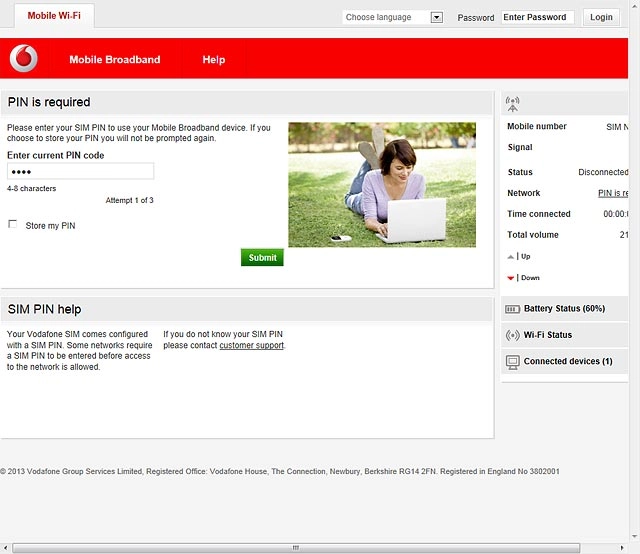
Highlight the field next to "Password" and key in admin
If an incorrect PIN is entered three times in a row, your SIM will be blocked. To unblock your SIM, you'll need to key in your PUK. The PUK can be obtained by contacting customer services.
Please note:
If the wrong PUK is entered ten times in a row, your SIM will be blocked permanently. In this case, you need a new SIM from Vodafone.
Please note:
If the wrong PUK is entered ten times in a row, your SIM will be blocked permanently. In this case, you need a new SIM from Vodafone.
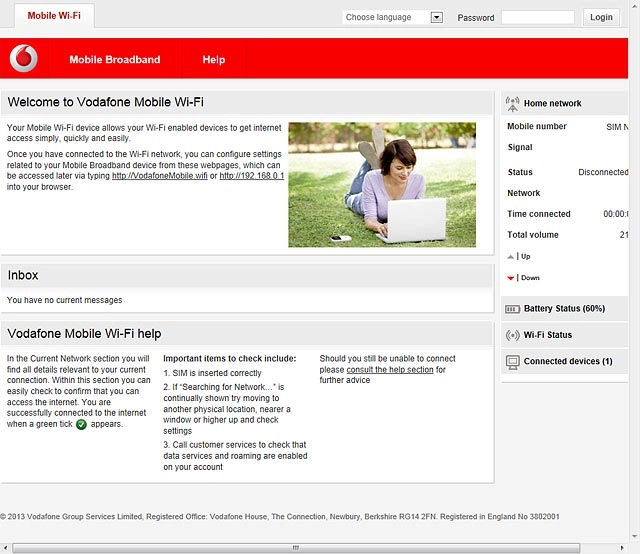
Click Login.
If an incorrect PIN is entered three times in a row, your SIM will be blocked. To unblock your SIM, you'll need to key in your PUK. The PUK can be obtained by contacting customer services.
Please note:
If the wrong PUK is entered ten times in a row, your SIM will be blocked permanently. In this case, you need a new SIM from Vodafone.
Please note:
If the wrong PUK is entered ten times in a row, your SIM will be blocked permanently. In this case, you need a new SIM from Vodafone.
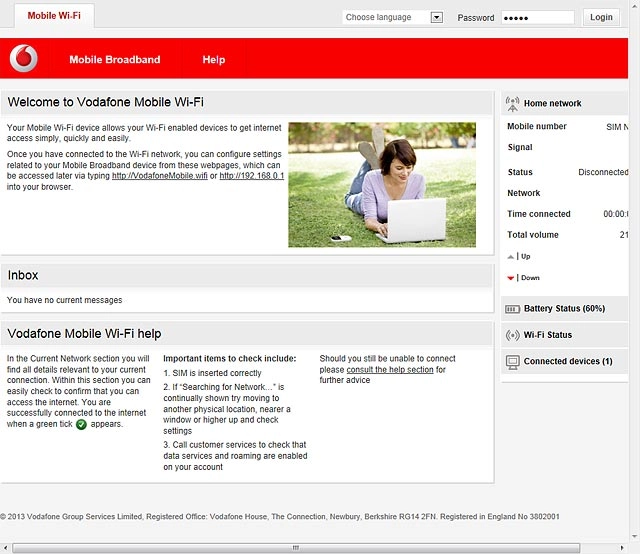
Find "Network"
Click Mobile Broadband.
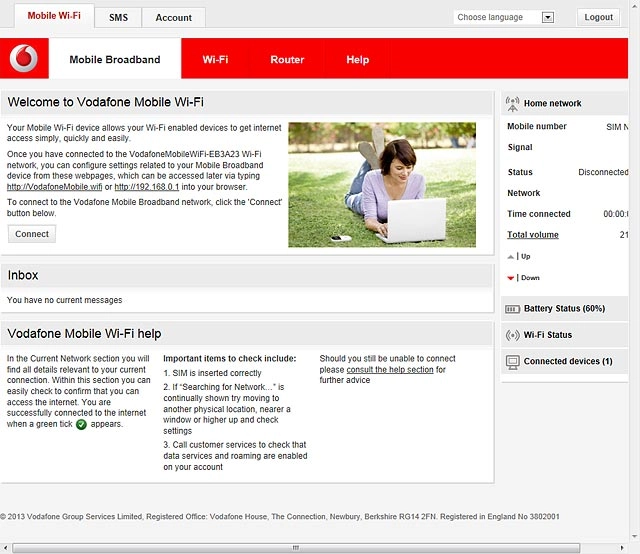
Click Network.
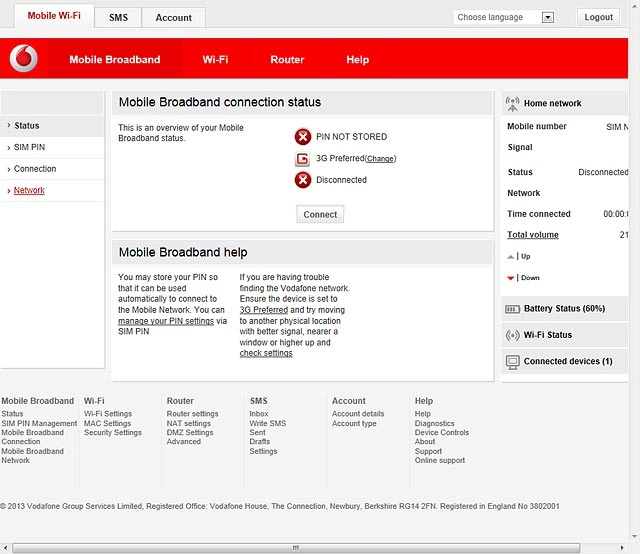
Select network mode
Highlight one of the following options:
3G Preferred
3G Preferred
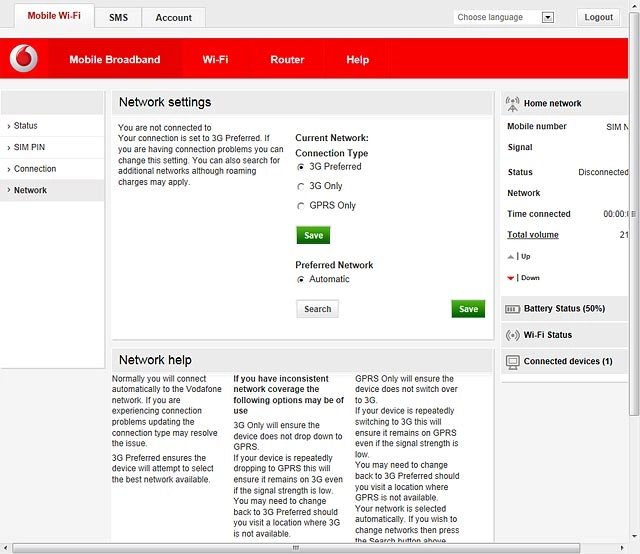
3G Only
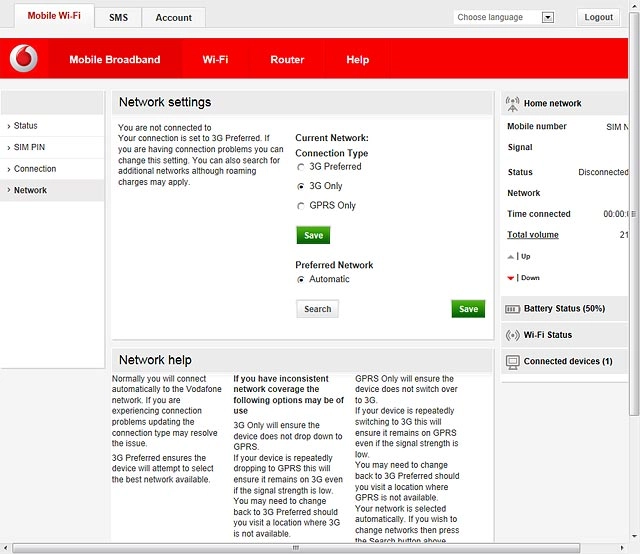
GPRS Only
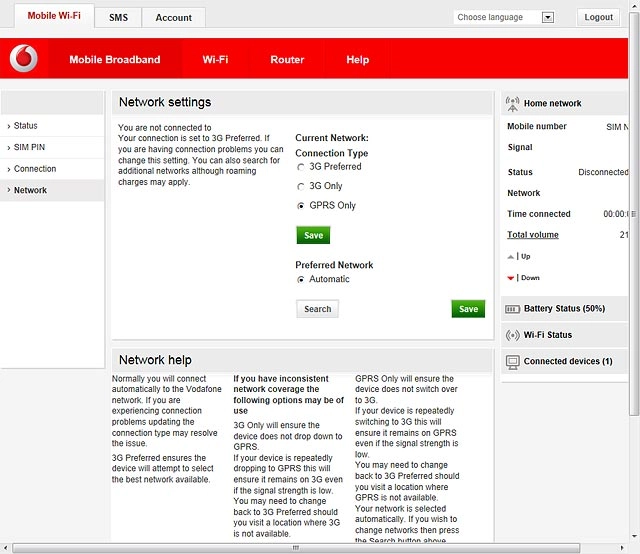
Click Save.
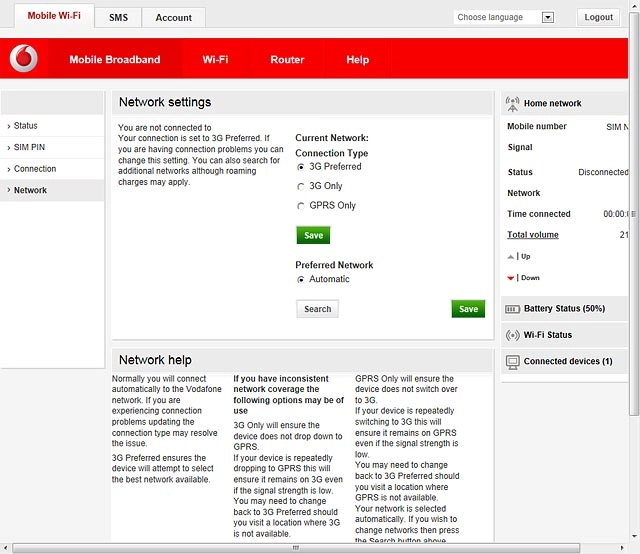
If a connection to the internet has been established:
Click OK to end the connection.
Click OK to end the connection.
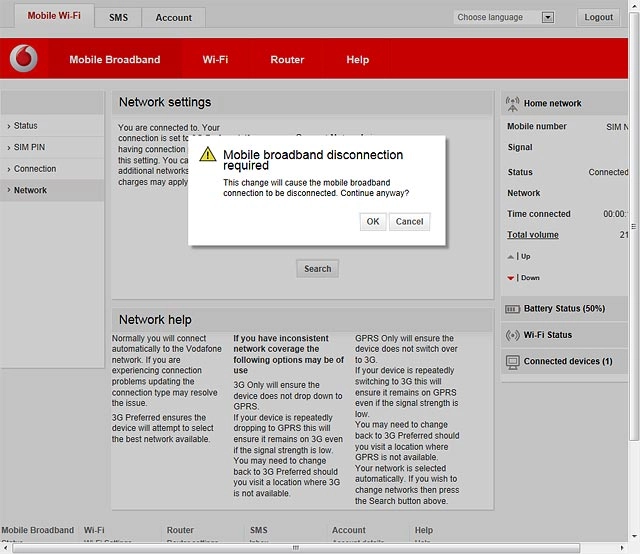
Exit
Click Logout.