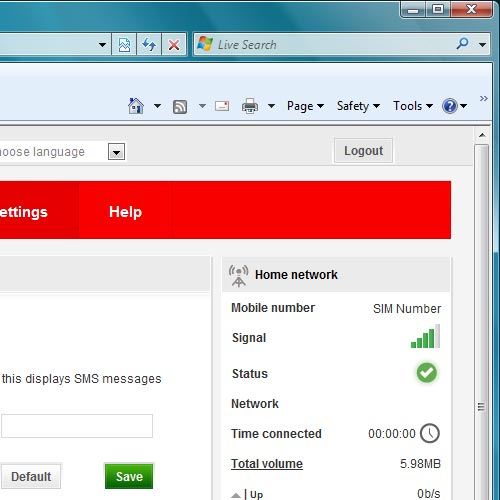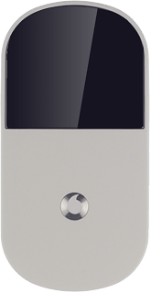Turn on your router
Press and hold On/Off.

Connect to your Wi-Fi hotspot
Do the following in Windows:
Click the Windows icon.
Click the Windows icon.
You can see the Wi-Fi hotspot name and password by pressing On/Off twice in quick succession.

Click Connect To.
You can see the Wi-Fi hotspot name and password by pressing On/Off twice in quick succession.
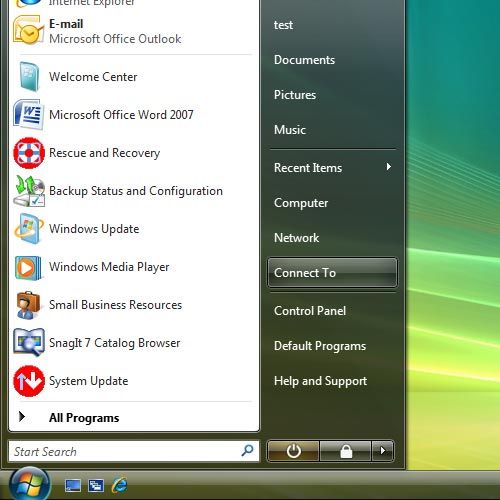
If required, click the refresh icon.
You can see the Wi-Fi hotspot name and password by pressing On/Off twice in quick succession.
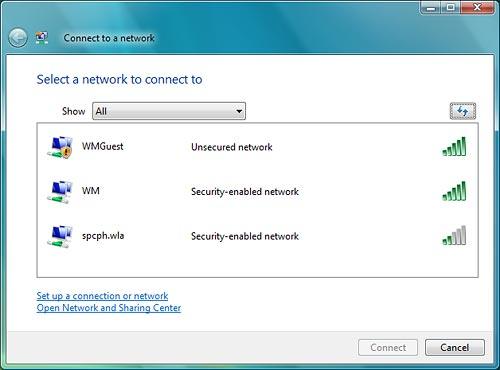
Highlight the name of your Wi-Fi hotspot and click Connect.
You can see the Wi-Fi hotspot name and password by pressing On/Off twice in quick succession.
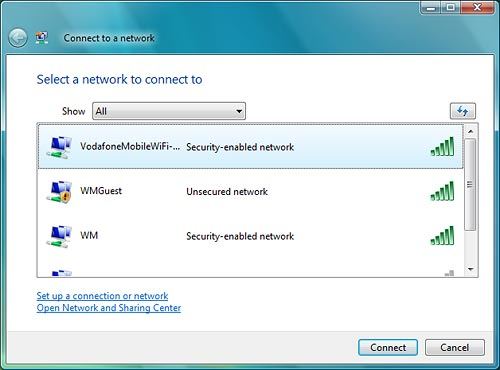
Key in the password for your Wi-Fi hotspot and click Connect.
You can see the Wi-Fi hotspot name and password by pressing On/Off twice in quick succession.
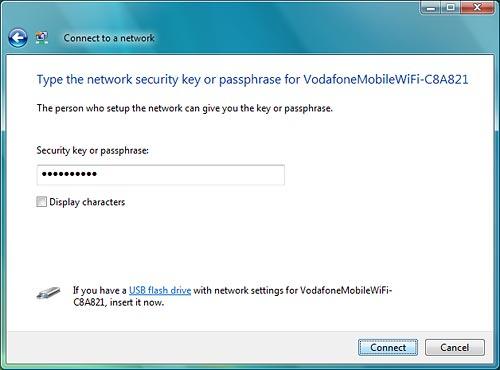
Click Close.
A connection to your Wi-Fi hotspot is established.
A connection to your Wi-Fi hotspot is established.
You can see the Wi-Fi hotspot name and password by pressing On/Off twice in quick succession.
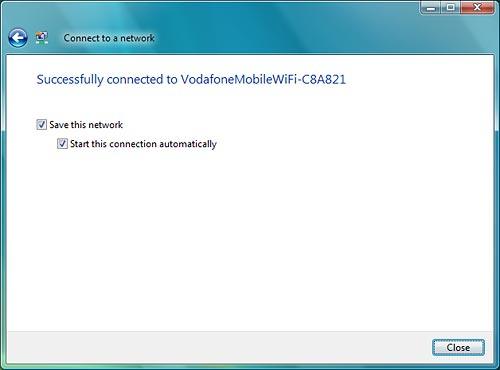
Connect to the router configuration page
Open a browser window.
Key in 192.168.0.1 in the address bar and press Enter.
Highlight the field next to Password and key in admin
Key in 192.168.0.1 in the address bar and press Enter.
Highlight the field next to Password and key in admin
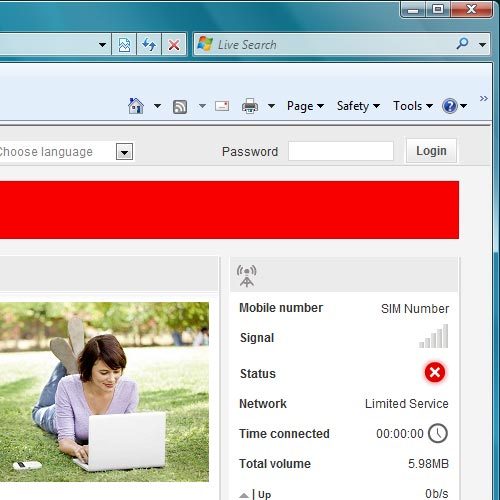
Click Login.
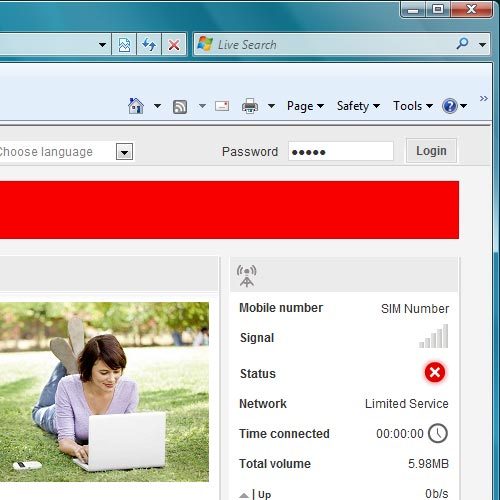
Key in your PIN
If you're asked to key in your PIN:
Highlight the field below Enter current PIN code and key in your PIN.
Highlight the field below Enter current PIN code and key in your PIN.
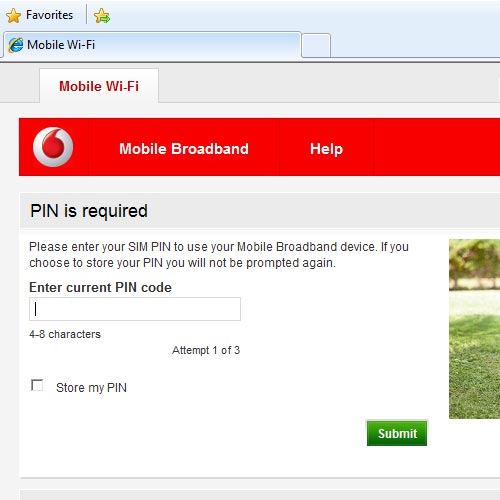
Click Submit.
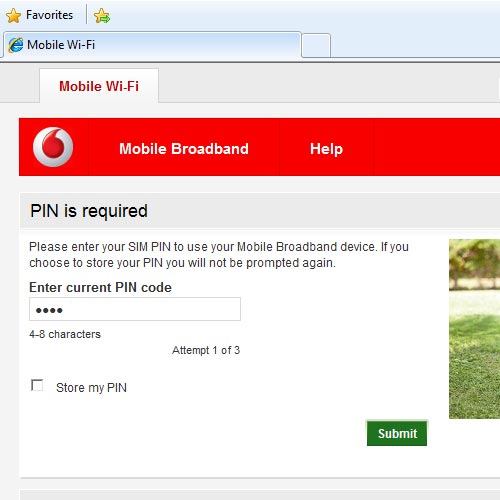
Find "Settings"
Click SMS.
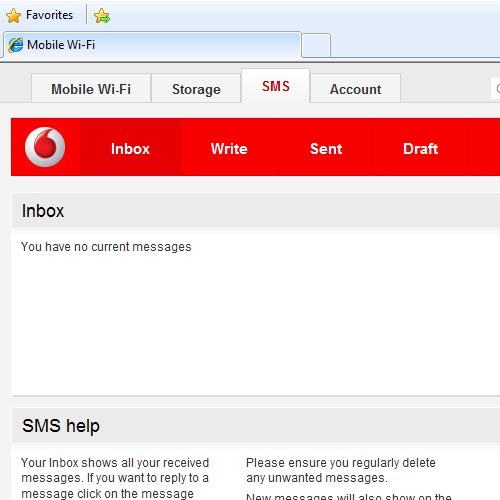
Click Settings.
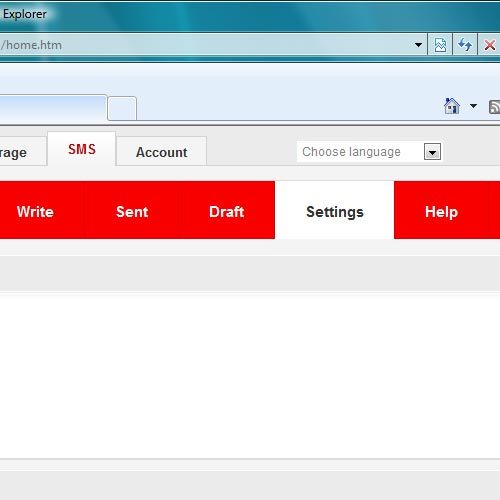
Save the message centre number
Highlight the field next to Message centre number and key in +35387699989
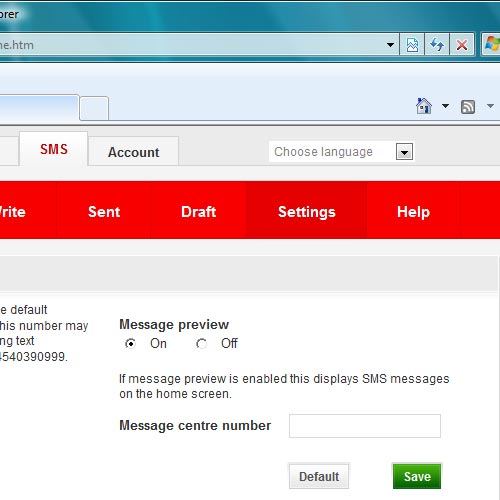
Save and exit
Click Save.
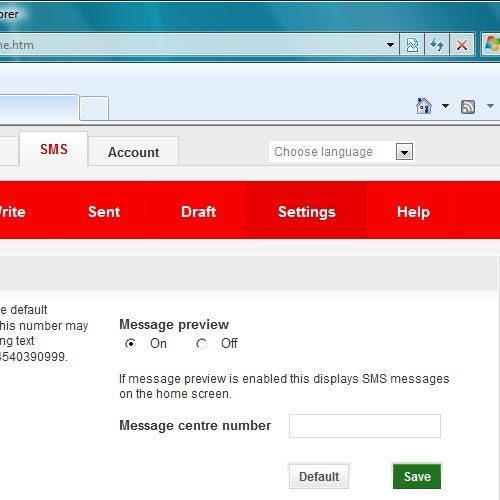
Click Logout.