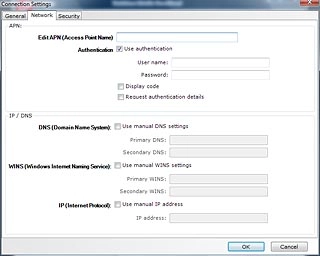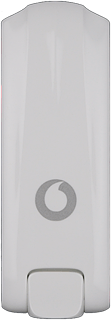Find "Add Settings"
If required, click Advanced.
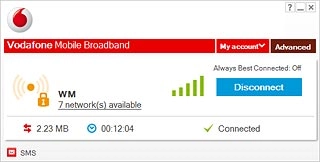
Click Priorities.
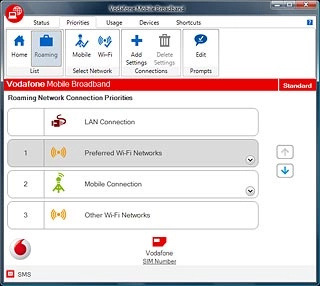
Click Add Settings.
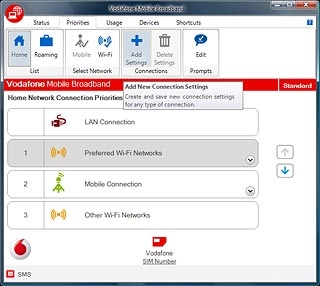
Create new data connection
Highlight Mobile and click OK.
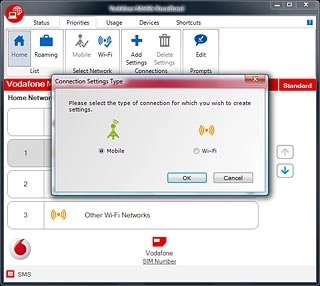
Highlight the field next to Settings name and key in the required name for the data connection.
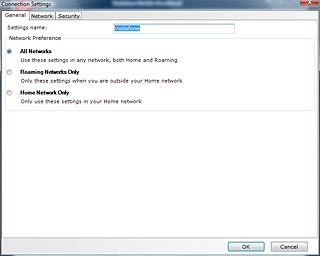
Select settings for roaming
Highlight one of the following options:
All Networks
All Networks
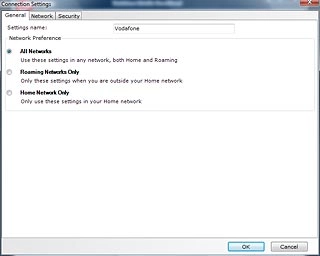
Roaming Networks Only
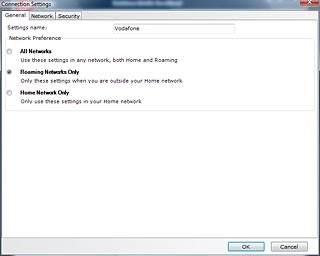
Home Network Only
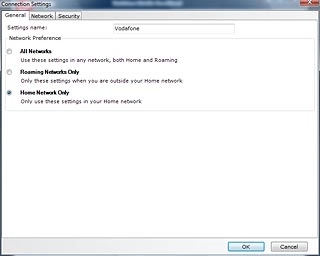
Enter APN
Click the Network tab.
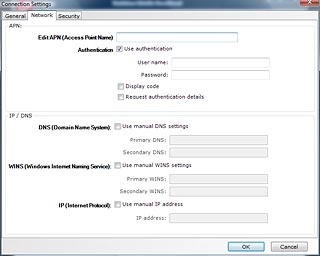
Highlight the field next to Edit APN (Access Point Name) and key in hs.vodafone.ie
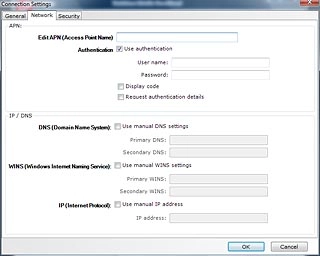
Turn on authentication
Click the box next to Use authentification to turn on authentication.
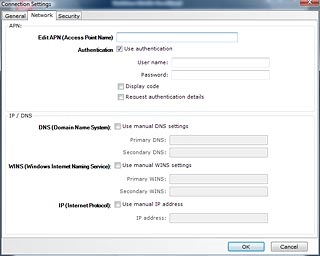
When the box next to the menu item is ticked (V), authentication is turned on.
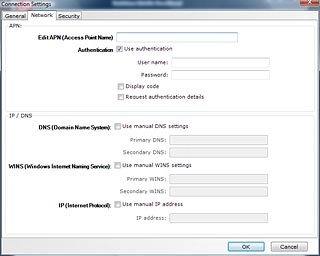
Enter username
Highlight the field next to User name and key in vodafone
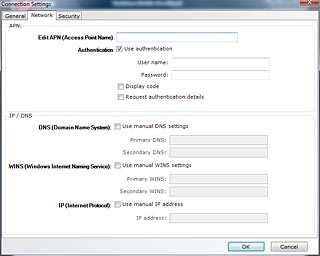
Enter password
Highlight the field next to Password and key in vodafone
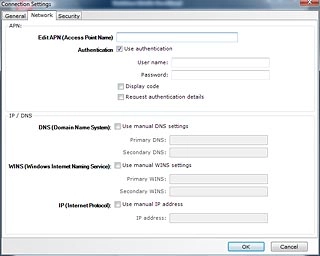
Exit
Click OK to close the window.