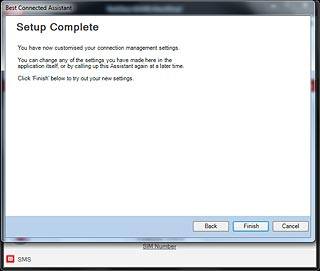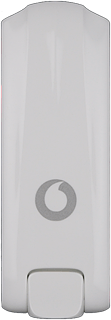Find "Setup Assistant"
If required, click Advanced.
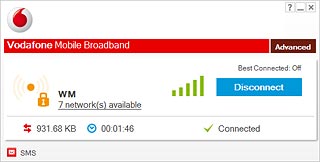
Click Status.
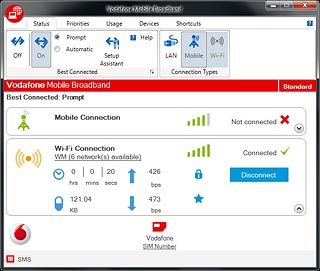
Click Setup Assistant.
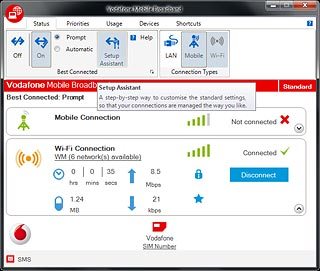
Select setting for automatic connection
Click Next.
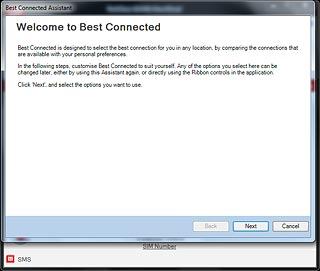
Highlight one of the following options:
Automatic
Automatic
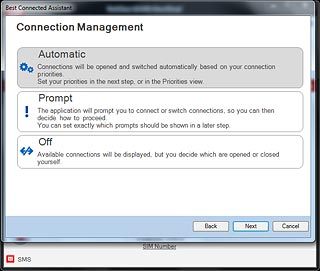
Prompt
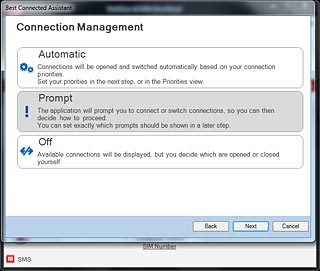
Off
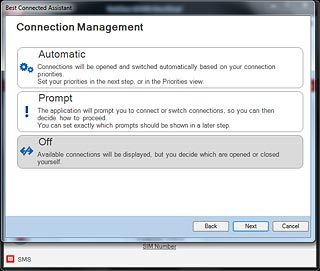
Click Next.
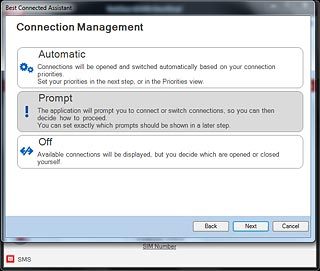
Select preferred data connections
Highlight one of the following options:
Mobile Connection
Mobile Connection
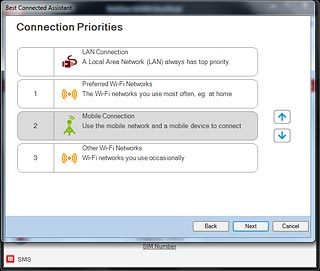
Preferred Wi-Fi Networks
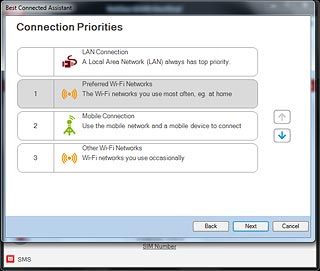
Other Wi-Fi Networks
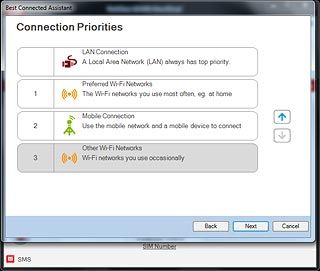
Click arrow up or arrow down to select the required position on the list.
Repeat this step until all connections are prioritised.
Repeat this step until all connections are prioritised.
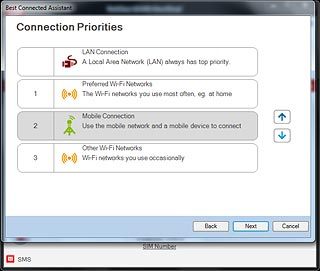
Click Next.
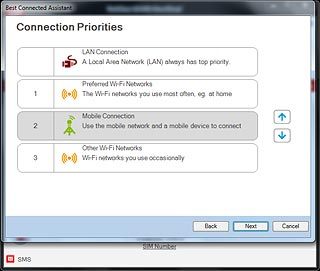
Turn prompt when changing SIM settings on or off
Click the box next to Changing SIM settings to turn the function on or off.
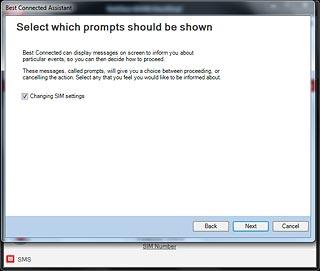
When the box next to the menu item is ticked (V), the setting is turned on.
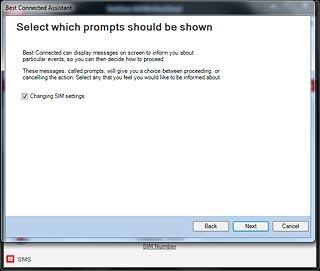
Click Next.
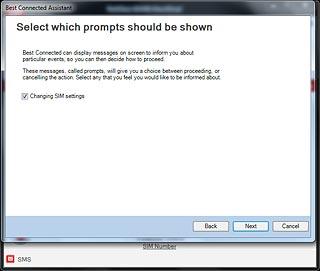
Select setting for switching data connection during active data transfer
Highlight one of the following options:
Allow switching when data is being transferred
Allow switching when data is being transferred
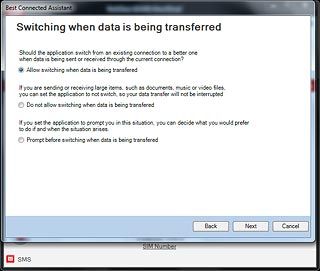
Do not allow switching when data is being transferred
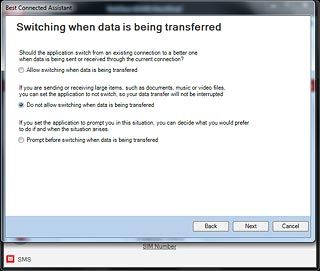
Prompt before switching when data is being transferred
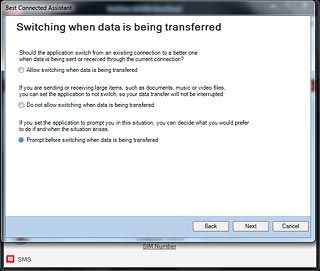
Click Next.

Select setting for switching data connection when using another operator than Vodafone
Highlight one of the following options:
Allow switching to a Roaming connection
Allow switching to a Roaming connection

Do not allow switching to a Roaming connection
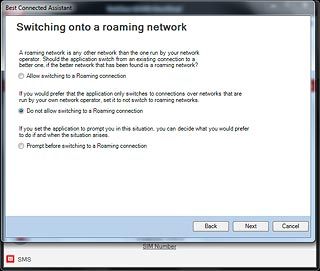
Prompt before switching to a Roaming connection
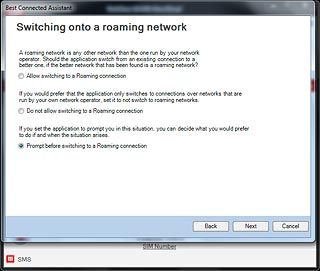
Click Next.
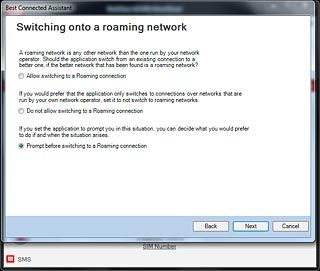
Select setting for delay when switching data connection
Click Next.
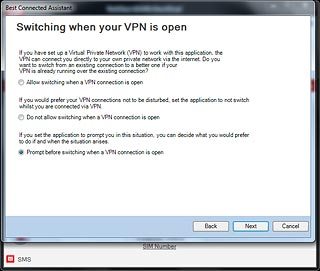
Click the box next to Number of minutes to ignore other connections after a connection is opened.
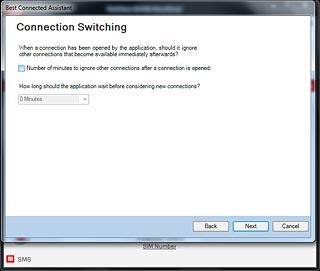
When the box next to the menu item is ticked (V), the setting is turned on.
Click the drop down list.
Click the drop down list.
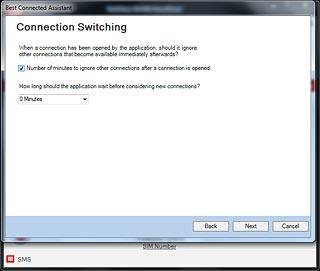
Highlight the required setting and click Next.
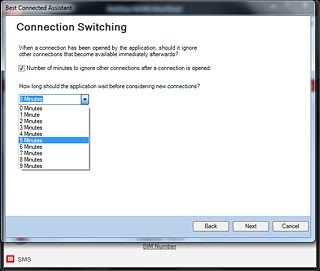
Exit
Click Finish.