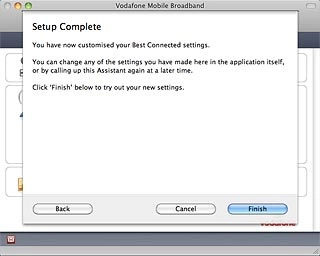Find "Best Connected Setup Assistant"
Click Help.
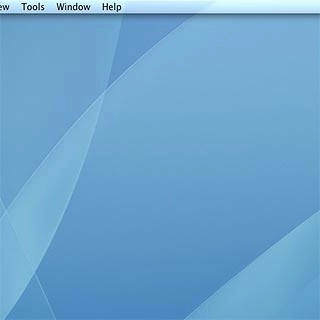
Click Best Connected Setup Assistant.
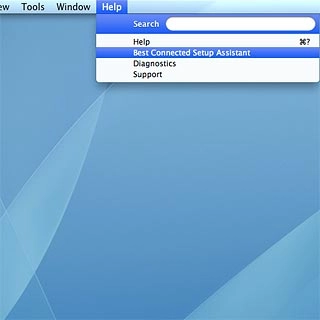
Select setting for automatic connection
Click Next.
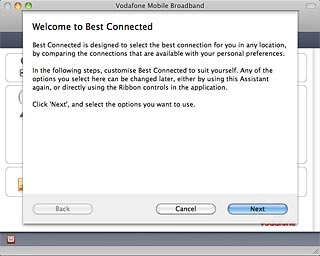
Highlight one of the following options:
Automatic
Automatic
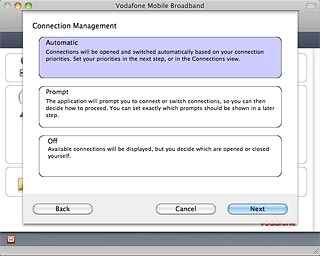
Prompt
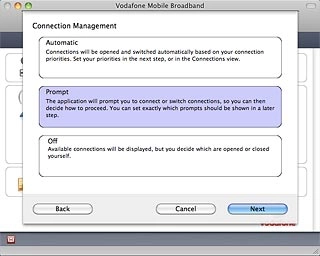
Off
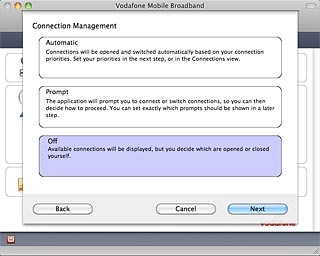
Click Next.
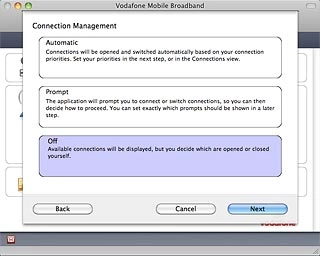
Select preferred data connections
Highlight one of the following options:
Preferred AirPort Connections
Preferred AirPort Connections
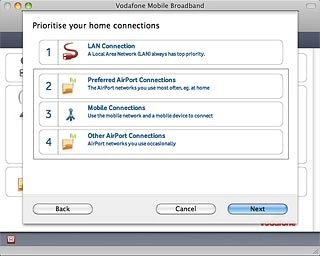
Mobile Connections
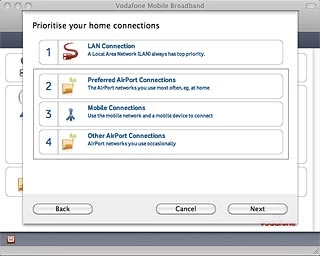
Other AirPort Connections
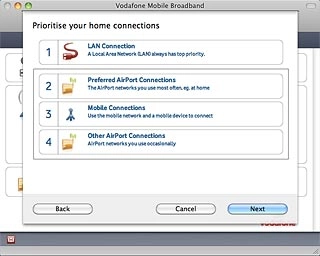
Click and drag the required data connection up or down to the required position on the list.
Repeat this step until all connections are prioritised.
Repeat this step until all connections are prioritised.
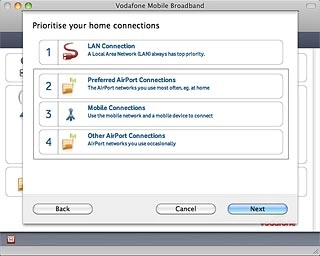
Click Next.
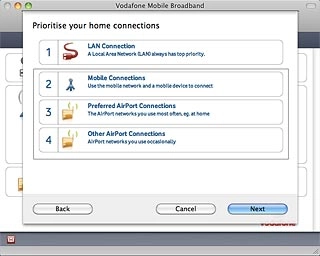
Select preferred data connections when roaming
Highlight one of the following options:
Preferred AirPort Connections
Preferred AirPort Connections
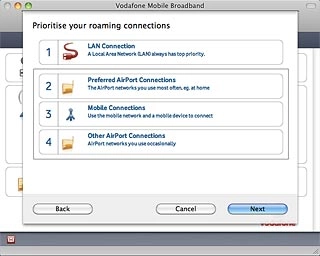
Mobile Connections
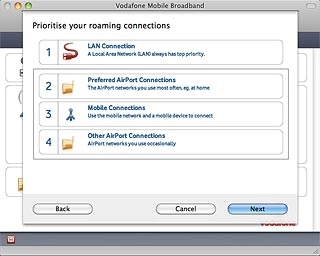
Other AirPort Connections
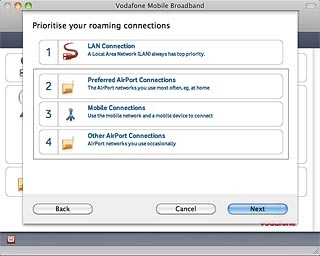
Click and drag the required data connection up or down to the required position on the list.
Repeat this step until all connections are prioritised.
Repeat this step until all connections are prioritised.
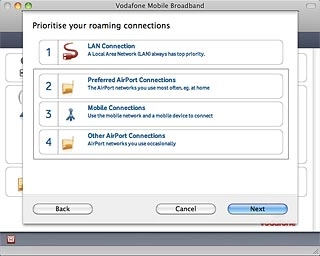
Click Next.
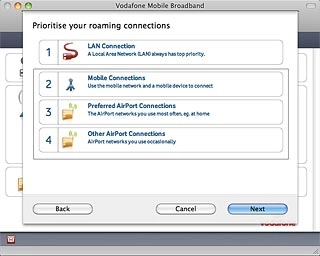
Turn prompts on or off
Click the box next to one of the following settings to turn it on or off:
Overriding Best Connected
Overriding Best Connected

Changing SIM settings
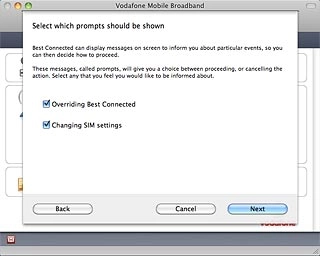
When the box next to the menu item is ticked (V), the setting is turned on.
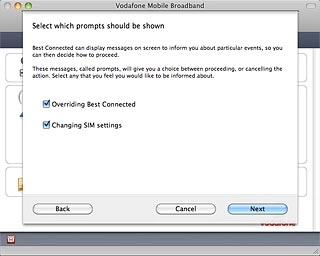
Click Next.
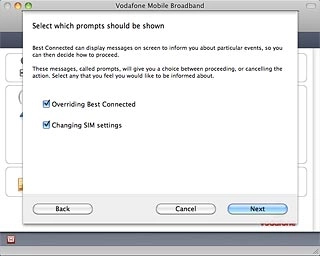
Select setting for switching data connection during active data transfer
Highlight one of the following options:
Allow switching while data is being transferred
Allow switching while data is being transferred
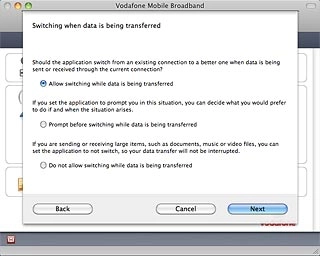
Prompt before switching while data is being transferred
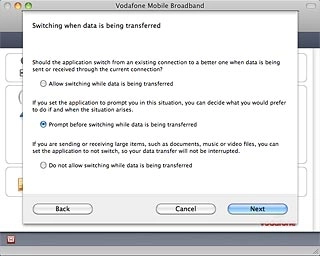
Do not allow switching while data is being transferred
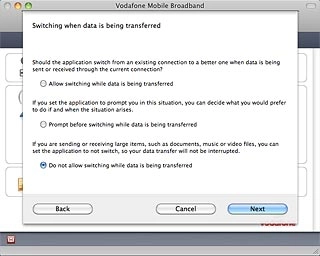
Click Next.
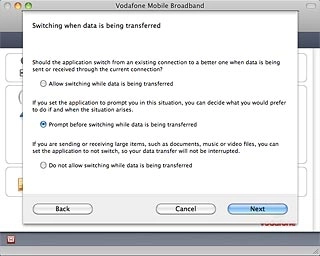
Select setting for switching data connection when using another operator than Vodafone
Highlight one of the following options:
Allow switching to a roaming connection
Allow switching to a roaming connection
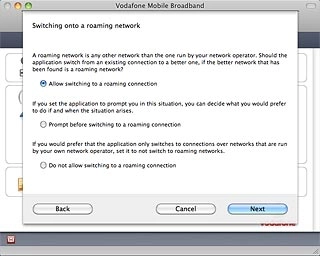
Prompt before switching to a roaming connection
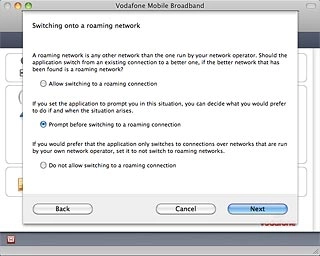
Do not allow switching to a roaming connection
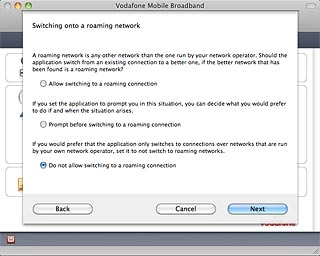
Click Next.
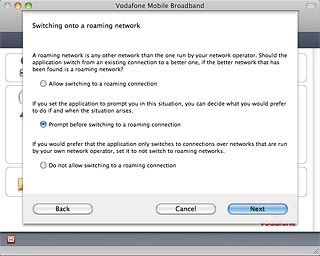
Select setting for delay when switching data connection
Click Next.
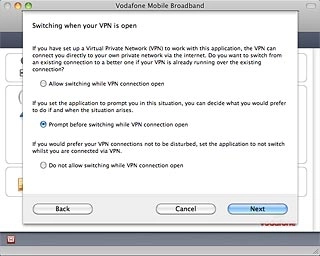
Click the box next to Number of minutes to ignore other connections after a connection is opened for to turn the setting on or off.
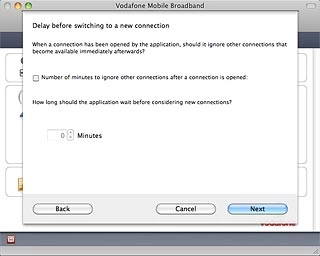
When the box next to the menu item is ticked (V), the setting is turned on.
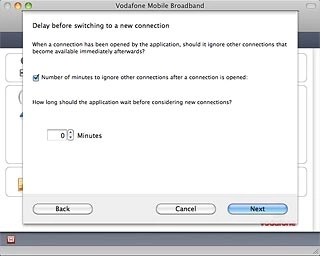
If the setting is turned on:
Click the field and key in the required number of minutes.
Click Next.
Click the field and key in the required number of minutes.
Click Next.
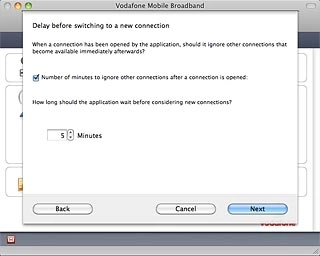
Exit
Click Finish.