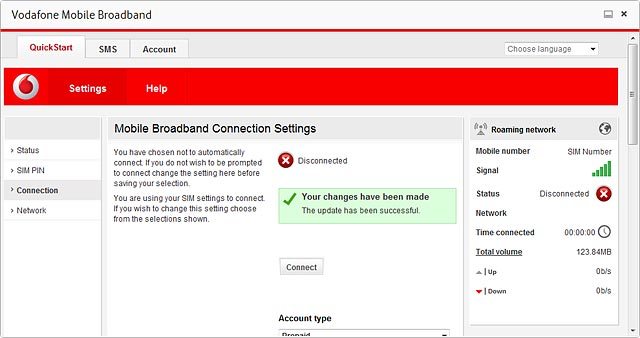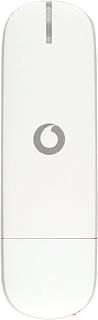Find "Connection"
Click Settings.
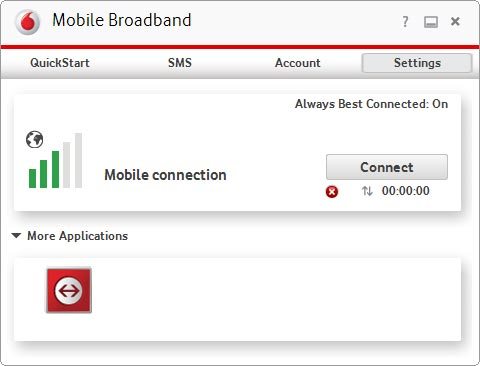
Click Connection.
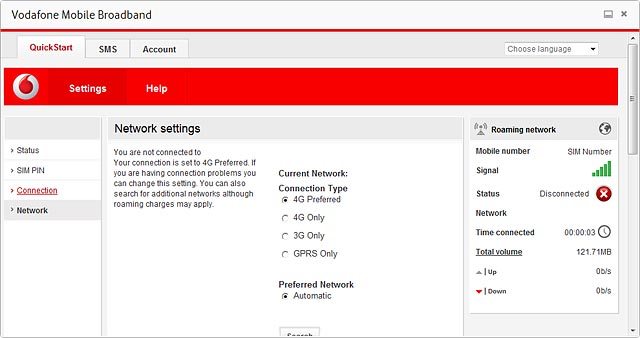
Select setting for automatic connection
Click the drop down list below "Connection mode".
If you select Automatic, an internet connection is automatically established when you connect your USB modem to your computer's USB port.
If you select Prompt, you're prompted before a connection to the internet is established.
If you select On Demand, an internet connection is automatically established when a program requires it.
If you select Prompt, you're prompted before a connection to the internet is established.
If you select On Demand, an internet connection is automatically established when a program requires it.
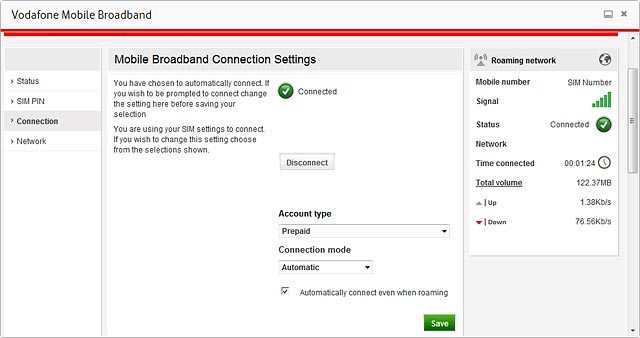
Highlight Automatic, Prompt or On Demand and click Save.
If you select Automatic, an internet connection is automatically established when you connect your USB modem to your computer's USB port.
If you select Prompt, you're prompted before a connection to the internet is established.
If you select On Demand, an internet connection is automatically established when a program requires it.
If you select Prompt, you're prompted before a connection to the internet is established.
If you select On Demand, an internet connection is automatically established when a program requires it.
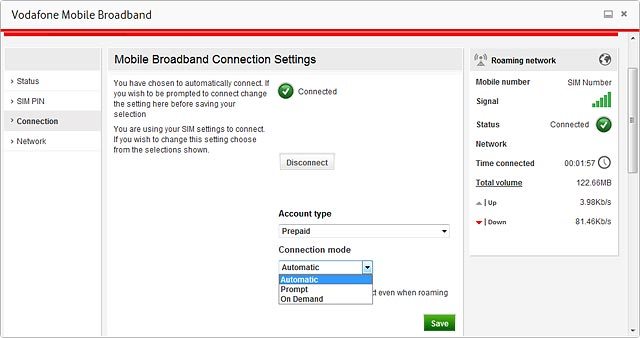
If a connection to the internet has been established:
Press OK to end the connection.
Press OK to end the connection.
If you select Automatic, an internet connection is automatically established when you connect your USB modem to your computer's USB port.
If you select Prompt, you're prompted before a connection to the internet is established.
If you select On Demand, an internet connection is automatically established when a program requires it.
If you select Prompt, you're prompted before a connection to the internet is established.
If you select On Demand, an internet connection is automatically established when a program requires it.
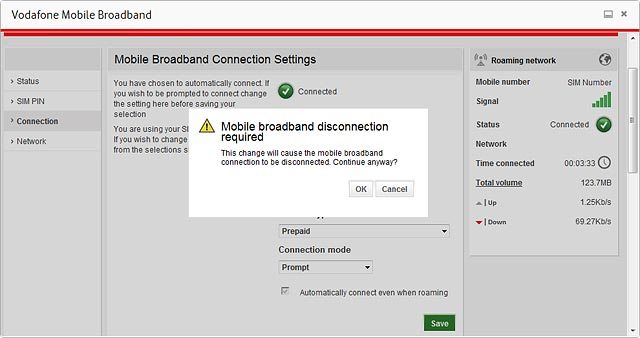
Exit
Click X to close the window.