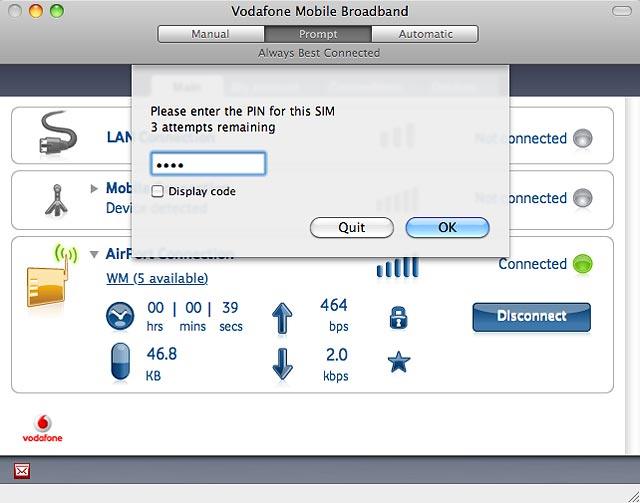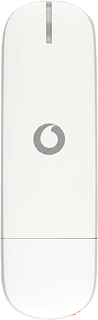Insert your SIM
Turn the front of your USB modem towards you.
Slide the cover upwards and remove it.
Slide the cover upwards and remove it.

Turn your SIM as illustrated in the SIM holder and slide your SIM into place in the SIM holder.

Place the cover on your USB modem with a ½ cm opening at the top and slide the cover downwards.

Connect your USB modem and your computer
Connect your USB modem to your computer's USB port.
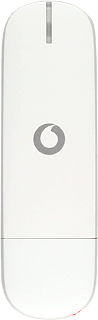
Start the installation application for the USB modem
Do the following in Mac OS X:
Double-click Vodafone Mobile Broadband.
Double-click Vodafone Mobile Broadband.
If an incorrect PIN is entered three times in a row, your SIM will be blocked. To unblock your SIM, you'll need to key in your PUK. The PUK can be obtained by contacting customer services.
PLEASE NOTE:
If the wrong PUK is entered ten times, your SIM will be blocked permanently. In this case, you need a new SIM from Vodafone.
PLEASE NOTE:
If the wrong PUK is entered ten times, your SIM will be blocked permanently. In this case, you need a new SIM from Vodafone.
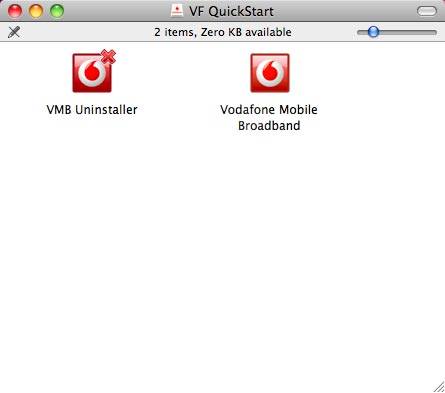
Follow the instructions on the screen to install your USB modem.
The USB modem application starts automatically when the installation is complete.
Key in your PIN and click OK.
The USB modem application starts automatically when the installation is complete.
Key in your PIN and click OK.
If an incorrect PIN is entered three times in a row, your SIM will be blocked. To unblock your SIM, you'll need to key in your PUK. The PUK can be obtained by contacting customer services.
PLEASE NOTE:
If the wrong PUK is entered ten times, your SIM will be blocked permanently. In this case, you need a new SIM from Vodafone.
PLEASE NOTE:
If the wrong PUK is entered ten times, your SIM will be blocked permanently. In this case, you need a new SIM from Vodafone.