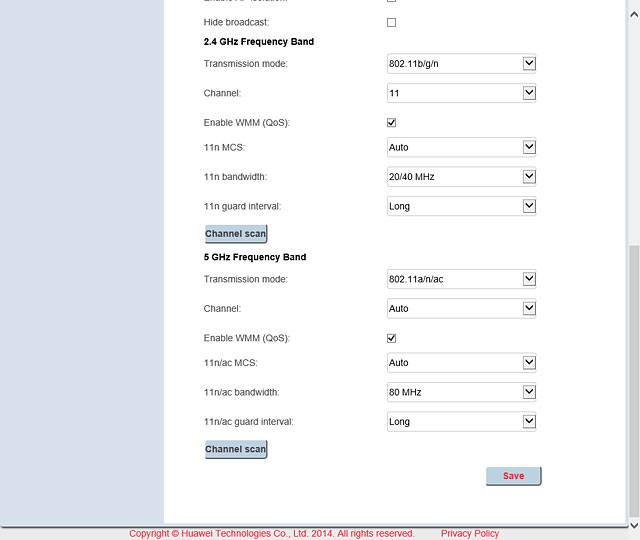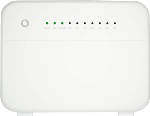Find "Advanced Settings"
Click Home Network.
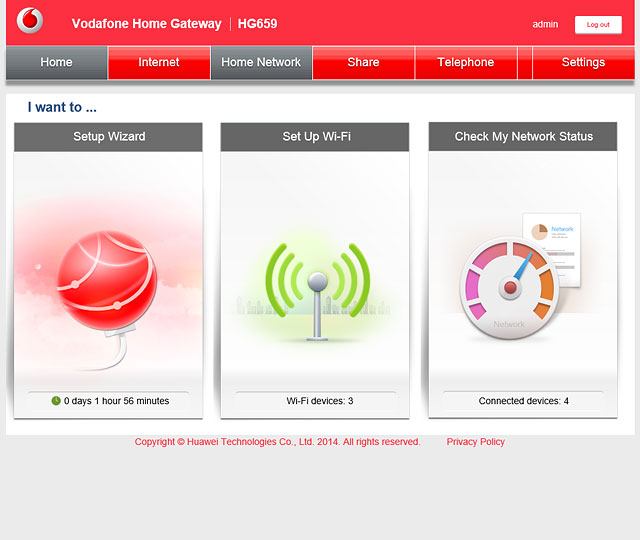
Click Wi-Fi Settings.
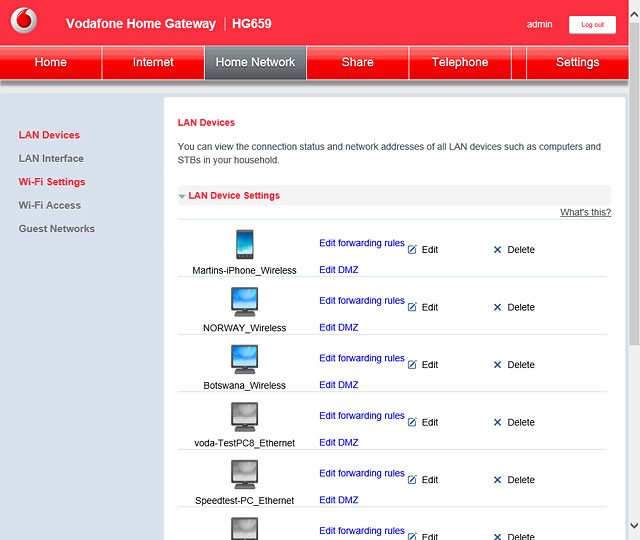
Click Advanced Settings.
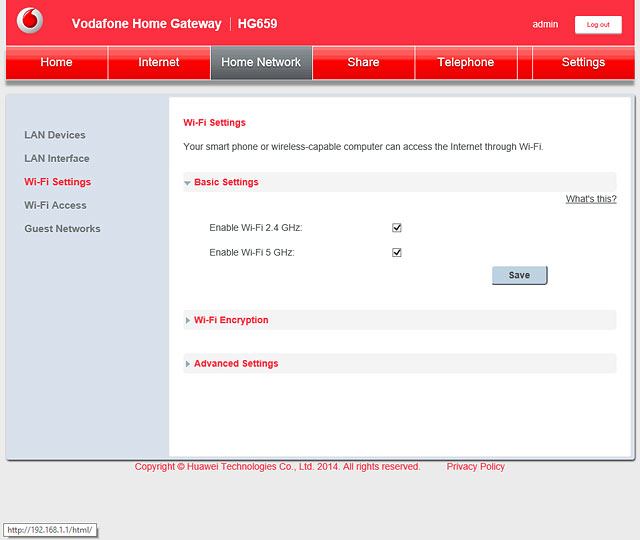
Change wireless channel automatically
Click the drop down list next to "Channel" below the required frequency band.
If you allow your router to change wireless channel automatically, it will occasionally analyse which channel to use in order to deliver the strongest possible Wi-Fi signal without being interrupted by other nearby Wi-Fi hotspots.
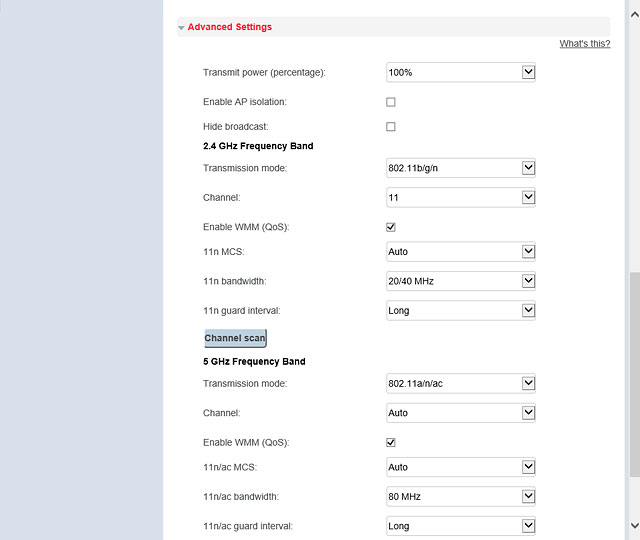
Highlight Auto.
If you allow your router to change wireless channel automatically, it will occasionally analyse which channel to use in order to deliver the strongest possible Wi-Fi signal without being interrupted by other nearby Wi-Fi hotspots.
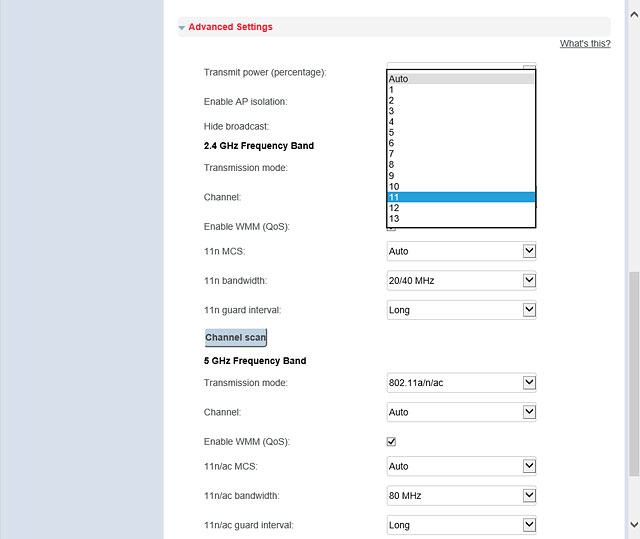
Click Save.
If you allow your router to change wireless channel automatically, it will occasionally analyse which channel to use in order to deliver the strongest possible Wi-Fi signal without being interrupted by other nearby Wi-Fi hotspots.
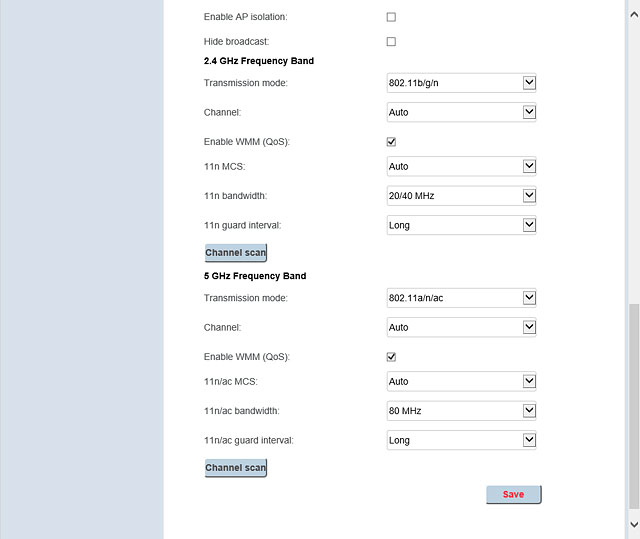
Change wireless channel manually
Click the drop down list next to "Channel" below the required frequency band.
If you still experience an unstable wireless connection to your Wi-Fi hotspot, try optimising the Wi-Fi signal.
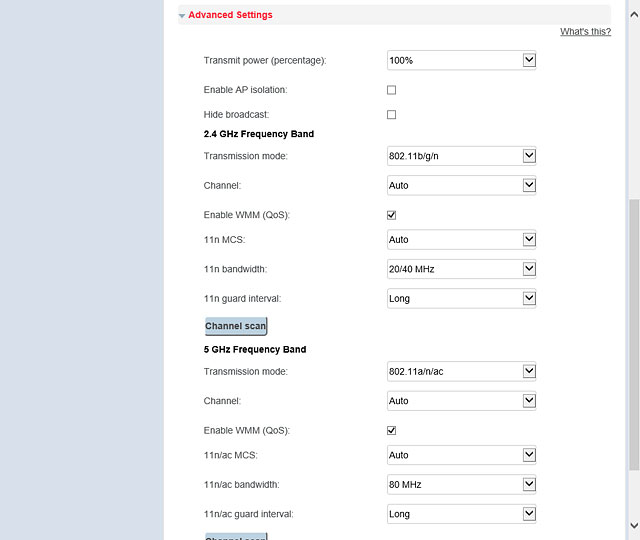
Highlight the required channel.
If you still experience an unstable wireless connection to your Wi-Fi hotspot, try optimising the Wi-Fi signal.
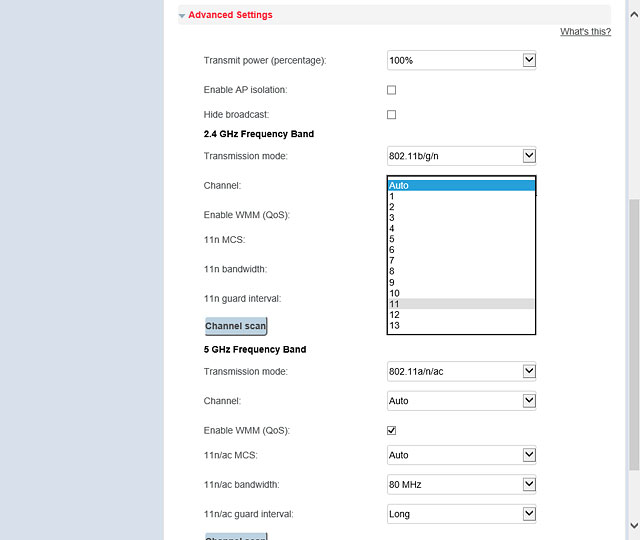
Click Save.
If you still experience an unstable wireless connection to your Wi-Fi hotspot, try optimising the Wi-Fi signal.