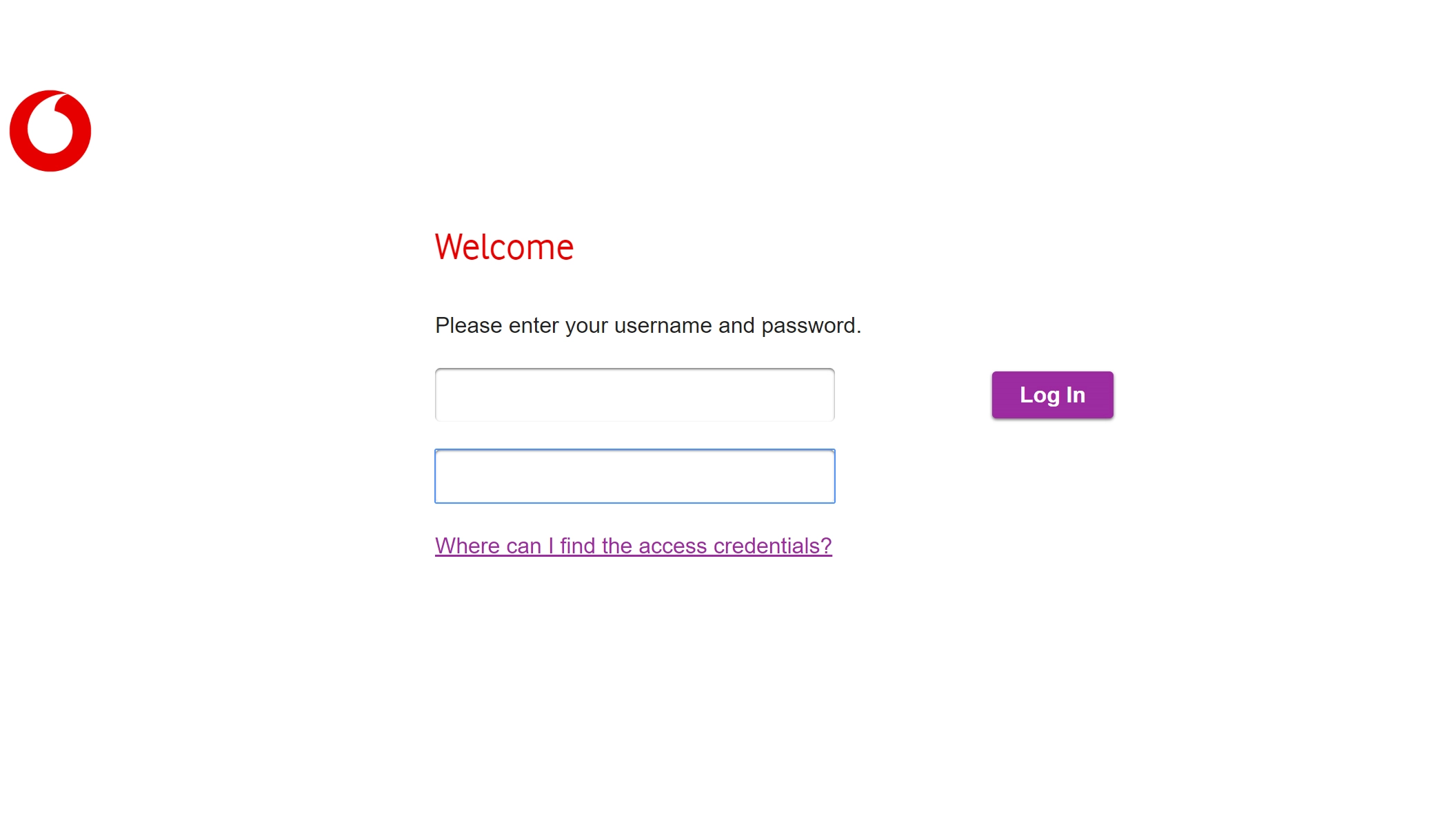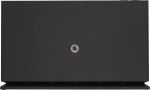1. Establish a wireless connection to the internet
Click the network icon.
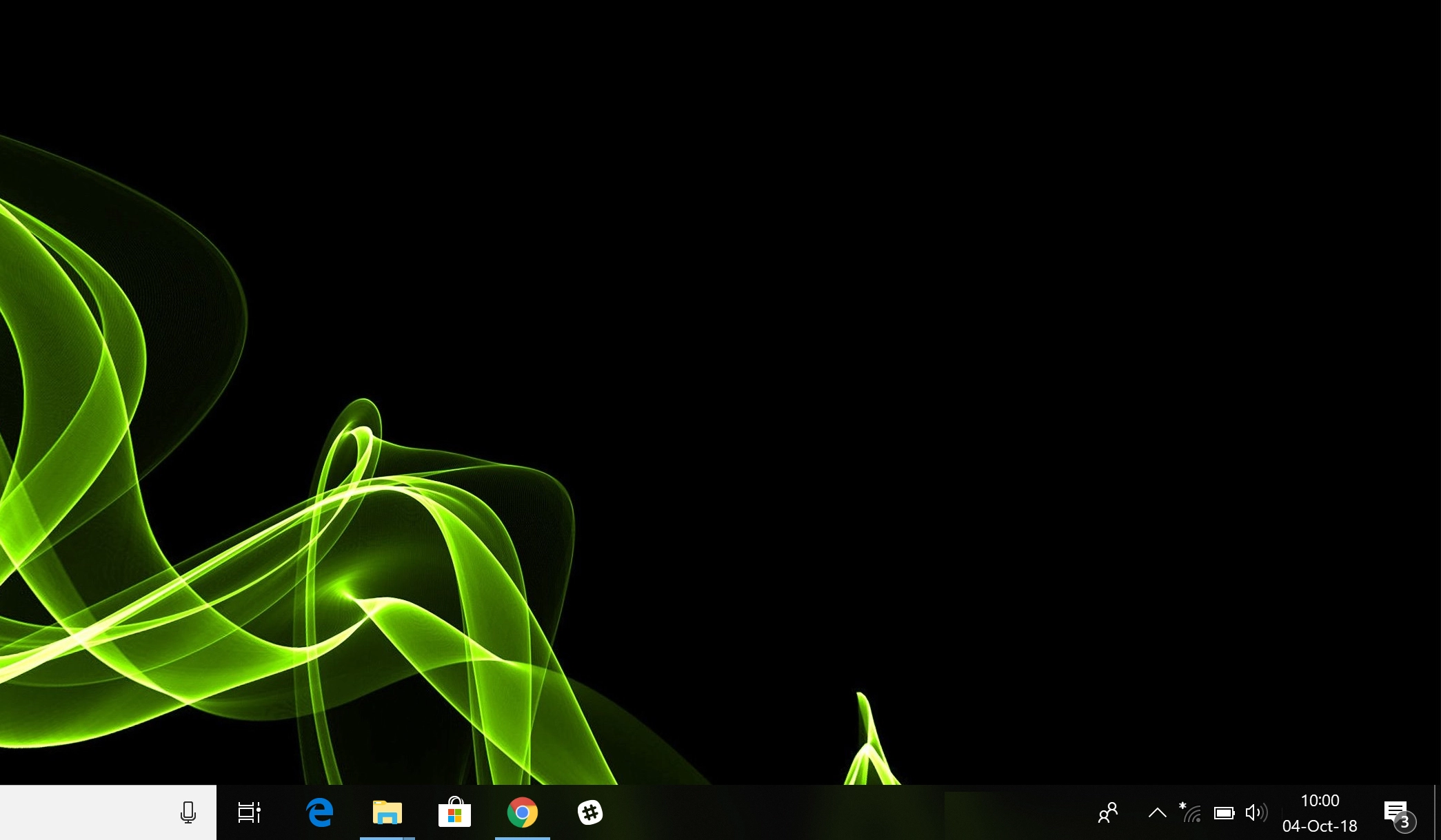
Click the name of your Wi-Fi hotspot.
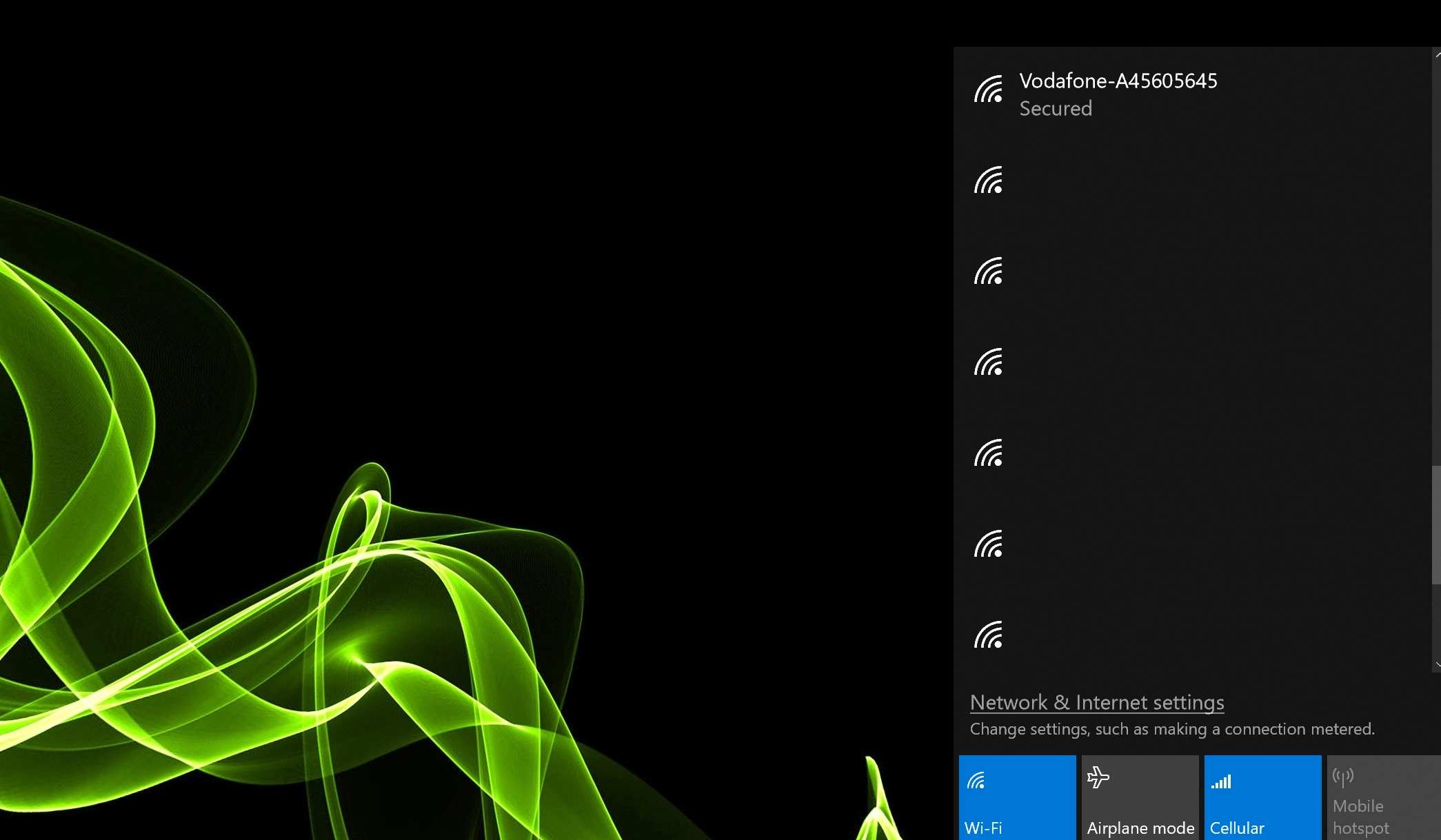
You'll find the password and name of your Wi-Fi hotspot at the bottom of your modem.

Click Connect.
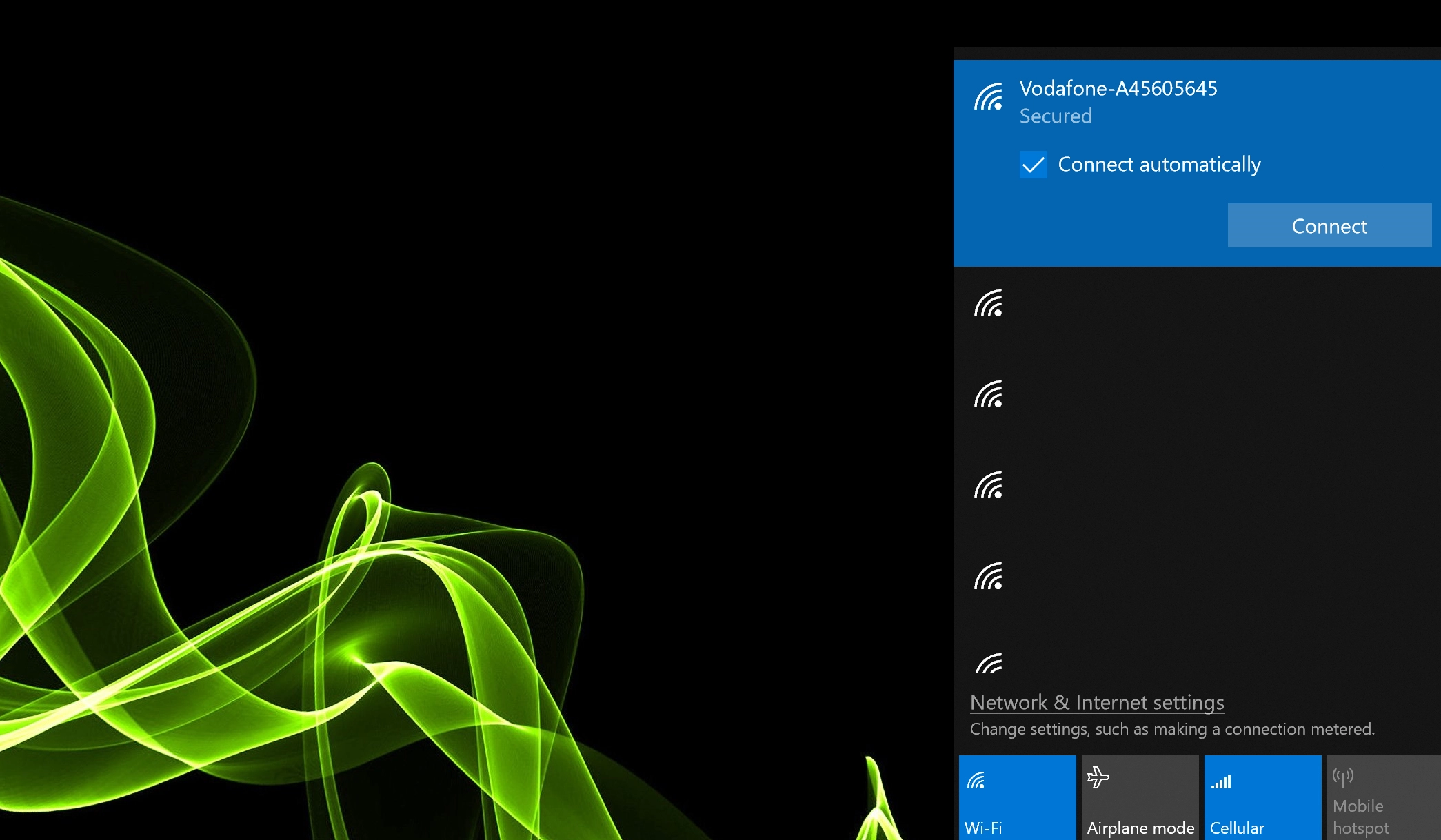
Key in the password for your Wi-Fi hotspot and click Next.
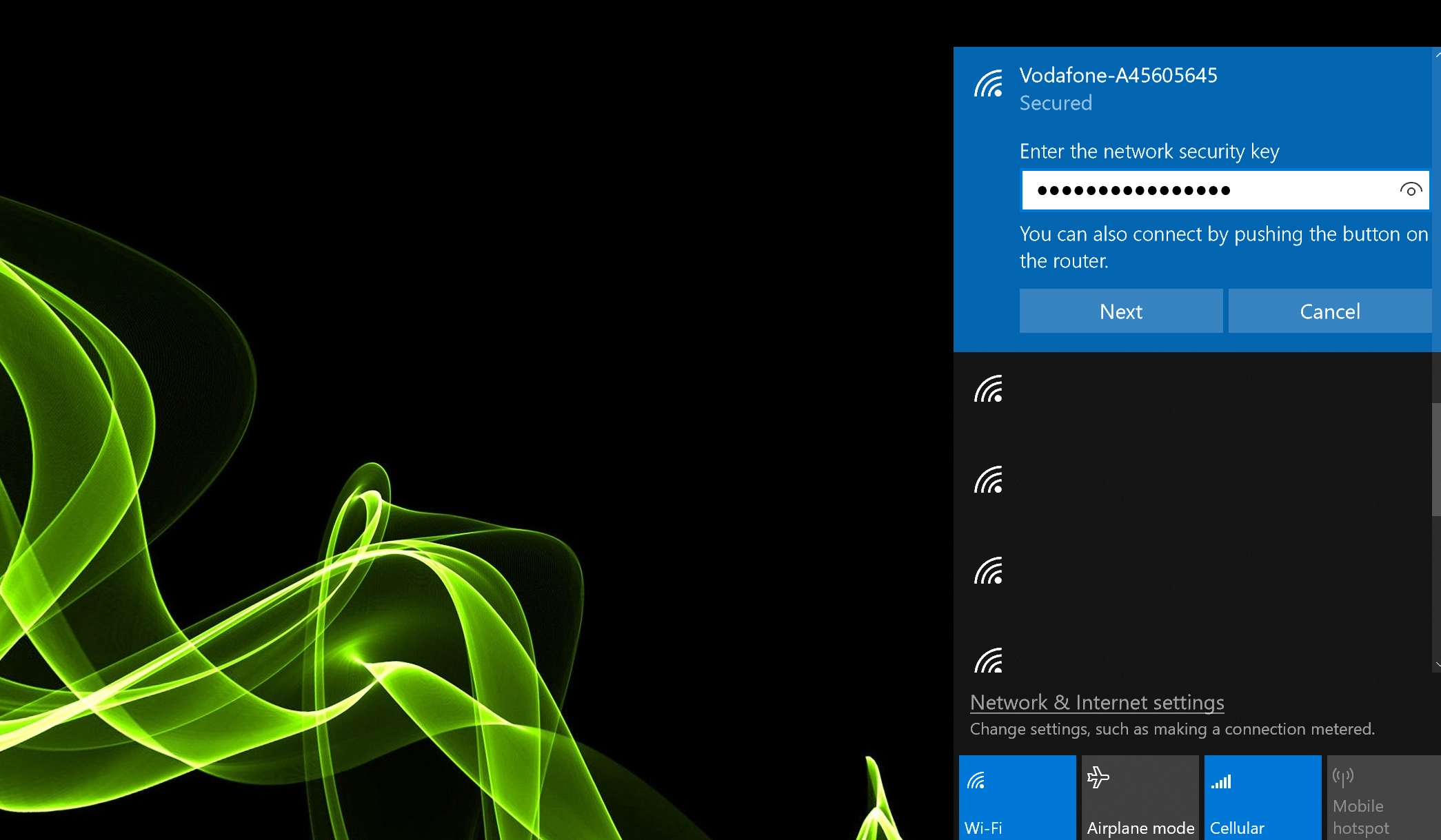
2. Establish a connection to the modem web interface
Open a browser and go to http://192.168.1.1
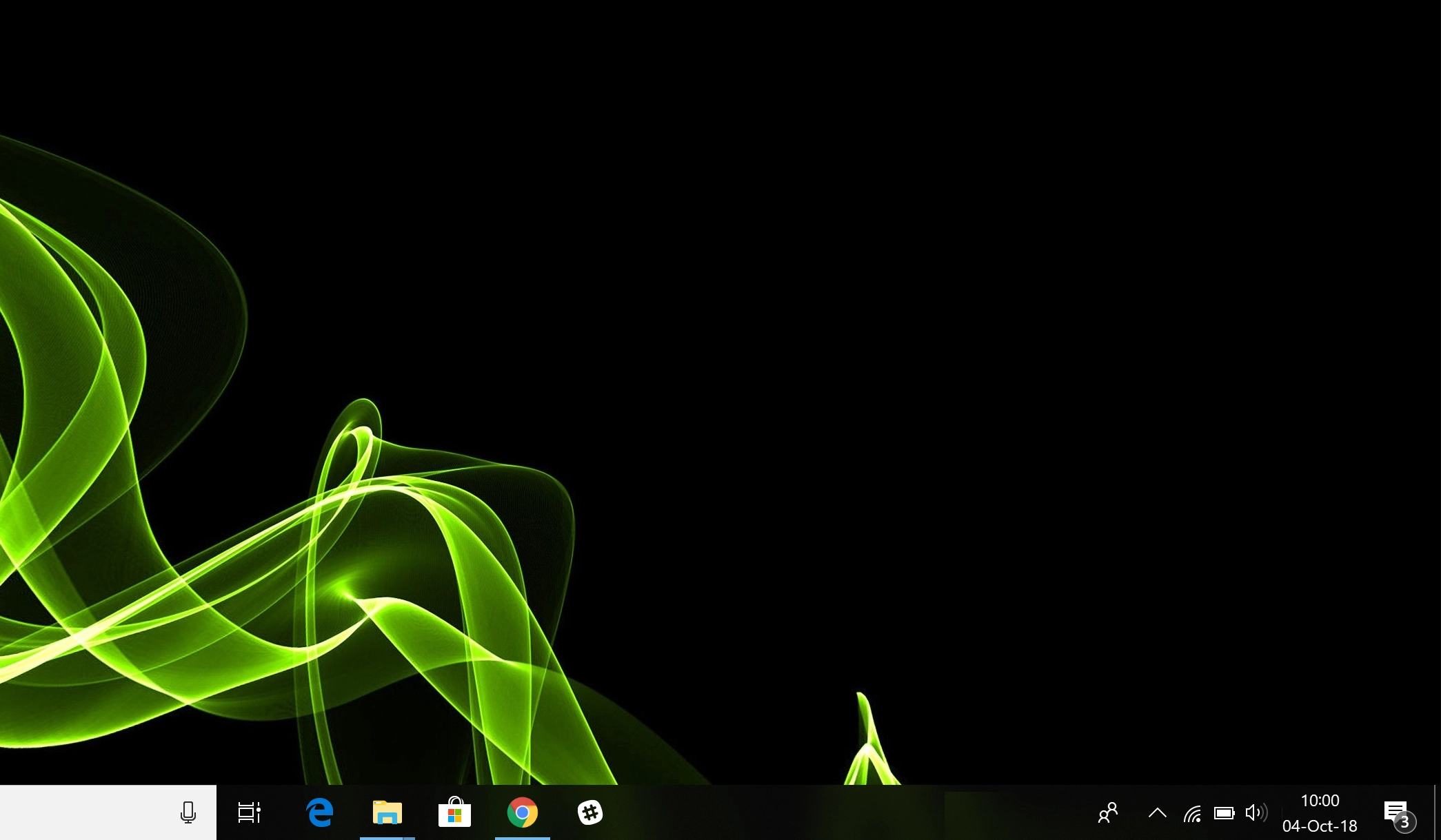
Click Username and key in your username.
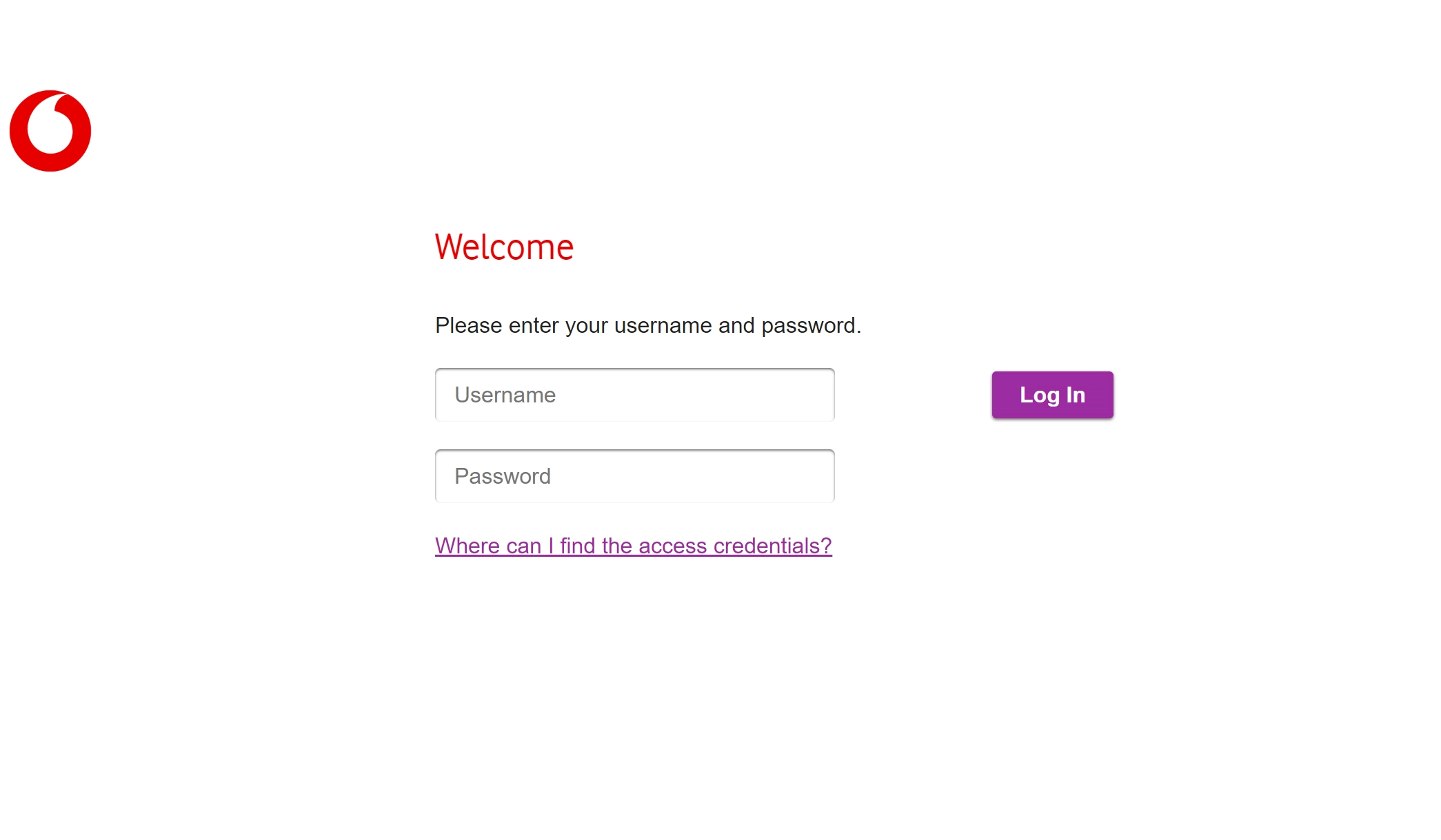
You'll find the logon information for the modem web interface at the bottom of your modem.

Click Password and key in your password.
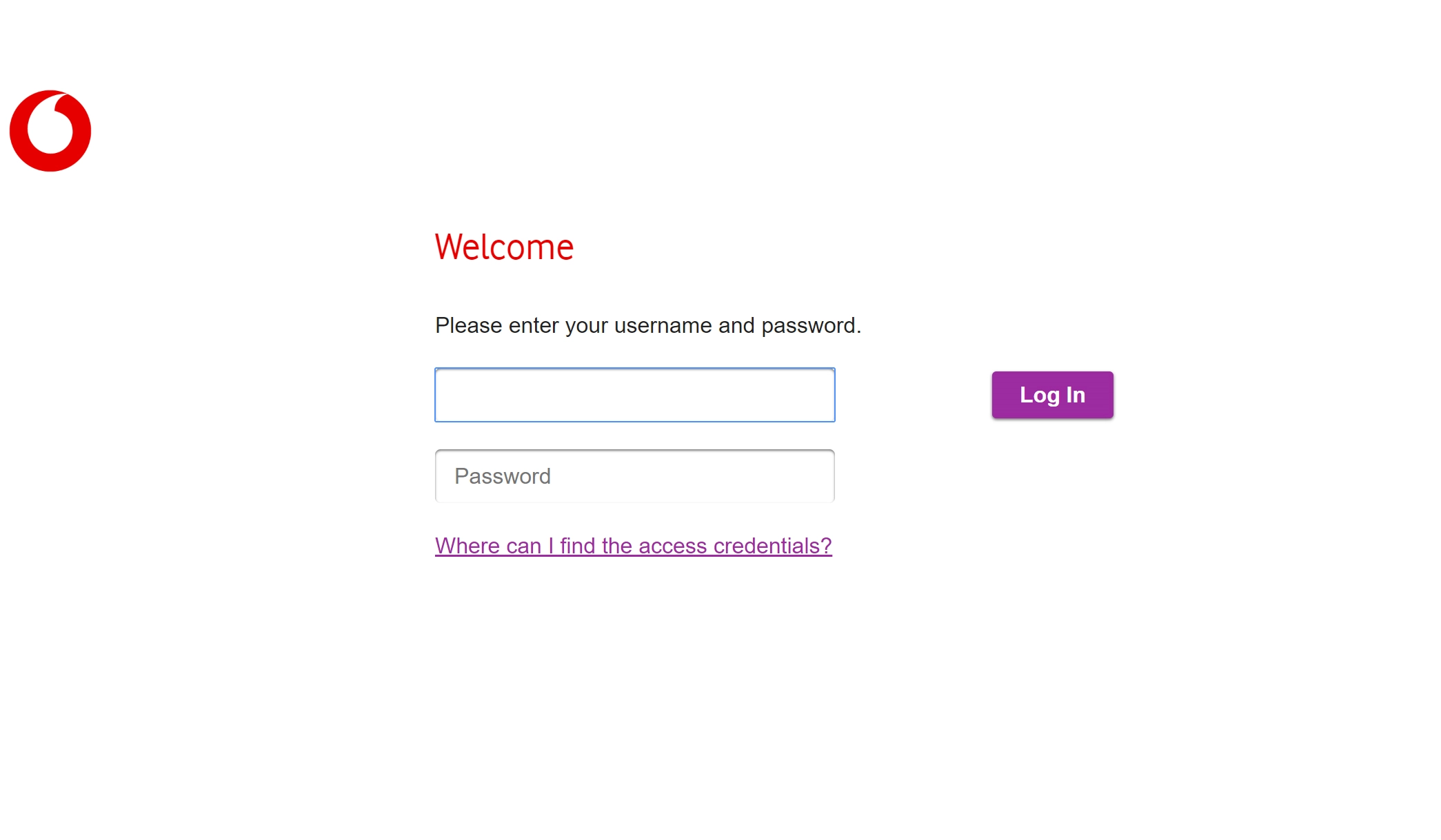
Click Log In.