1 Find "Network selection"
Press the Navigation key.

Scroll to Settings and press the Navigation key.
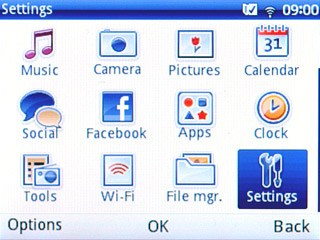
Scroll to Networks and press the Navigation key.
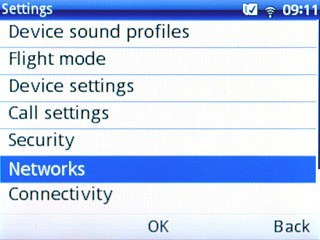
Scroll to Network selection and press the Navigation key.
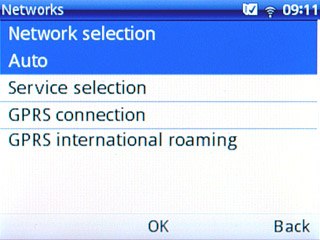
2 Choose option
Choose one of the following options:
Select network manually, go to 2a.
Select network automatically, go to 2b.
Select network manually, go to 2a.
Select network automatically, go to 2b.

3 2a - Select network manually
Scroll to Search mode and press the Navigation key.
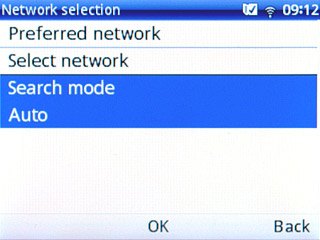
Scroll to Manual and press the Navigation key.
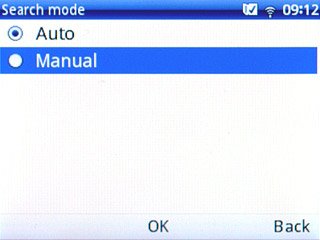
Scroll to Select network and press the Navigation key.
Your phone searches for networks within range.
A list of available networks will show on your display.
Your phone searches for networks within range.
A list of available networks will show on your display.
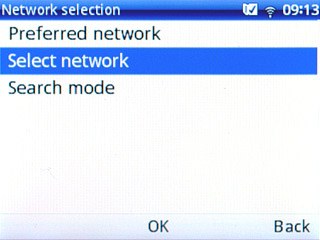
Highlight the required network and press the Navigation key.
Your display will tell you if you've access to the network you've chosen.
Your display will tell you if you've access to the network you've chosen.
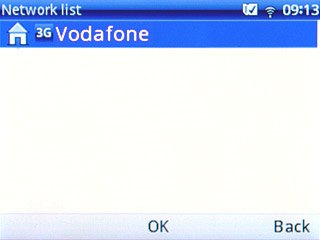
4 2b - Select network automatically
Scroll to Search mode and press the Navigation key.
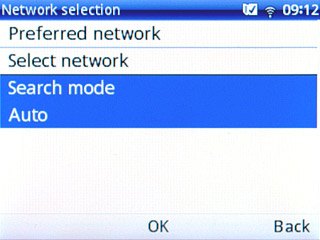
Scroll to Auto and press the Navigation key.
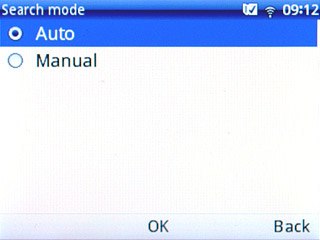
5 Exit
Press Disconnect to return to standby mode.




