1 Find "Data account"
Press the Navigation key.

Scroll to Settings and press the Navigation key.
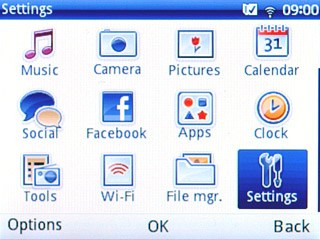
Scroll to Connectivity and press the Navigation key.
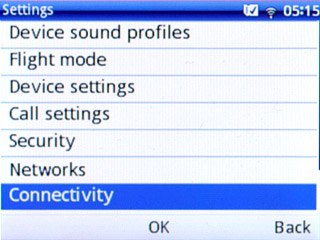
Scroll to Data account and press the Navigation key.
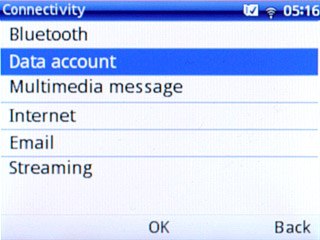
2 Create new data connection
Press Options.

Scroll to Add GPRS account and press the Navigation key.
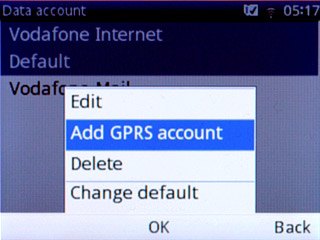
3 Enter name
Highlight the field below Account name and key in Vodafone MMS
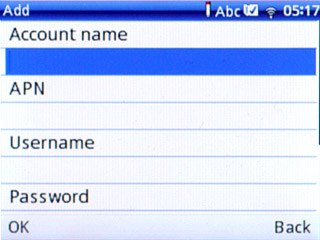
4 Enter APN
Highlight the field below APN.
Key in mms.vodafone.net
Key in mms.vodafone.net
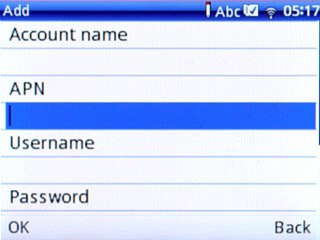
5 Select authentication type
Highlight the field below Authorization type.
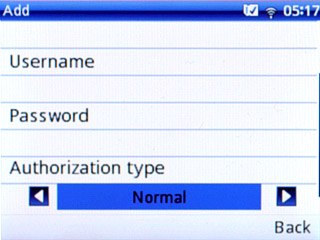
Press Navigation key right or Navigation key left to select Normal.

6 Enter picture messaging server
Scroll to Advanced settings and press the Navigation key.
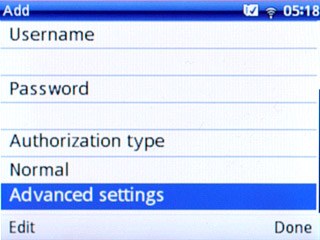
Highlight the field below Homepage and press Edit.
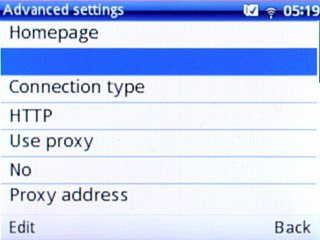
Key in http://www.vodafone.ie/mms and press Options.

Scroll to Done and press the Navigation key.

7 Enter IP address
Highlight the field below Use proxy.
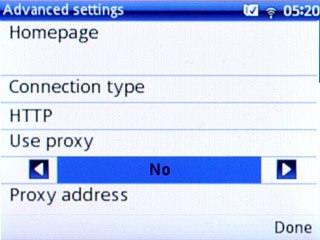
Press Navigation key right or Navigation key left to select Yes.

Highlight the field below Proxy address and press Edit.
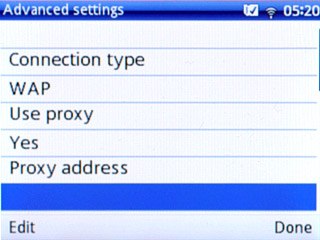
Key in 10.24.59.200 and press Options.

Scroll to Done and press the Navigation key.
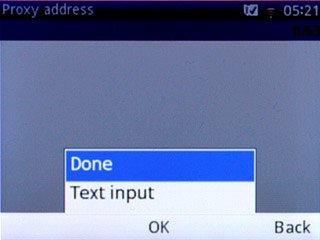
8 Enter port number
Highlight the field below Proxy port and key in 80
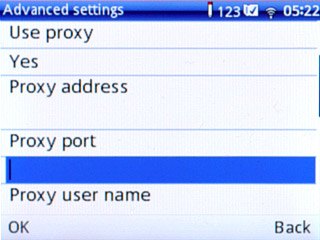
Press OK.

9 Save data connection
Press Done.

Press the Navigation key to confirm.

Press Disconnect to return to standby mode.

10 Find "Data account"
Press the Navigation key.

Scroll to Messaging and press the Navigation key.
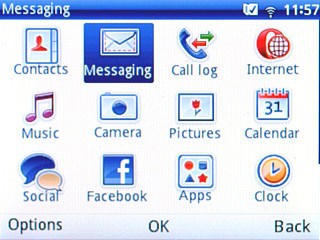
Press Options.

Scroll to Settings and press the Navigation key.
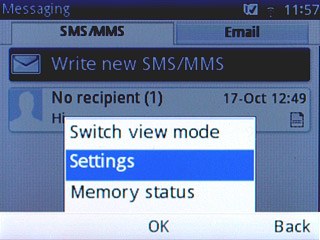
Scroll to Multimedia message and press the Navigation key.
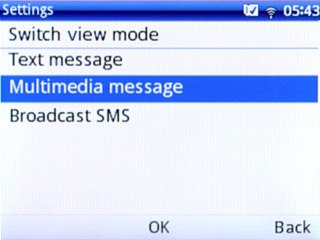
Scroll to Data account and press the Navigation key.
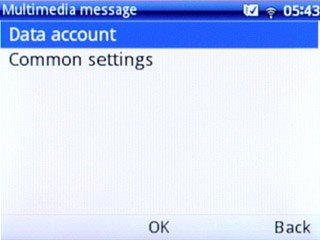
11 Select data connection
Scroll to Vodafone MMS and press the Navigation key to select data connection.
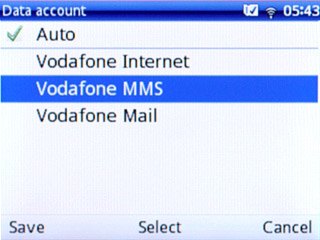
Press Save.

12 Edit general settings
Scroll to Common settings and press the Navigation key.
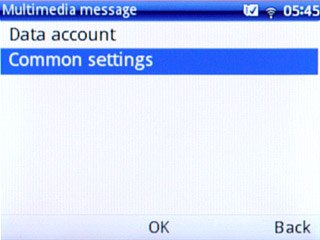
Scroll to Send and press the Navigation key.
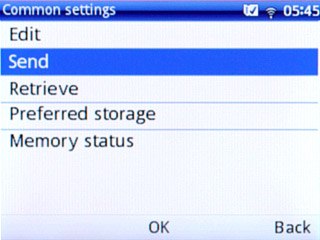
13 Turn request for delivery reports on or off
Highlight the field below Delivery report.
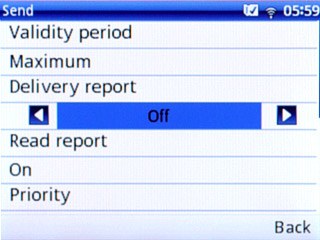
Press Navigation key right or Navigation key left to select On or Off.

Press Done.

Press the Navigation key to confirm.

14 Select setting for picture message download in home network
Scroll to Retrieve and press the Navigation key.
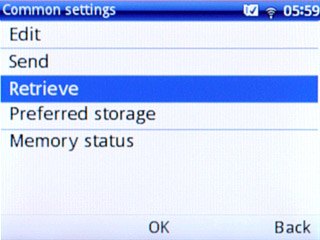
Highlight the field below Home network.
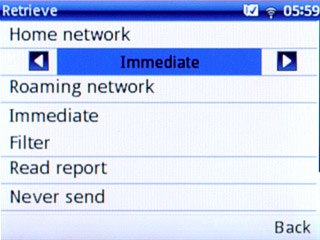
Press Navigation key right or Navigation key left to select Immediate.

15 Select setting for picture message download when roaming
Highlight the field below Roaming network.
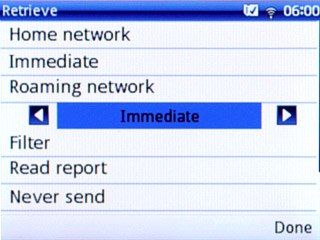
Press Navigation key right or Navigation key left to select Immediate.

Press Done.

Press the Navigation key to confirm.

16 Exit
Press Disconnect to return to standby mode.

