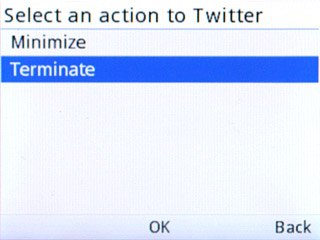Find "Twitter"
Press the Navigation key.

Scroll to Social and press the Navigation key.
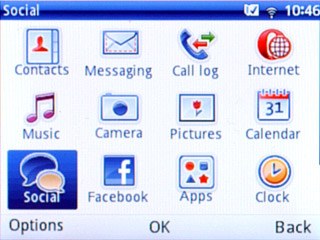
Scroll to Twitter and press the Navigation key.
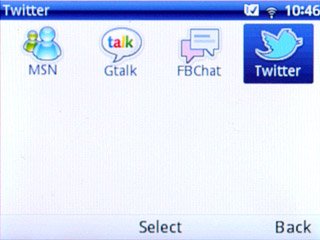
Log on
If it's the first time you use the application, you need to log on.

Use Twitter
Follow the steps below to use Twitter.

View friends' status updates
Scroll to the Home tab.
You can find the status of your friends below their names.
You can find the status of your friends below their names.
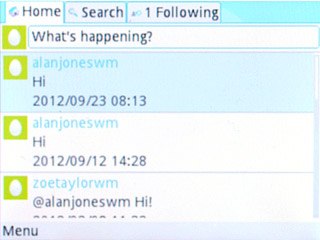
Update status
Scroll to the Home tab.
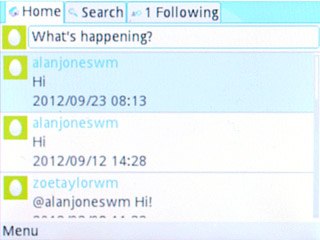
Scroll to What's happening? and press the Navigation key.
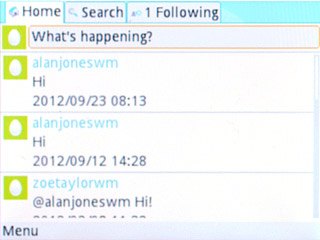
Press Edit.
Key in the required status update.
Key in the required status update.

Press Options.

Scroll to OK and press the Navigation key.
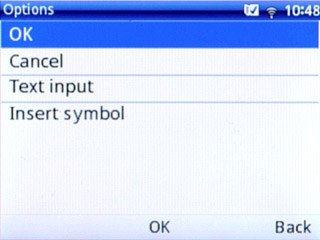
Press the Navigation key.

Press Send.

Search for subject
Scroll to the Search tab and press the Navigation key.
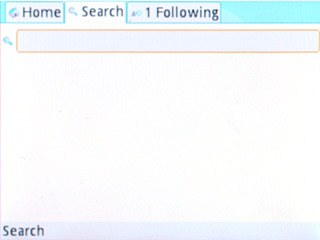
Highlight the search input field and key in the required search word.
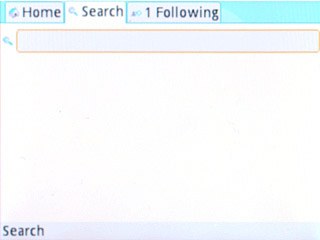
Press Search.

Exit
Press Disconnect.

Scroll to Terminate and press the Navigation key to return to standby mode.