Connect headset
Connect a headset to the headset socket.

Find "Radio"
Press the Navigation key.

Scroll to Music and press the Navigation key.
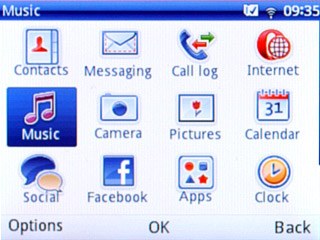
Scroll to Radio and press the Navigation key.
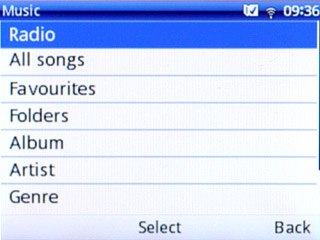
Use radio
Follow the steps below to use the radio.

Manual tuning
Press Options.

Scroll to Manual search and press the Navigation key.
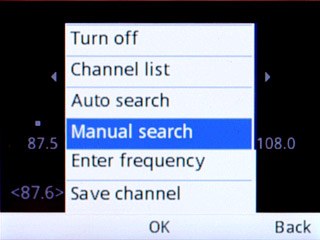
Press Navigation key right or Navigation key left to set the required frequency.

Press Back.

Automatic tuning
Press Options.

Scroll to Auto search and press the Navigation key.
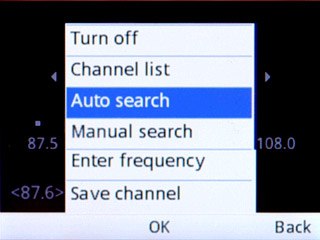
Press the Navigation key to confirm.
The phone searches for channels.
The phone searches for channels.

Press Back to return to the radio.

Select saved channel
Press Options.

Scroll to Channel list and press the Navigation key.
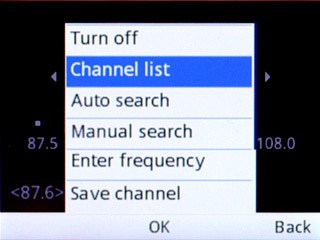
Highlight the required channel and press the Navigation key.
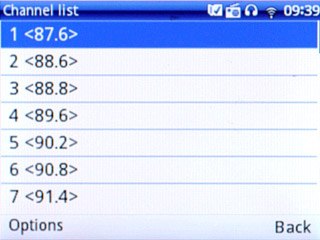
Turn speaker on or off
Press Options.

Scroll to Activate loudspeaker or Play in headset (depending on the current setting) and press the Navigation key.
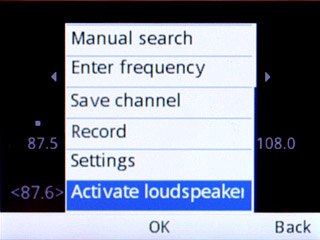
Adjust the volume
Press the upper or lower part of the Volume key to adjust the volume.

Exit
Press Options.

Scroll to Turn off and press the Navigation key.
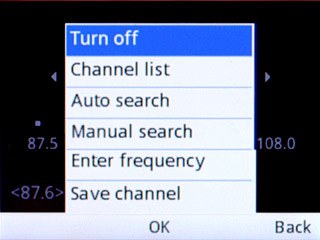
Press Disconnect to return to standby mode.




