Find "Data account"
Press the Navigation key.

Scroll to Settings and press the Navigation key.
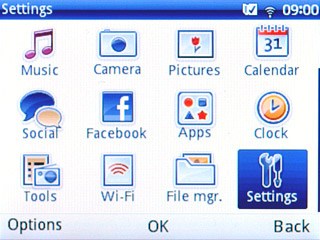
Scroll to Connectivity and press the Navigation key.
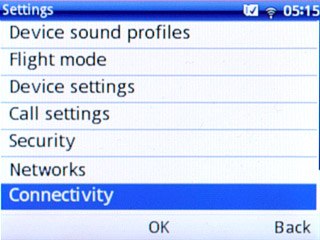
Scroll to Data account and press the Navigation key.
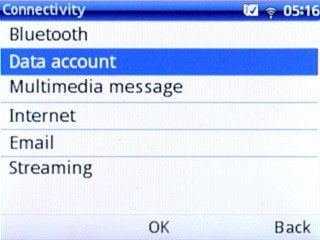
Create new data connection
Press Options.

Scroll to Add GPRS account and press the Navigation key.
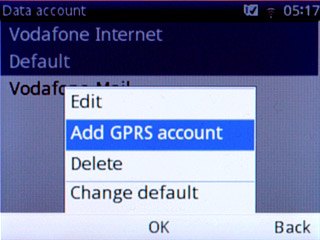
Enter name
Highlight the field below Account name and key in Vodafone Internet
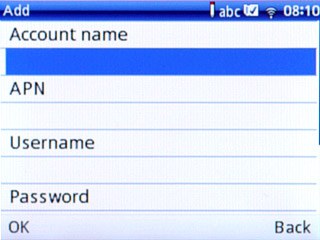
Enter APN
Highlight the field below APN.
Key in live.vodafone.com
Key in live.vodafone.com
An APN is used to establish a data connection.
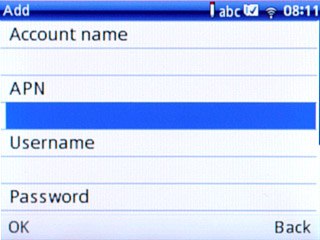
Select authentication type
Highlight the field below Authorization type.
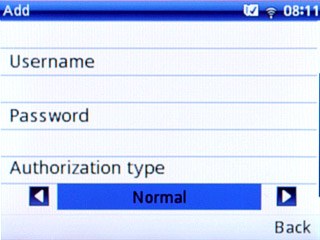
Press Navigation key right or Navigation key left to select Normal.

Save data connection
Press Done.

Press the Navigation key to confirm.

Scroll to Vodafone Internet and press Options.
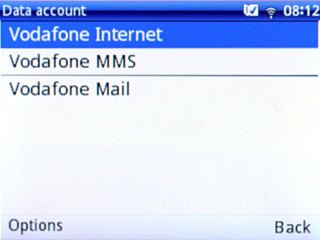
Scroll to Change default and press the Navigation key.
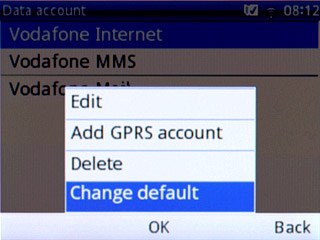
Press Back.

Select data connection for the browser
Scroll to Internet and press the Navigation key.
If you select Auto, your phone automatically switches between the W-Fi network and the data connection depending on whether you're connected to a Wi-Fi network. Click here for information on how to connect to a Wi-Fi network.
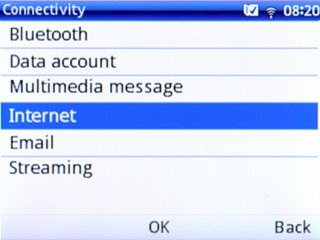
Scroll to Auto and press the Navigation key.
If you select Auto, your phone automatically switches between the W-Fi network and the data connection depending on whether you're connected to a Wi-Fi network. Click here for information on how to connect to a Wi-Fi network.
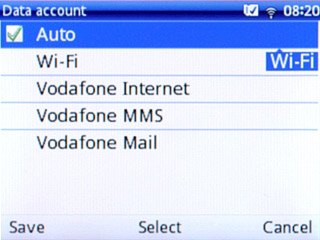
Press Save.
If you select Auto, your phone automatically switches between the W-Fi network and the data connection depending on whether you're connected to a Wi-Fi network. Click here for information on how to connect to a Wi-Fi network.

Press Back.
If you select Auto, your phone automatically switches between the W-Fi network and the data connection depending on whether you're connected to a Wi-Fi network. Click here for information on how to connect to a Wi-Fi network.

Select data connection for applications
Scroll to Java settings and press the Navigation key.
If you select Auto, your phone automatically switches between the W-Fi network and the data connection depending on whether you're connected to a Wi-Fi network. Click here for information on how to connect to a Wi-Fi network.
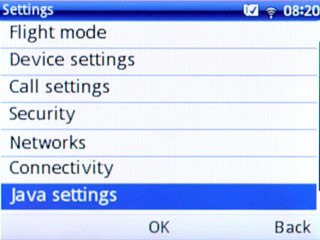
Scroll to General settings and press the Navigation key.
If you select Auto, your phone automatically switches between the W-Fi network and the data connection depending on whether you're connected to a Wi-Fi network. Click here for information on how to connect to a Wi-Fi network.
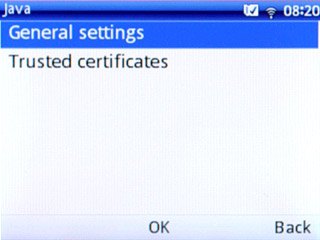
Highlight the field below Java networks and press the Navigation key.
If you select Auto, your phone automatically switches between the W-Fi network and the data connection depending on whether you're connected to a Wi-Fi network. Click here for information on how to connect to a Wi-Fi network.
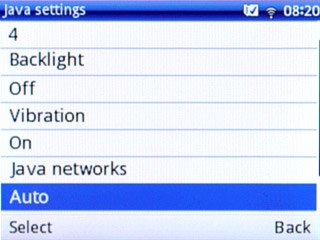
Scroll to Auto and press the Navigation key.
If you select Auto, your phone automatically switches between the W-Fi network and the data connection depending on whether you're connected to a Wi-Fi network. Click here for information on how to connect to a Wi-Fi network.
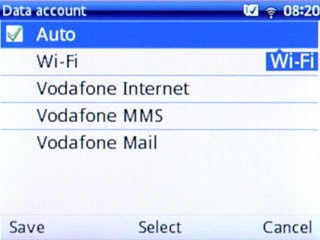
Save and exit
Press Save.

Press Done.

Press the Navigation key to confirm.

Press Disconnect to return to standby mode.

