Find "Streaming"
Press the Navigation key.

Scroll to Settings and press the Navigation key.
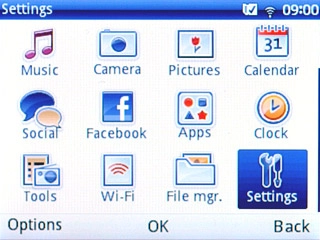
Scroll to Connectivity and press the Navigation key.
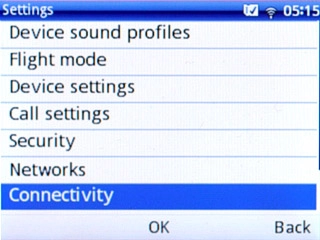
Scroll to Streaming and press the Navigation key.
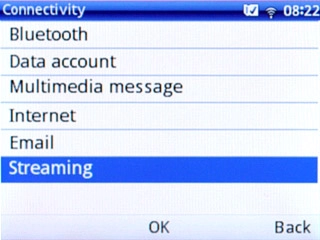
Create new profile
Press Options.

Scroll to Add profile and press the Navigation key.
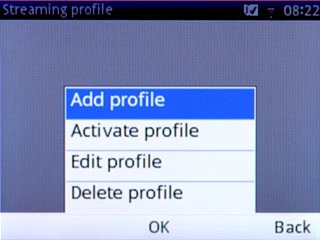
Enter profile name
Highlight the field below Profile name and key in Vodafone Streaming
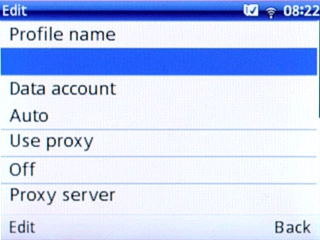
Select data connection
Highlight the field below Data account and press Select.
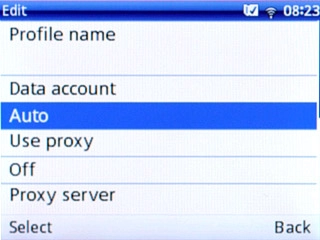
Scroll to Vodafone Internet and press the Navigation key.
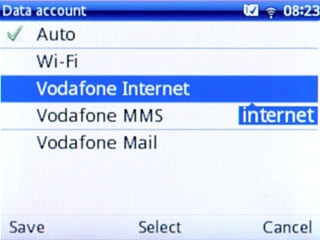
Press Save.

Enter port number
Highlight the field below Lowest UDP port and key in 10000
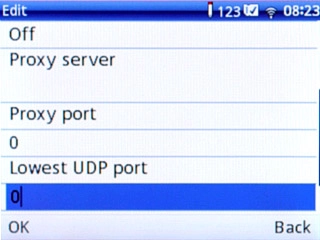
Highlight the field below Highest UDP port and key in 65000
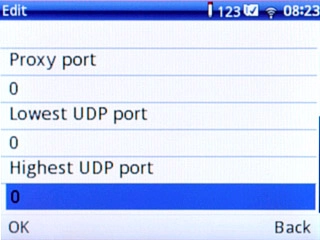
Save and activate profile
Press OK.

Press the Navigation key to confirm.

Scroll to Vodafone Streaming and press Options.
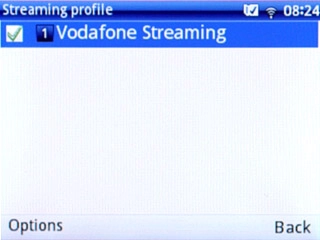
Scroll to Activate profile and press the Navigation key.
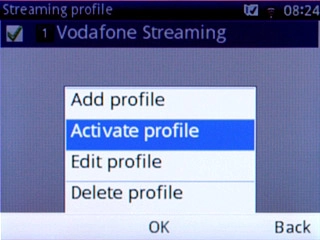
Exit
Press Disconnect to return to standby mode.

