Find "Text message"
Press the Navigation key.

Scroll to Messaging and press the Navigation key.
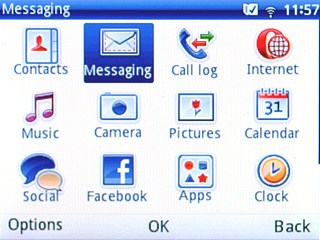
Press Options.

Scroll to Settings and press the Navigation key.
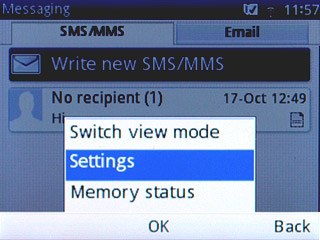
Scroll to Text message and press the Navigation key.
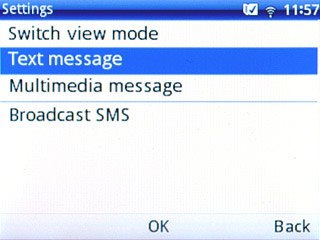
Enter message centre number
Scroll to Profile settings and press the Navigation key.
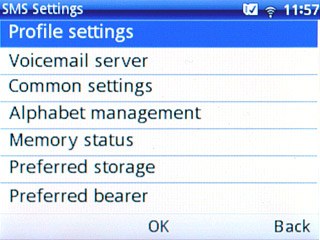
Highlight the first profile and press Options.
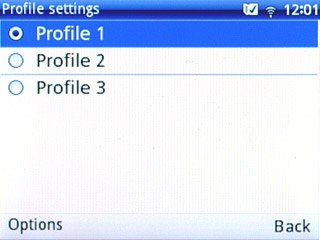
Scroll to Edit and press the Navigation key.
Key in Vodafone SMS
Key in Vodafone SMS
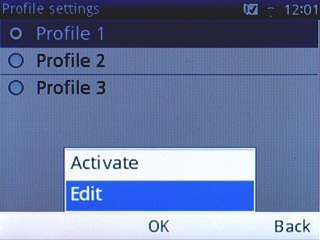
Press Options.

Scroll to Done and press the Navigation key.
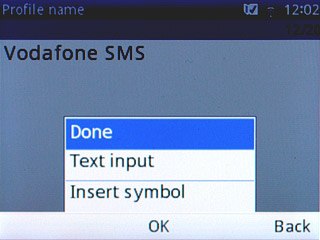
Save the message centre number
Scroll to SC address and key in +35387699989
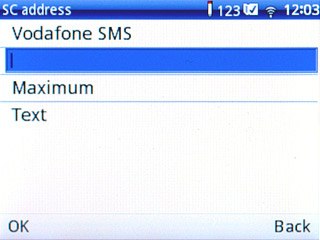
Select validity period
Scroll to Validity period and press Navigation key right or Navigation key left to select Maximum.
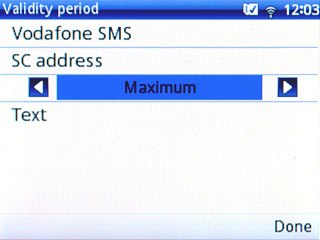
Select message type
Scroll to Message type and press Navigation key right or Navigation key left to select Text.
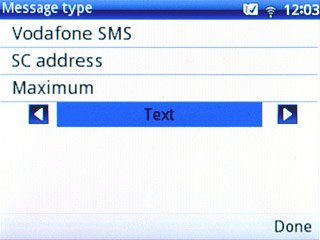
Press Done.

Press Back.

Edit general settings
Scroll to Common settings and press the Navigation key.
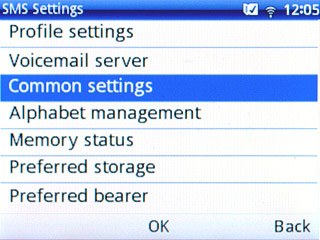
Turn request for delivery reports on or off
Scroll to Delivery report and press the Navigation key to turn the function on or off.
If you turn on request for delivery reports, you'll be notified when your text message has been delivered.
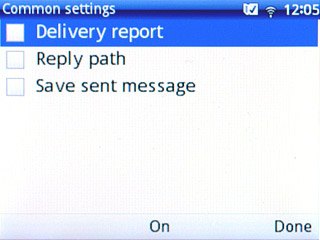
When the box next to the menu item is ticked (V), the function is turned on.
If you turn on request for delivery reports, you'll be notified when your text message has been delivered.
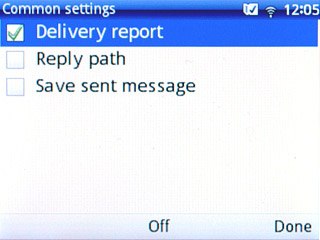
Turn off reply via same message centre
Scroll to Reply path and press the Navigation key to turn the function off.
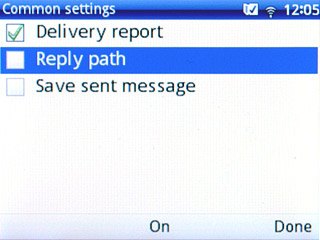
When the box next to the menu item is empty, the function is turned off.
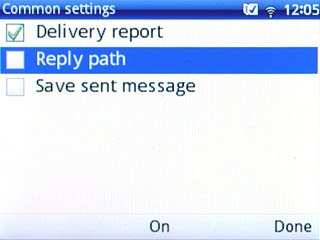
Press Done.

Select data bearer
Scroll to Preferred bearer and press the Navigation key.
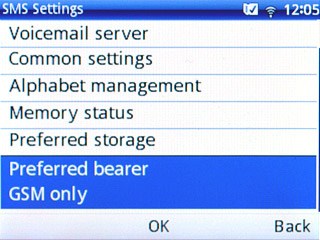
Scroll to GSM only and press the Navigation key.
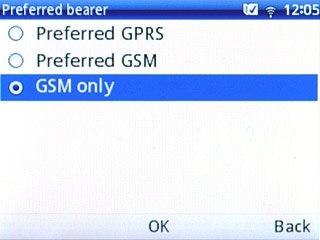
Exit
Press Disconnect to return to standby mode.

