Find "Voice calls"
Press the Navigation key.

Scroll to Settings and press the Navigation key.
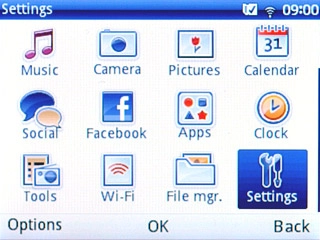
Scroll to Call settings and press the Navigation key.
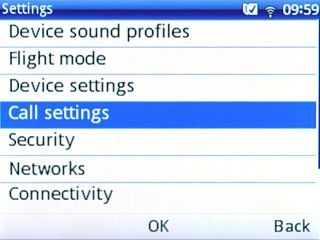
Scroll to Call forwarding and press the Navigation key.
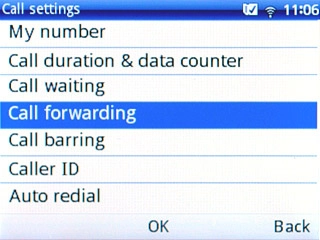
Scroll to Voice calls and press the Navigation key
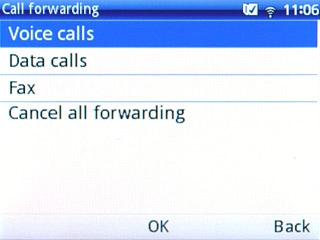
Select divert type
Highlight one of the following options:
Forwarding all voice calls
Forwarding all voice calls
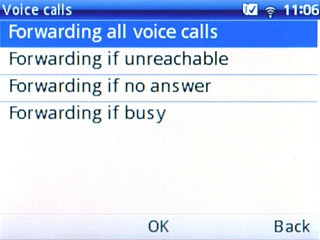
Forwarding if unreachable
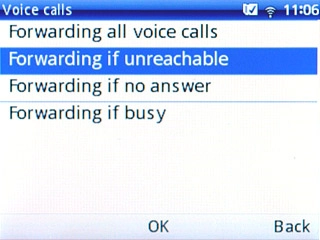
Forwarding if no answer
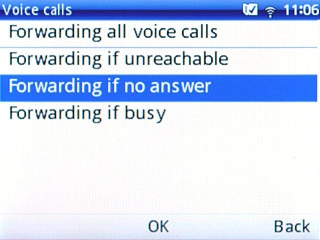
Forwarding if busy
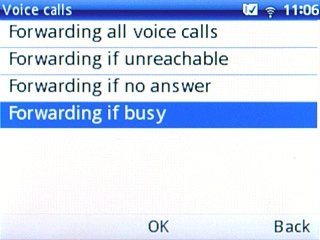
Press the Navigation key.

Divert calls to alternative number
Scroll to Activate and press the Navigation key.
If you choose to divert all calls, the divert icon is displayed in standby mode.
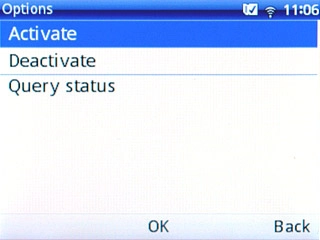
Scroll to To new number and press the Navigation key.
If you choose to divert all calls, the divert icon is displayed in standby mode.
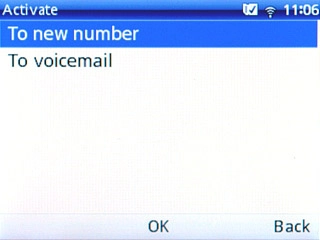
Key in the required number and press Options.
If you choose to divert all calls, the divert icon is displayed in standby mode.

Scroll to Done and press the Navigation key.
If you choose to divert all calls, the divert icon is displayed in standby mode.
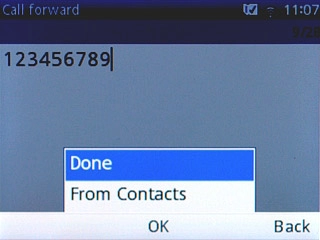
If you chose Forwarding if no answer in step 2, you need to select a delay for the divert:
If you choose to divert all calls, the divert icon is displayed in standby mode.
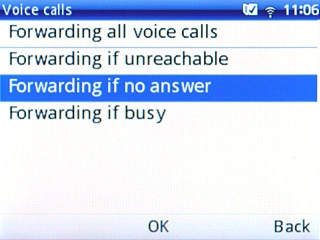
Highlight the required period and press the Navigation key.
If you choose to divert all calls, the divert icon is displayed in standby mode.
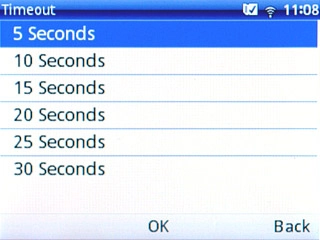
Exit
Press Disconnect to return to standby mode.

