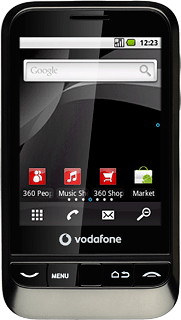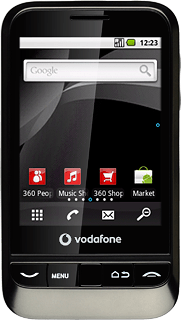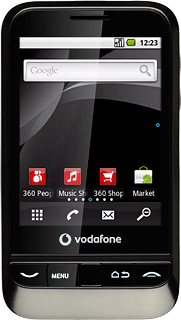Activate the video recorder
Press the menu icon.
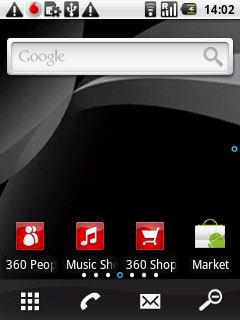
Press Camera.
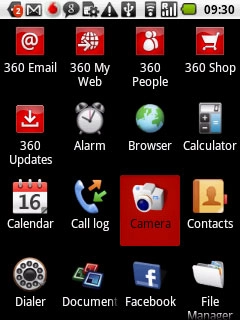
If the camera is activated:
Press the video recorder icon.
Press the video recorder icon.
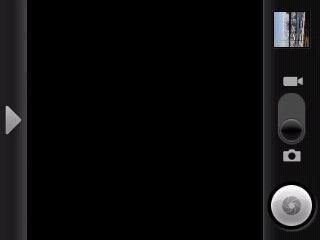
The object you are pointing the camera lens at is displayed.

Record a video clip
To zoom in or out:
Press the upper or lower part of the Volume key to zoom in or out.
Press the upper or lower part of the Volume key to zoom in or out.

Press the record icon to start the video recorder.
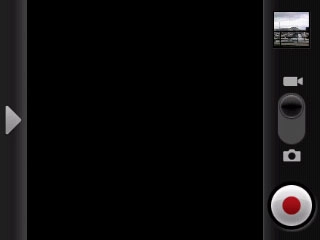
Press the stop icon to stop the video recorder.
The video clip is automatically saved.
The video clip is automatically saved.
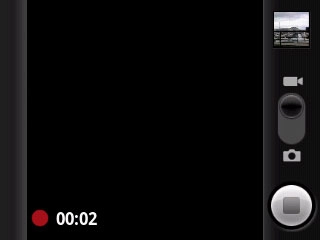
Choose option
You have a number of other options when recording video clips using the phone's video recorder.
Choose one of the following options:
Select video quality, go to 3a.
Select video length, go to 3b.
Choose one of the following options:
Select video quality, go to 3a.
Select video length, go to 3b.
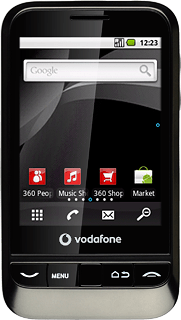
3a - Select video quality
Press arrow right.

Press Video quality.
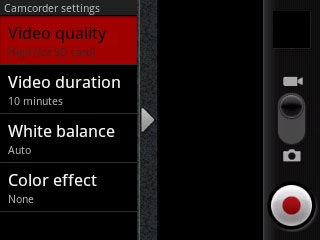
Press Low or High (for SD card).
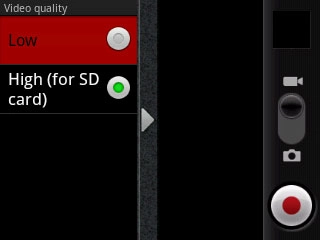
Press arrow right.
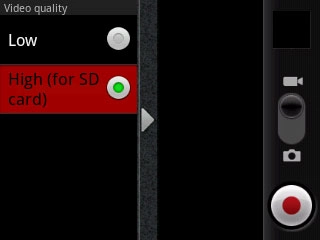
3b - Select video length
Press arrow right.

Press Video duration.
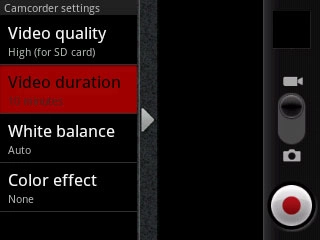
Press the required duration.
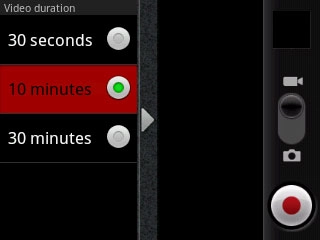
Press arrow right.
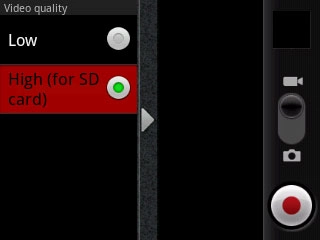
Exit
Press and hold the Return key to return to standby mode.