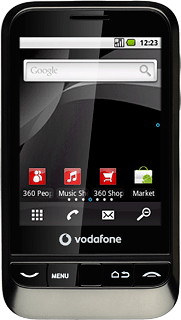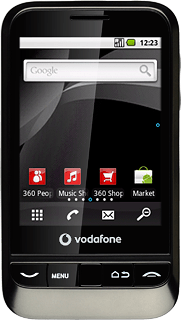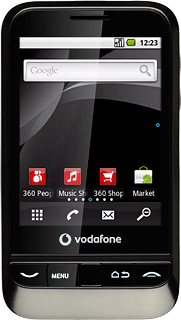Activate the camera
Press the menu icon.
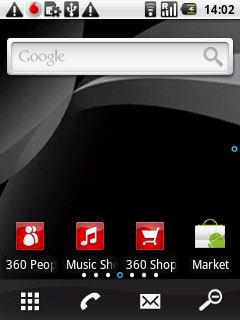
Press Camera.
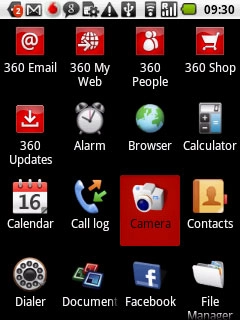
If the video recorder is activated:
Press the camera icon.
Press the camera icon.
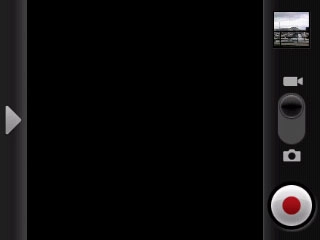
The display shows what the camera lens is pointing at.

Take a picture
To zoom in or out:
Press the upper or lower part of the Volume key.
Press the upper or lower part of the Volume key.

Point the camera lens at the required object and press the capture photo icon.
The picture is saved automatically.
The picture is saved automatically.

Choose option
You have a number of other options when taking pictures using the phone's camera.
Choose one of the following options:
Select picture size, go to 3a.
Select picture quality, go to 3b.
Activate or deactivate geotagging, go to 3c
Choose one of the following options:
Select picture size, go to 3a.
Select picture quality, go to 3b.
Activate or deactivate geotagging, go to 3c
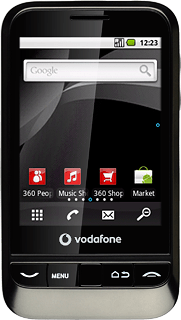
3a - Select picture size
Press arrow right.
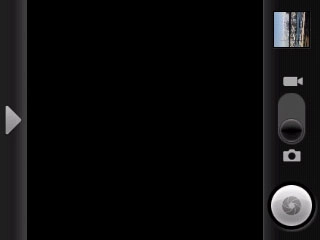
Press Picture size.
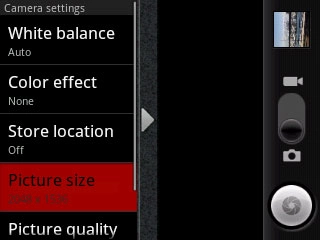
Press the required resolution.
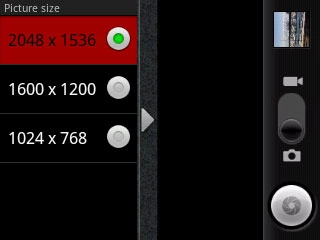
Press arrow right.
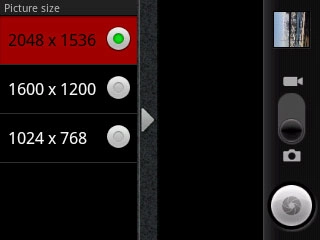
3b - Select picture quality
Press arrow right.
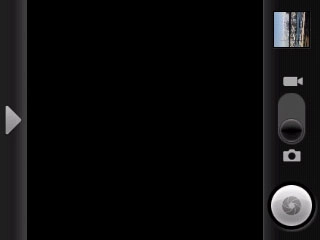
Press Picture quality.
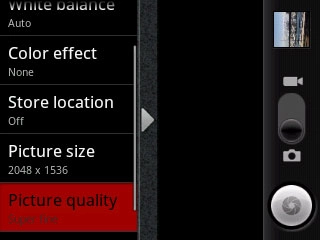
Press the required picture quality.
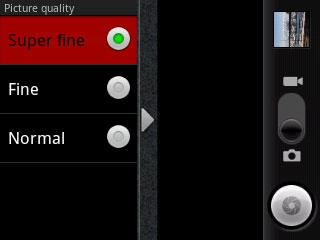
Press arrow right.
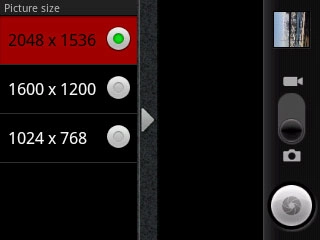
3c - Activate or deactivate geotagging
Press arrow right.
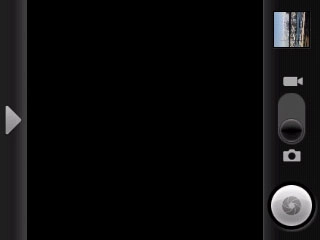
Press Store location.
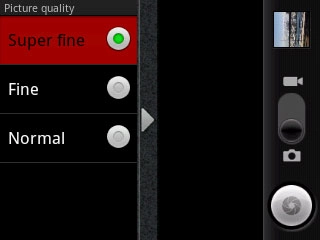
Press Off or On.
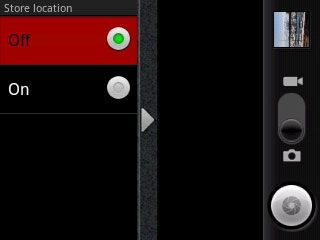
Press arrow right.
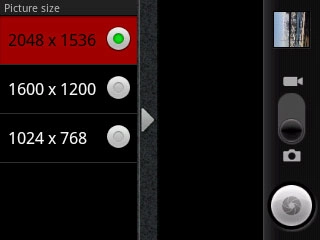
Exit
Press and hold the Return key to return to standby mode.