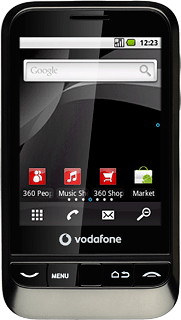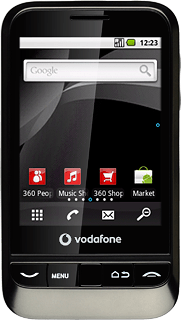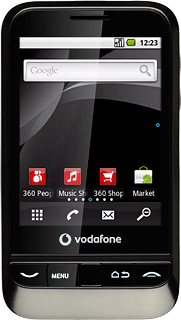Find "Calendar"
Press the menu icon.
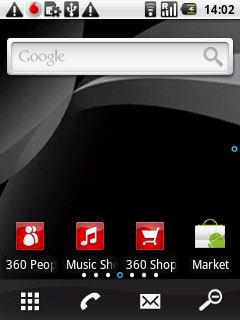
Press Calendar.
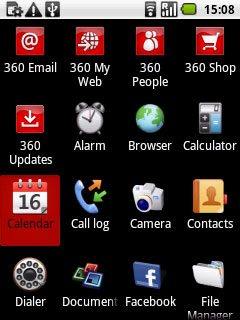
Use calendar
Follow the steps below to use the calendar.
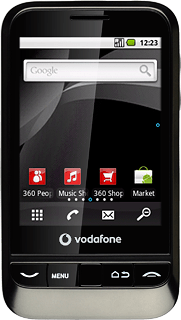
Change calendar view
To go to day view:
Press 1.
Press 1.
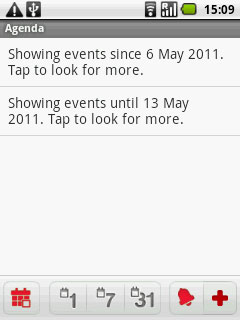
To go to week view:
Press 7.
Press 7.
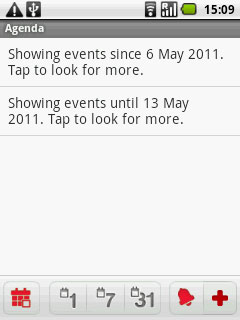
To go to month view
Press 31.
Press 31.
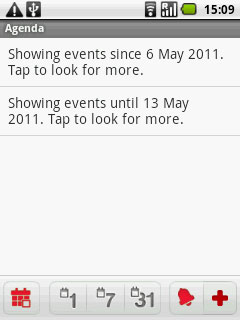
To go to list view:
Press the list view icon (a bell).
Press the list view icon (a bell).
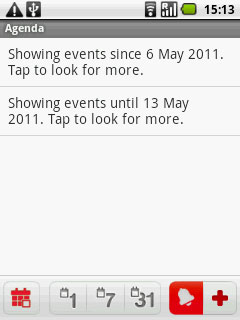
Go to date
Press 31 to select month view.
Slide your finger up or down the display to select a different month.
Slide your finger up or down the display to select a different month.
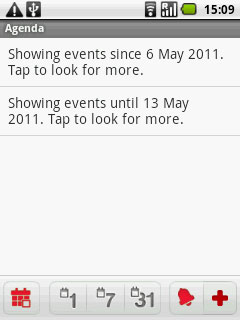
Press the required date.
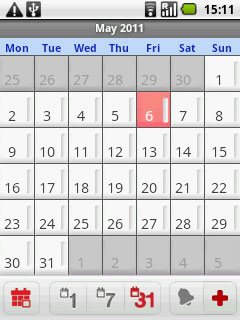
To go to the current date:
Press the Menu key.
Press the Menu key.

Press Today.
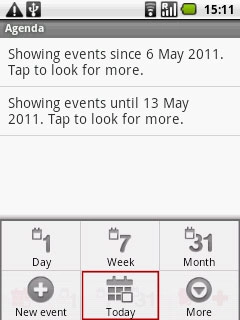
Add appointment
Press +.
Key in a subject for the appointment.
Follow the instructions on the display to key in more information, e.g. time, location, duration and reminder.
Key in a subject for the appointment.
Follow the instructions on the display to key in more information, e.g. time, location, duration and reminder.
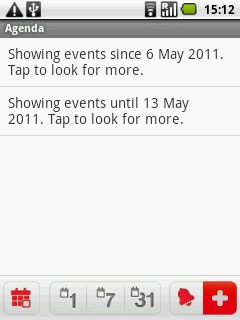
Press Save.
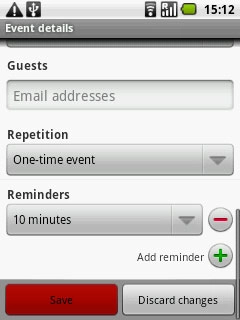
View appointment
Press the list view icon (a bell).
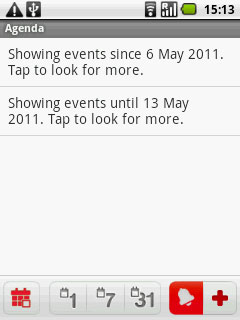
If required, press Showing events since . Tap to look for more. or Showing events until . Tap to look for more. to view past or future appointments.
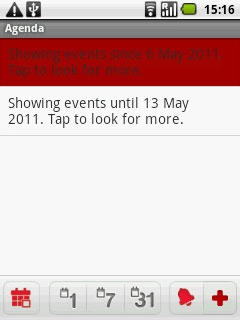
Press the required appointment to view the appointment details.
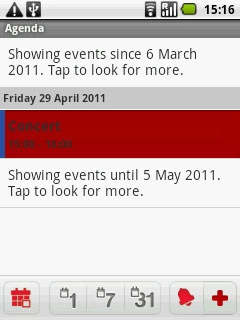
Press the Return key to return to the list of appointments.

Select settings for the calendar
Press the Menu key.

Press More.
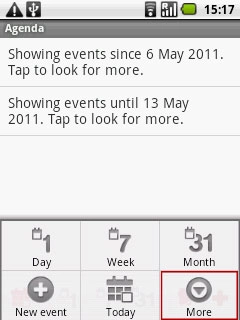
Press Settings.
Follow the instructions on the display to select the required settings for the calendar.
Follow the instructions on the display to select the required settings for the calendar.
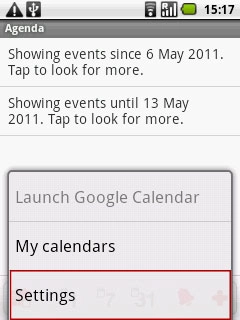
Exit
Press and hold the Return key to return to standby mode.