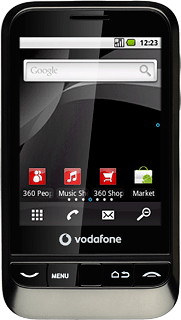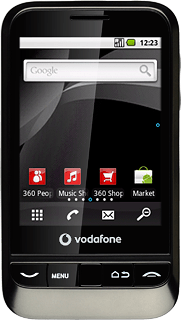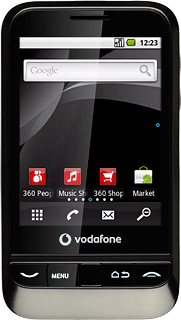Choose option
Choose one of the following options:
Select background image, go to 1a.
Select theme, go to 1b.
Organise display shortcuts, go to 1c.
Select background image, go to 1a.
Select theme, go to 1b.
Organise display shortcuts, go to 1c.
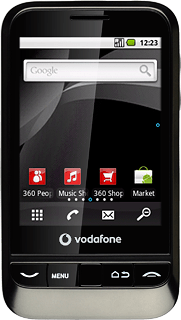
1a - Select background image
Press the Menu key.

Press Wallpaper.
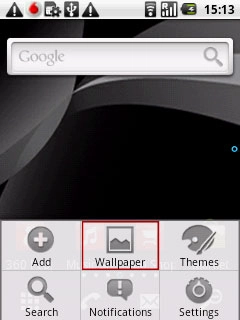
Press Live wallpapers, Pictures or Wallpaper gallery.
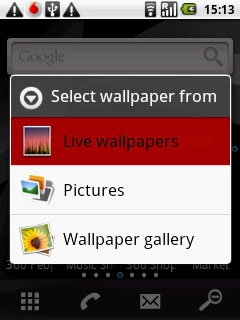
If you select Live wallpapers:
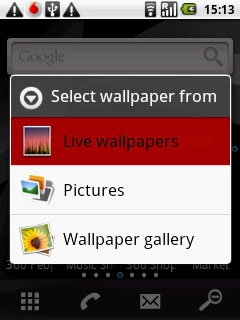
Press the required background image.
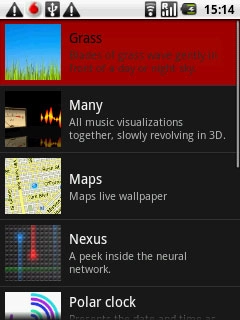
Press Set wallpaper.
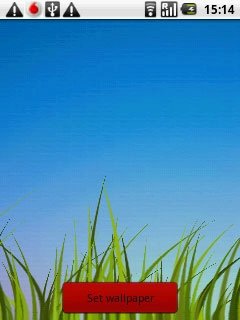
If you select Pictures:
Go to the required folder.
Go to the required folder.
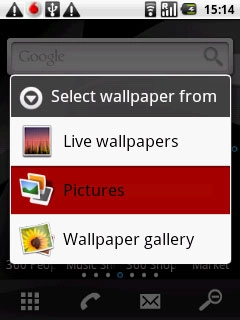
Press the required picture.
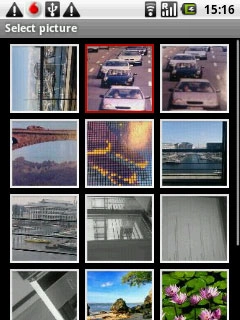
Drag the frame to the required position to select the required detail.
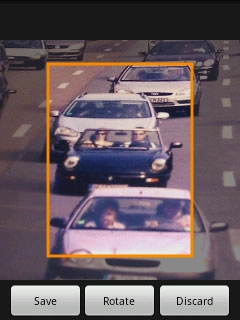
Press Save.
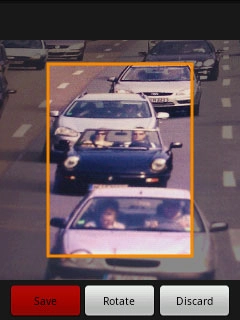
If you select Wallpaper gallery:
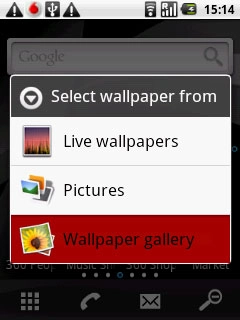
Press the required background image.
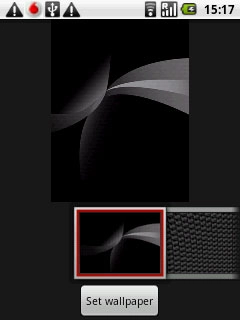
Press Set wallpaper.

1b - Change theme
Press the Menu key.

Press Themes.
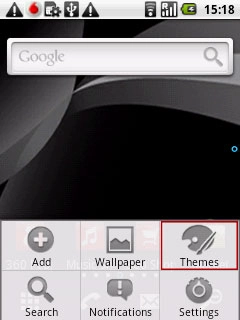
Press the required theme.
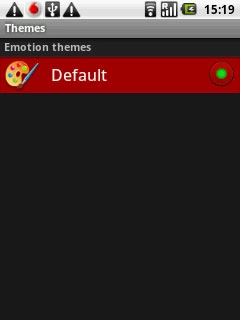
Press the Return key.

1c - Organise display shortcuts
To add a display shortcut:
Press the Menu key.
Press the Menu key.

Press Add.
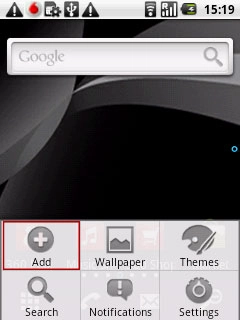
Press the required shortcut.
Follow the instructions on the display to add the selected shortcut.
Follow the instructions on the display to add the selected shortcut.
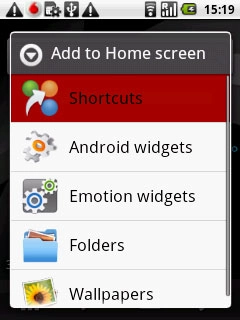
To move a display shortcut:
Press and hold the required shortcut.
Drag the shortcut to the required position.
Press and hold the required shortcut.
Drag the shortcut to the required position.
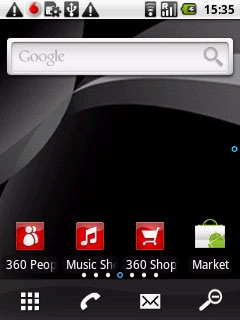
To remove a display shortcut:
Press and hold the required shortcut.
Press and hold the required shortcut.
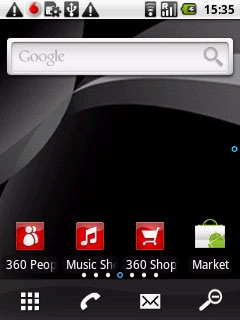
Drag the shortcut to the delete icon.
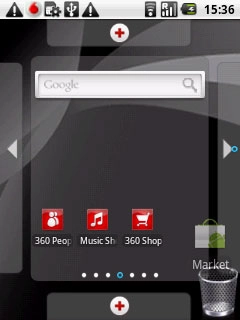
Exit
Press and hold the Return key to return to standby mode.