1 Create picture message
Press the new message icon.
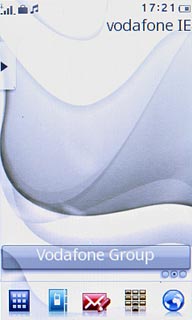
Press Options.
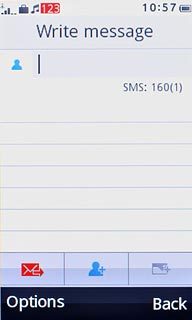
Press Switch to MMS.
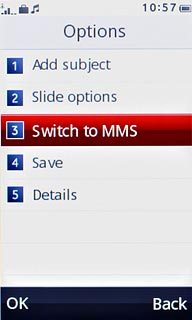
2 Select recipient
Press the contacts icon.
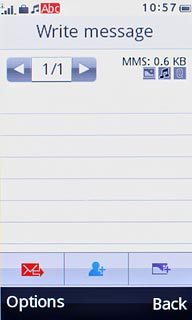
Press Add from Contacts.
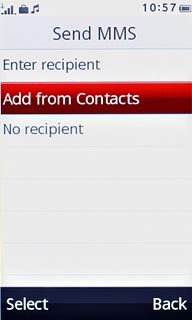
Press the required contact.
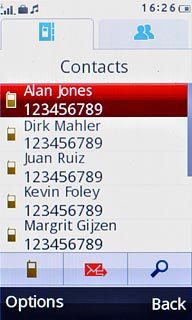
Press Add.
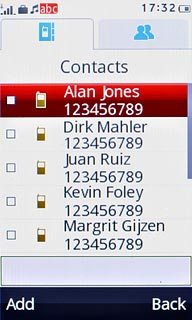
Press the required phone number.
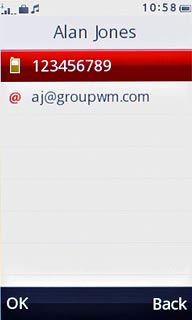
Press Back.
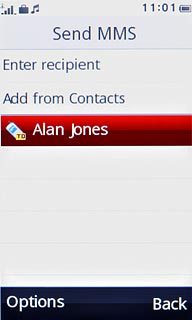
3 Write the text
Press the message field.
Write the text for your picture message.
Write the text for your picture message.
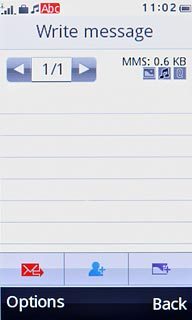
4 Insert pictures, video clips and audio files
Press the attachment icon.
Choose one of the following options:
Insert picture, go to 4a.
Insert video clip, go to 4b.
Insert audio file, go to 4c.
Choose one of the following options:
Insert picture, go to 4a.
Insert video clip, go to 4b.
Insert audio file, go to 4c.
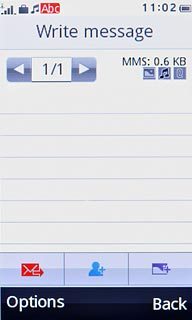
5 4a - Insert picture
Press My pictures.
Go to the required folder.
Go to the required folder.
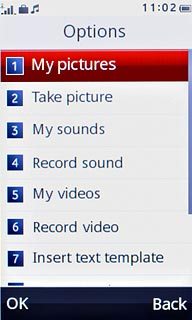
Press the required picture.
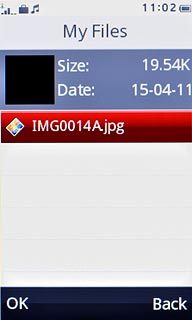
6 4b - Insert video clip
Press My videos.
Go to the required folder.
Go to the required folder.
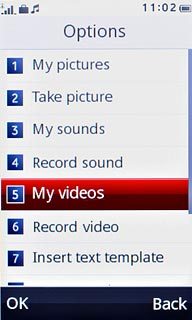
Press the required video clip.
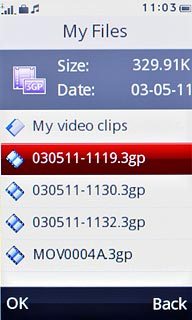
7 4c - Insert audio file
Press My sounds.
Go to the required folder.
Go to the required folder.
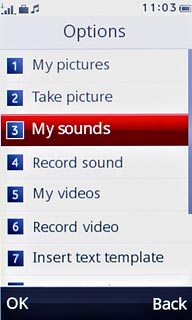
Press the required audio file.
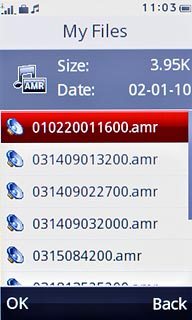
8 Send the message
Press the send icon.
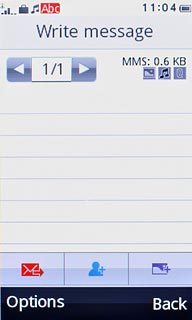
9 Exit
Press Disconnect to return to standby mode.

