1 Find "GPRS"
Press the Menu key.

Press Settings.
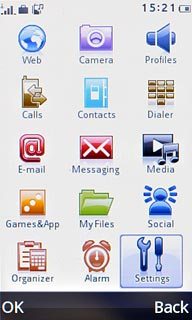
Press Network settings.
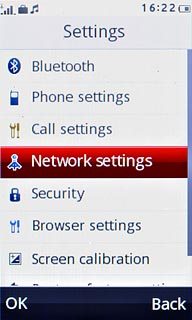
Press Data account.
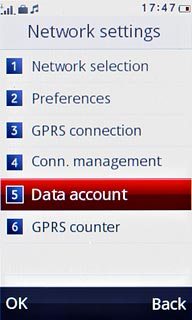
Press GPRS.
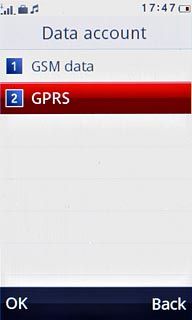
2 Create new data connection
Press Options.
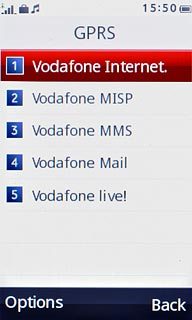
Press Add.
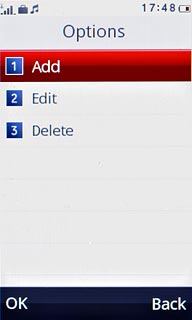
3 Enter name
Key in Vodafone Mail

4 Enter APN
Press the field below APN.
Key in live.vodafone.com
Key in live.vodafone.com
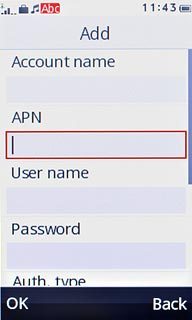
5 Select authentication type
Press arrow right below Auth. type to select Normal.
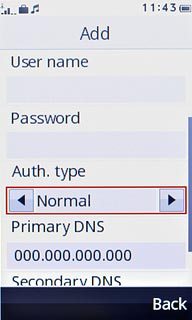
6 Save data connection
Press Done.
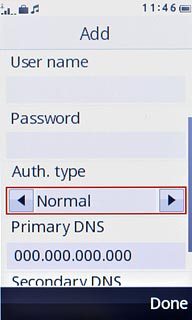
Press Yes to confirm.
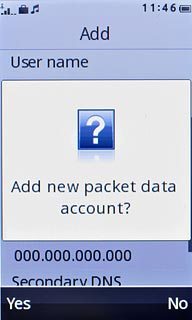
Press Disconnect to return to standby mode.

7 Find "E-mail account setup"
Press the Menu key.

Press E-mail.
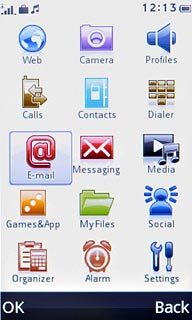
Press E-mail account setup.
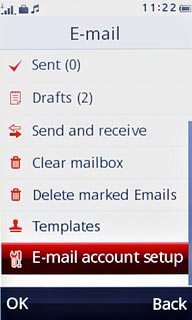
8 Create new email account
Press Options.
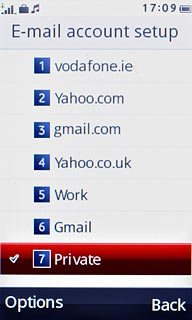
Press New account.
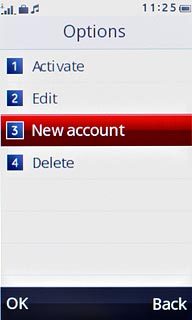
Press Yes to confirm.
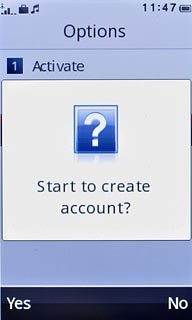
Press the required provider.
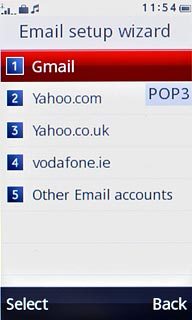
9 Enter email address
Press the field below Email address and key in your email address (e.g. name@provider.com).
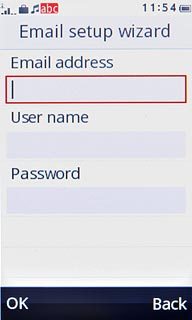
10 Enter username
Press the field below User name and key in the username for your email account.
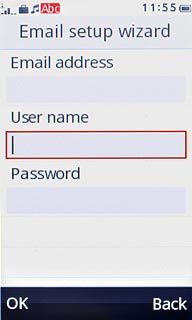
11 Enter password
Press the field below Password and key in the password for your email account.
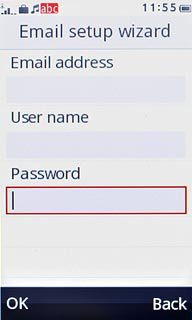
Press OK.
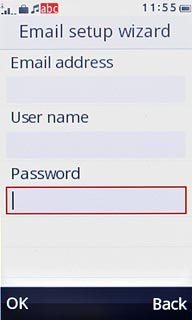
Press No.
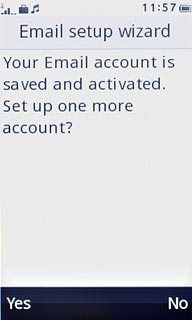
12 Select setting for retrieving new email messages
Press E-mail account setup.
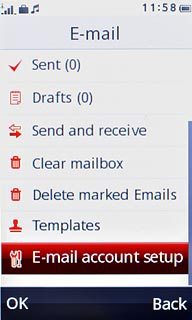
Press Options.
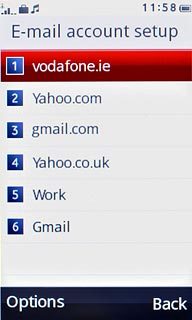
Press Edit.
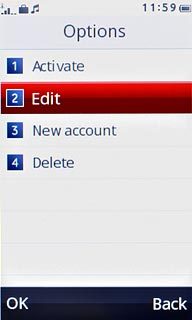
Press Advanced settings.
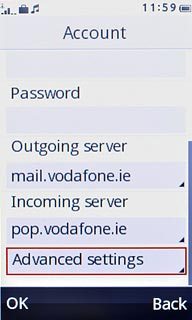
Press Account settings.
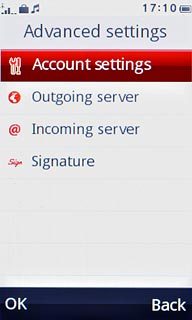
Press arrow right below Check interval to select the required period.
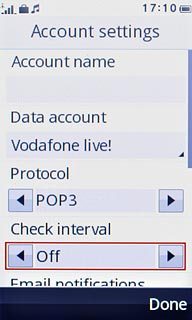
Press Done.
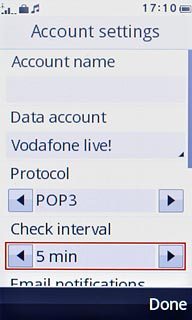
Press Yes to confirm.
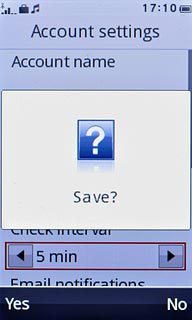
13 Exit
Press Disconnect to return to standby mode.




