Activate the video recorder
Press the Menu key.

Press Camera.
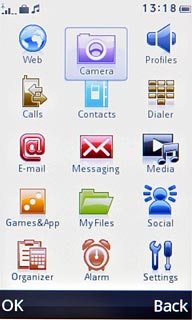
Press the video recorder icon.

The object you are pointing the camera lens at is displayed.

Record a video clip
To zoom in or out:
Press arrow up or arrow down.
Press arrow up or arrow down.
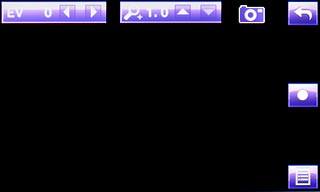
Press the record icon to start the video recorder.
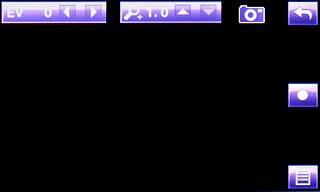
Press the stop icon to stop the video recorder.
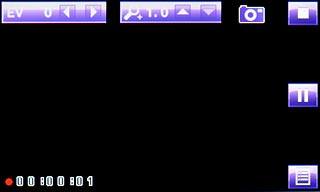
Press Yes to save the video clip.
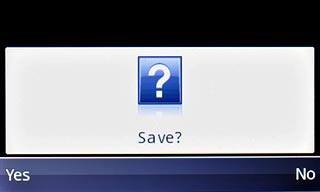
Choose option
You have a number of other options when recording video clips using the phone's video recorder.
Choose one of the following options:
Select video quality, go to 3a.
Select video length, go to 3b.
Select memory, go to 3c.
Activate or deactivate audio recording, go to 3d.
Choose one of the following options:
Select video quality, go to 3a.
Select video length, go to 3b.
Select memory, go to 3c.
Activate or deactivate audio recording, go to 3d.

3a - Select video quality
Press the settings icon.
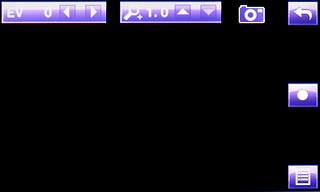
Press Video settings.
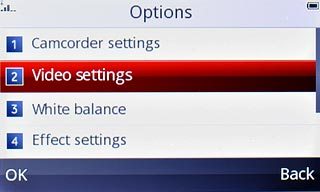
Press arrow right below Video quality to select the required setting.
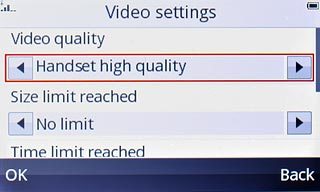
Press OK.
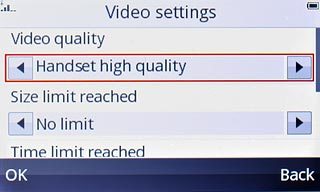
Press Back.
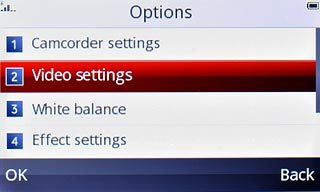
3b - Select video length
Press the settings icon.
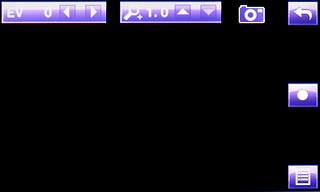
Press Video settings.
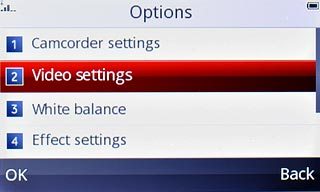
Press arrow right below Time limit reached to select the required setting.
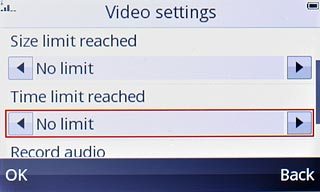
Press OK.
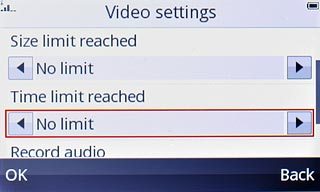
Press Back.
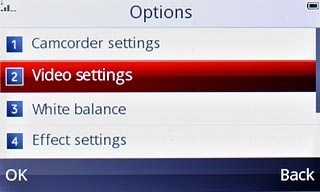
3c - Select memory
Press the settings icon.
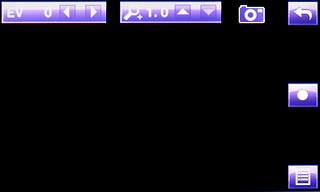
Press Storage.
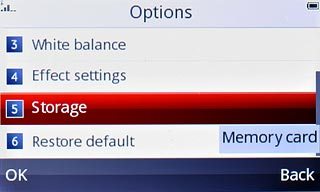
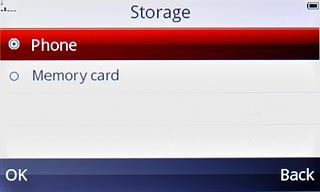
Press Back.
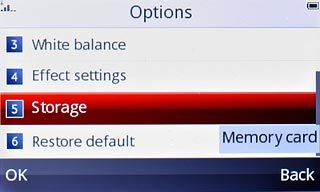
3d - Activate or deactivate audio recording
Press the settings icon.
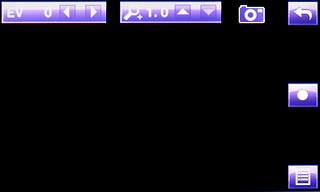
Press Video settings.
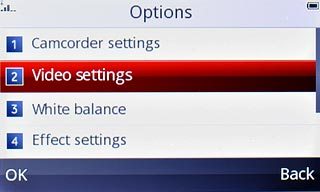
Press arrow right below Record audio to select On or Off.
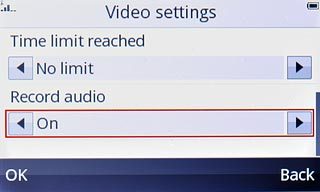
Press OK.

Press Back.
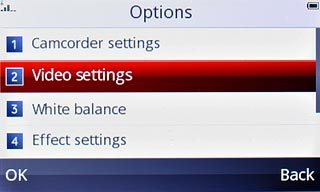
Exit
Press Disconnect to return to standby mode.




