Connect headset
Connect a headset to the phone socket on the left side of the phone.

Find "FM radio"
Press the Menu key.

Press Media.
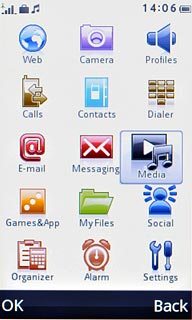
Press FM radio.
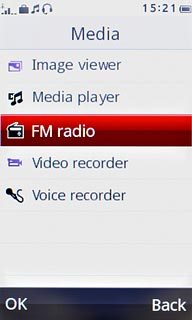
Use the radio
Follow the guidelines below to use the radio.

Manual tuning
Press the menu icon.

Press Manual input.
Key in the required frequency.
Key in the required frequency.
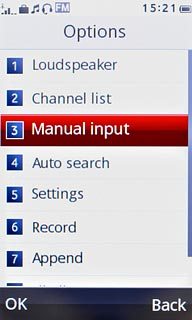
Press OK.
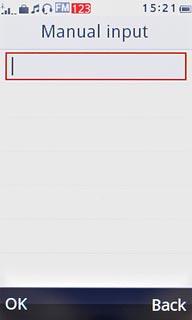
Automatic tuning
Press and hold arrow right or arrow left.
The radio searches for channels in the selected direction and stops when a channel is found.
The radio searches for channels in the selected direction and stops when a channel is found.

Save channel
Press the menu icon.

Press Channel list.
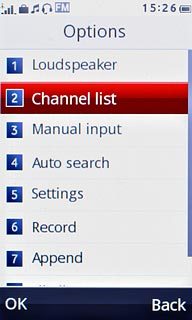
Press the required channel to tick it.
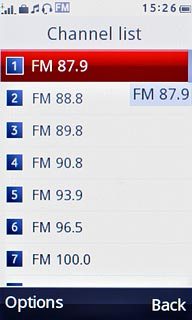
Press Options.
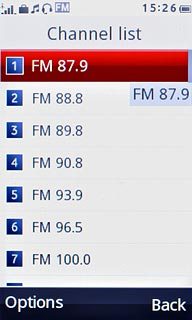
Press Edit.
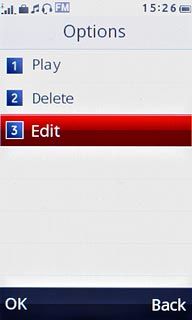
Press the field below Channel name.
Key in the required name.
Key in the required name.
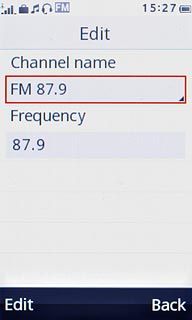
Press the field below Frequency.
Key in the required frequency.
Key in the required frequency.
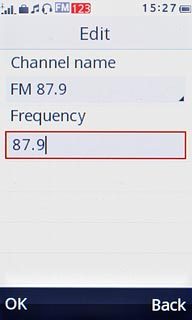
Press OK.
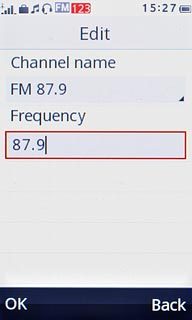
Press Yes to confirm.
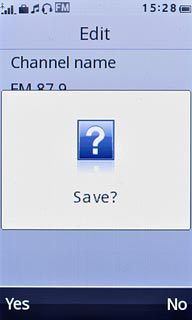
Press Back twice.
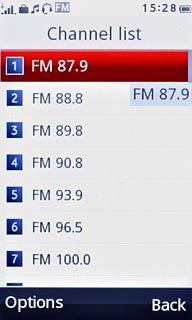
Save channels automatically
Press the menu icon.

Press Auto search.
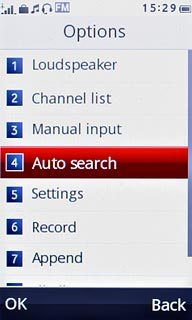
Press Yes to confirm.
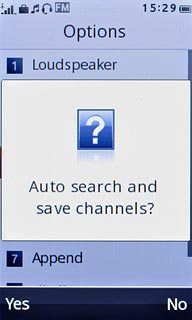
Press Back.
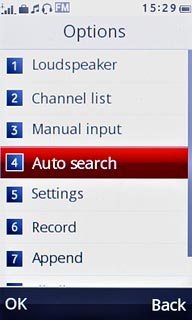
Select a set channel
Press double arrow right or double arrow left to select the required channel.

Activate or deactivate speaker
Press the menu icon.

Press Loudspeaker.
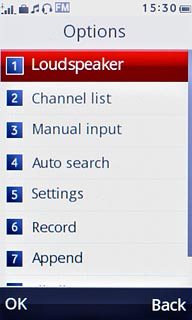
Press arrow right to select On or Off.
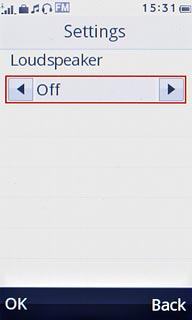
Press OK.
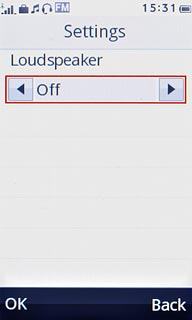
Press Back.
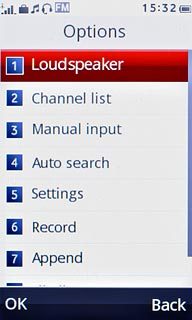
Adjust the volume
Press the upper or lower part of the Volume key to adjust the volume.

Play in background
Press Disconnect to return to standby mode while the radio is playing.
Follow step 2 to return to the radio.
Follow step 2 to return to the radio.

Exit
Press the power off icon.

Press Disconnect to return to standby mode.




