Find "Media player"
Press the Menu key.

Press Media.
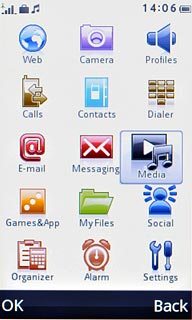
Press Media player.
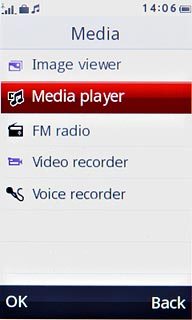
Play audio file
Go to the required audio file or playlist.
Press the required audio file or the required playlist.
Press the required audio file or the required playlist.
You need to create a playlist before you can select a playlist. Click here to see how.
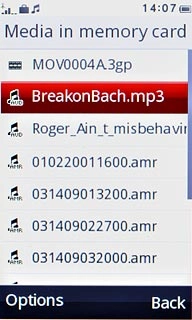
Use music player
Follow the steps below to use the music player.

Go to next or previous audio file
To go to the next audio file:
Press arrow right.
Press arrow right.

To go to the previous audio file:
Press arrow left.
Press arrow left.

To fast forward or rewind the current audio file:
Press and hold arrow right or arrow left.
Press and hold arrow right or arrow left.

Activate or deactivate shuffle
Press the menu icon.

Press Settings.
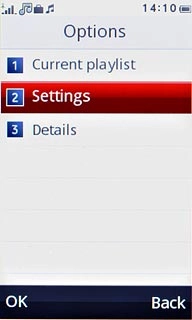
Press Player settings.
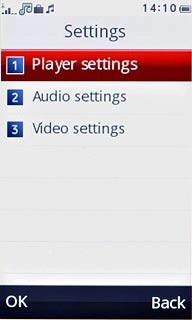
Press arrow right below Shuffle to select On or Off.
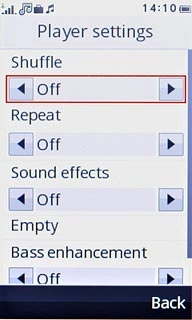
Press Done.
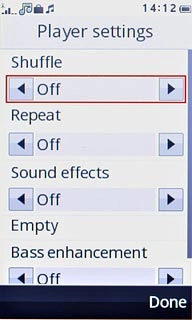
Press Yes to confirm.
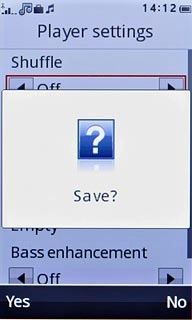
Press Back.
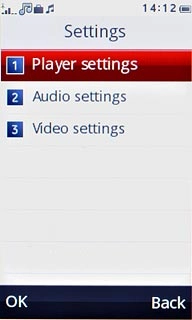
Activate or deactivate repeat
Press the menu icon.

Press Settings.
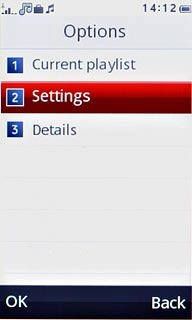
Press Player settings.
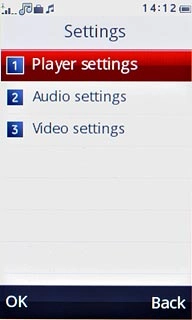
Press arrow right below Repeat to select All, One or Off.
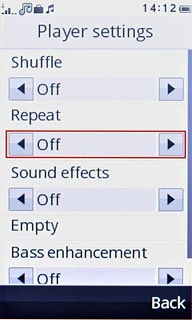
Press Done.
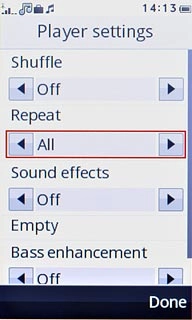
Press Yes to confirm.
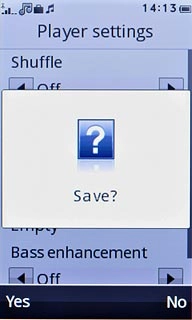
Press Back.
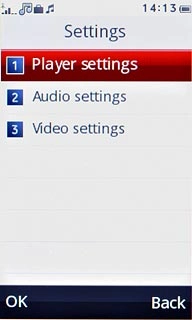
Adjust the volume
Press the upper or lower part of the Volume key to adjust the volume.

Exit
Press Disconnect to return to standby mode.




