Activate the camera
Press the Menu key.

Press Camera.
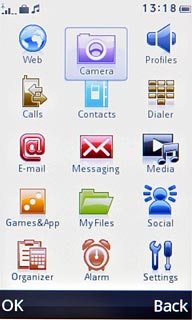
The display shows what the camera lens is pointing at.

Take a picture
To zoom in or out:
Press arrow up or arrow down.
Press arrow up or arrow down.
Zoom is only available at low resolutions, see below.

Point the camera lens at the required object and press the camera icon.
The picture is automatically saved.
The picture is automatically saved.
Zoom is only available at low resolutions, see below.

Press Back to return to the camera.
Zoom is only available at low resolutions, see below.
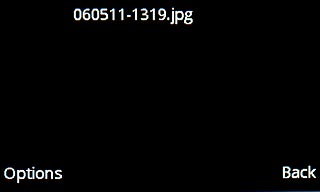
Choose option
You have a number of other options when taking pictures using the phone's camera.
Choose one of the following options:
Select picture size, go to 3a.
Select picture quality, go to 3b.
Select scene mode, go to 3c.
Select memory, go to 3d.
Choose one of the following options:
Select picture size, go to 3a.
Select picture quality, go to 3b.
Select scene mode, go to 3c.
Select memory, go to 3d.

3a - Select picture size
Press the settings icon.

Press Image settings.
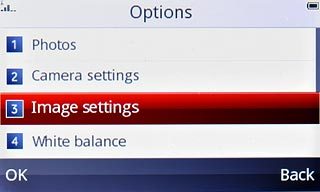
Press arrow right below Image size to select the required resolution.
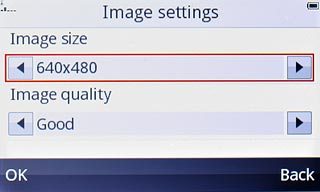
Press OK.
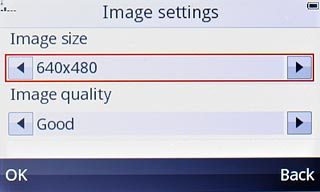
Press Back.
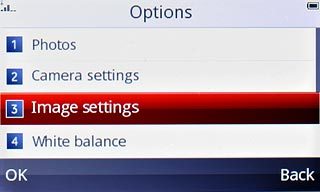
3b - Select picture quality
Press the settings icon.

Press Image settings.
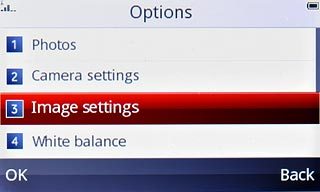
Press arrow right below Image quality to select Good, Low or Normal.
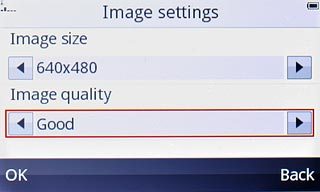
Press OK.
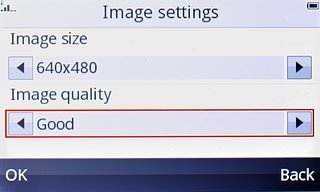
Press Back.
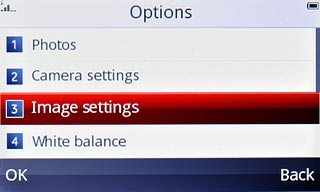
3c - Select scene mode
Press the settings icon.

Press Scene mode.
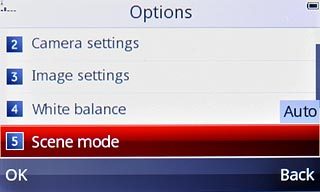
Press Auto or Night.
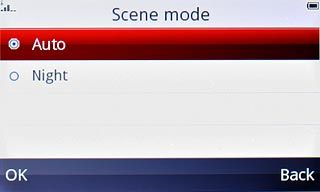
Press Back.
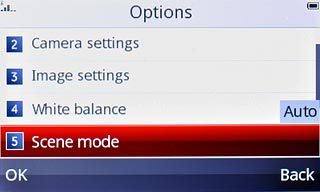
3d - Select memory
Press the settings icon.

Press Storage.
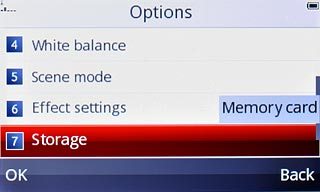
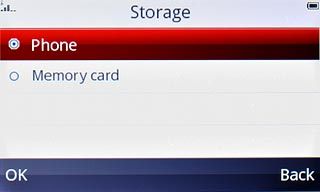
Press Back.
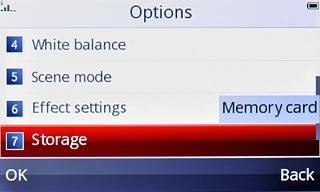
Exit
Press Disconnect to return to standby mode.




