Find "Calendar"
Press the Menu key.

Press Organizer.
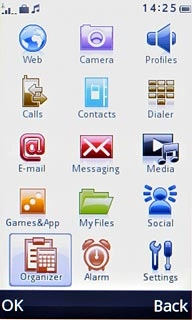
Press Calendar.
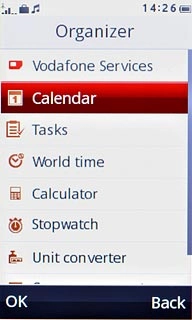
Use calendar
Follow the steps below to use the calendar.

Select calendar view
Press Options.
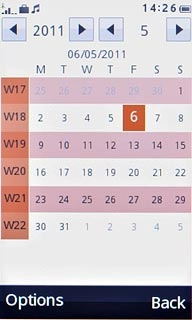
Press View week or View month (depending on the current setting).
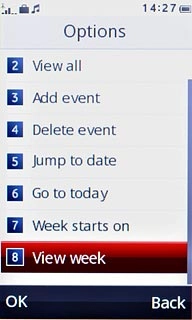
Go to date
Press Options.
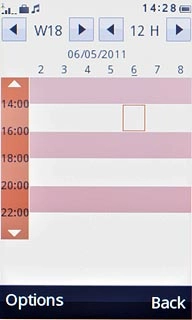
Press Jump to date.
Key in the required date.
Key in the required date.
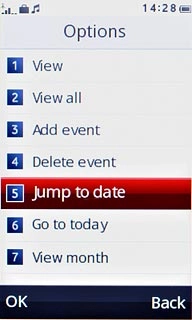
Press OK.
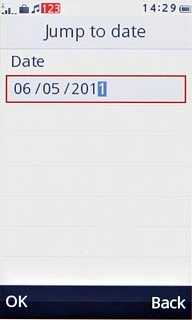
Add appointment
Press Options.
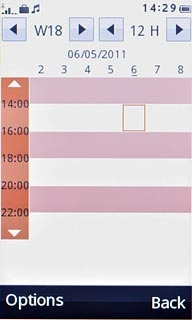
Press Add event.
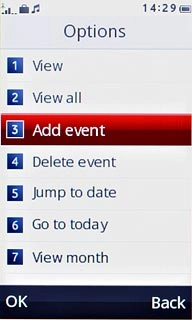
Press the drop down list below Type to select the required appointment type.
Follow the instructions on the display to key in more information, e.g. location, duration and alarm.
Follow the instructions on the display to key in more information, e.g. location, duration and alarm.
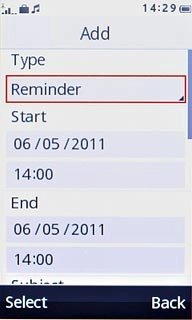
Press Done.
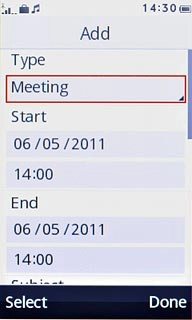
Press Yes to confirm.
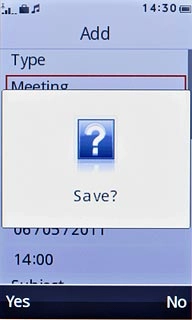
View appointment
Press Options.
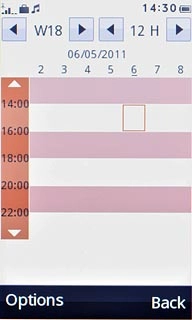
Press View all.
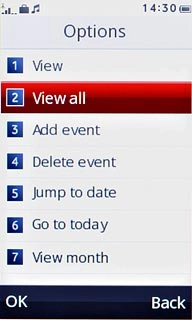
Press the required appointment to view the appointment details.
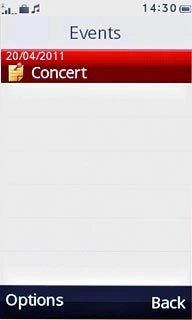
Press Back to return to the list of appointments.
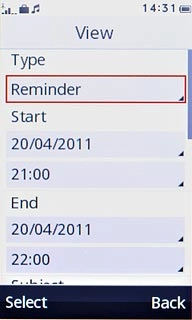
Press Back to return to the calendar.
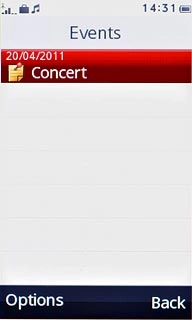
Exit
Press Disconnect to return to standby mode.




