Find "My Files"
Press the Menu key.

Press My Files.
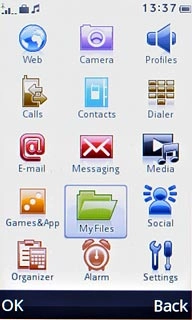
Find picture or video clip
Go to the required folder.
Press the required picture or the required video clip to tick it.
Press the required picture or the required video clip to tick it.
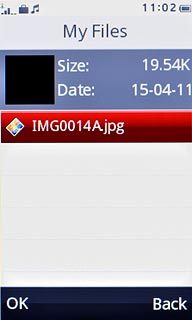
Press Options.
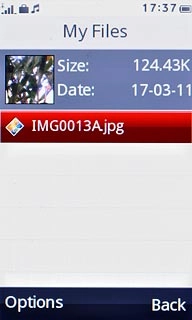
Press Send.
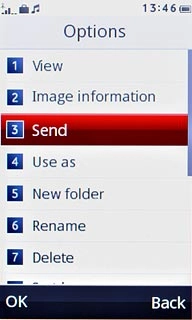
Choose method of sending
Press one of the following options:
As multimedia message, go to 3a.
As multimedia message, go to 3a.
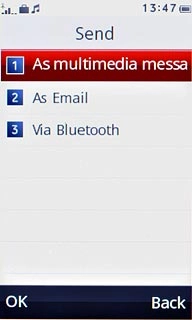
As Email, go to 3b.
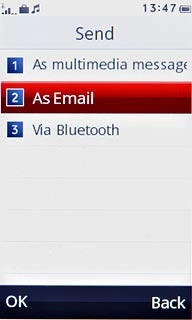
3a - "As multimedia message"
A picture message containing the picture or video clip is created.
Press the contacts icon.
Press the contacts icon.
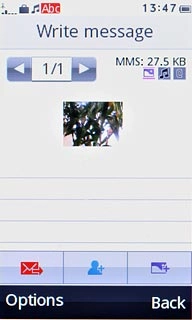
Press Add from Contacts.
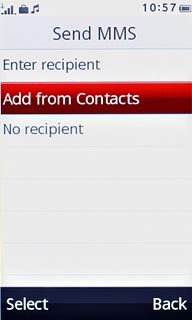
Press the required contact.
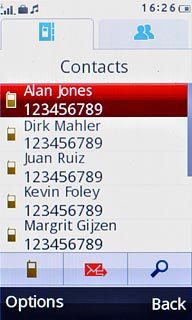
Press Add.
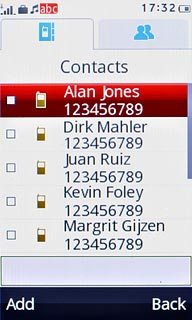
Press the required number.

Press Back.
Write the text for your picture message.
Write the text for your picture message.
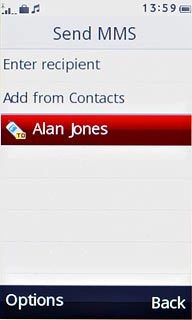
Press the send icon.
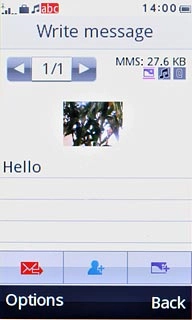
3b - "As Email"
An email message containing the picture or video clip is created.
Press the contacts icon.
Press the contacts icon.
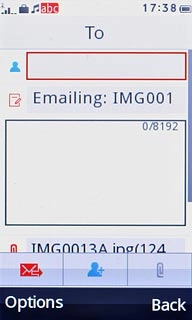
Press the required contact.
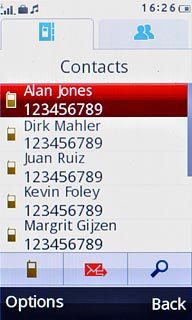
Press Add.
Write subject and text for your email message.
Write subject and text for your email message.
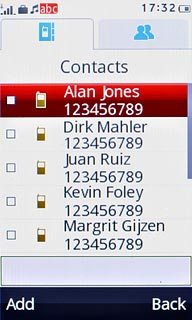
Press the send icon.
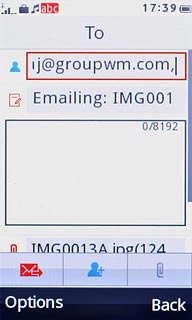
Exit
Press Disconnect to return to standby mode.

