Find "My Files"
Press the Menu key.

Press My Files.
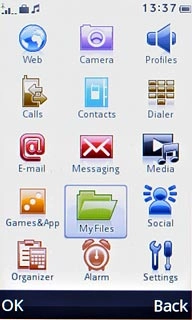
Find picture or video clip
Go to the required folder.
Press the required picture or the required video clip to tick it.
Press the required picture or the required video clip to tick it.
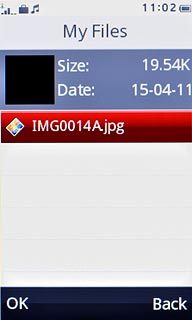
Press Options.
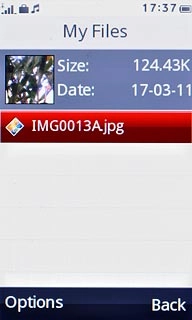
Press Send.
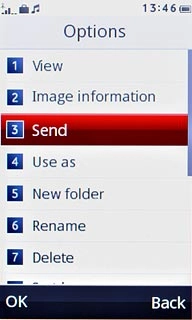
Transfer file via Bluetooth
Press Via Bluetooth.
In some cases, you need to key in an optional access code. You also need to key in the access code on the other device.

If required, press Yes to activate Bluetooth.
In some cases, you need to key in an optional access code. You also need to key in the access code on the other device.

Press Search new device.
The phone now searches for devices and after a moment, a list of Bluetooth devices within range is displayed.
The phone now searches for devices and after a moment, a list of Bluetooth devices within range is displayed.
In some cases, you need to key in an optional access code. You also need to key in the access code on the other device.

Press the required Bluetooth device.
In some cases, you need to key in an optional access code. You also need to key in the access code on the other device.
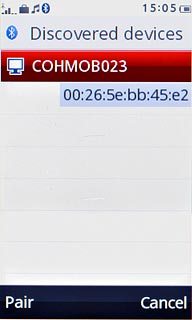
Check that the same access code is displayed on both devices and press Yes.
The file is sent.
The file is sent.
In some cases, you need to key in an optional access code. You also need to key in the access code on the other device.
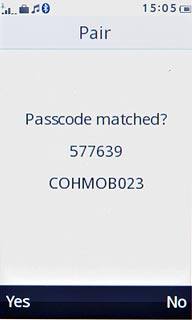
Exit
Press Disconnect to return to standby mode.

