Find "Bluetooth"
Press the Menu key.

Press Settings.
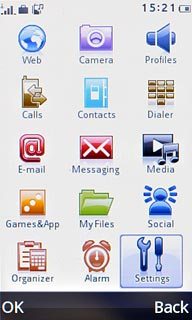
Press Bluetooth.
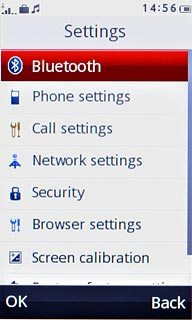
Activate Bluetooth
Press Switch on/off to select On.
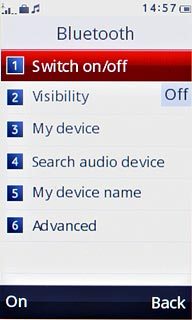
Add Bluetooth device
Press My device.
In some cases, you need to key in an optional access code. You also need to key in the access code on the other device.
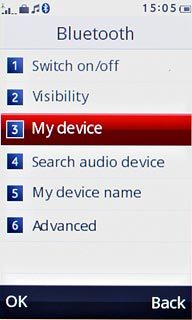
Press Search new device.
The phone now searches for devices and after a moment, a list of Bluetooth devices within range is displayed.
The phone now searches for devices and after a moment, a list of Bluetooth devices within range is displayed.
In some cases, you need to key in an optional access code. You also need to key in the access code on the other device.
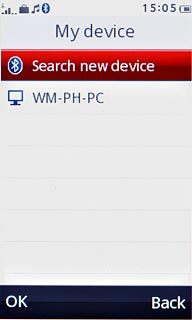
Press the required Bluetooth device.
In some cases, you need to key in an optional access code. You also need to key in the access code on the other device.
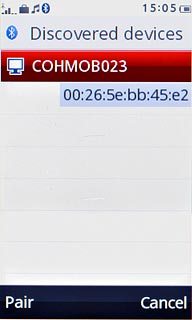
Check that the same access code is displayed on both devices and press Yes.
The new device is displayed on the list of paired devices.
The new device is displayed on the list of paired devices.
In some cases, you need to key in an optional access code. You also need to key in the access code on the other device.
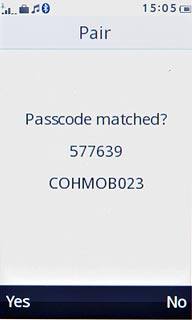
Exit
Press Disconnect to return to standby mode.

